Make sure the server where you are installing ITSS complies with the necessary system requirements and account permissions:
https://support.quest.com/technical-documents/it-security-search/release-notes
IMPORTANT: If you have purchased InTrust, installing this application on the same server and/or organization as ITSS is not supported. See the KB article below for more information:
https://support.quest.com/kb/4378994
Then, follow these steps to uninstall and then clean up the corrupted data before reinstalling:
1. Uninstall all IT Security Search components from Control Panel > Programs and Features (usually the "Suite" option should remove all components, but it may not in some situations). See screenshot below of which components are part of ITSS, as "Quest InTrust" must also be considered:
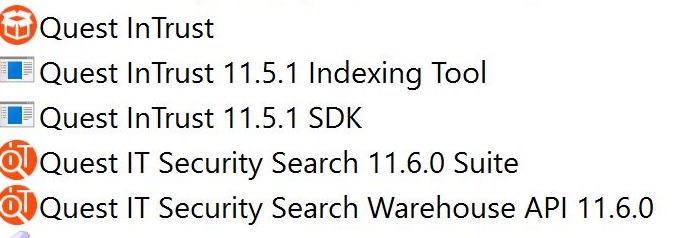
2. Delete all ITSS-related and InTrust-related folders from:
C:\Program files\
C:\Program files (x86)\
C:\Programdata\
3. Delete all traces in the registry
HKEY_LOCAL_MACHINE\SOFTWARE\Quest\IT Security Search
HKEY_LOCAL_MACHINE\SOFTWARE\Quest\IT Security Search Warehouse API
4. Delete the existing ITSS Repository shares
5. Restart the Server
6. Install ITSS again and make sure to create a new Organization, SQL Server database, and Repository.