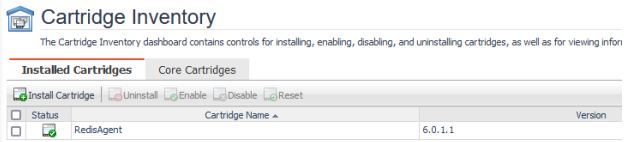To install the Redis cartridge into Foglight
- Open the Foglight Management Console.
- From the navigation pane, select: Administration | Cartridges | Cartridge Inventory. The Cartridge Inventory screen appears. For more information on agents, see the Foglight User Guide.
- Load the RedisAgent-xxxx.car file by browsing to the location where the .car file exists and then clicking on “Install Cartridge”. Leave the “Enable on Install” check box checked.
- Once the installation is completed on the Foglight Management Server, the RedisAgent Cartridge will appear in this list below as an installed cartridge.
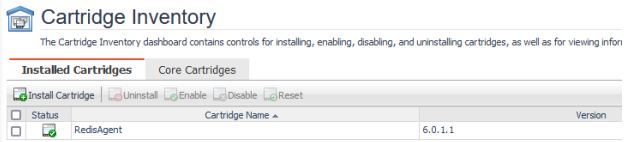
Creating a new Redis agentThe Agent Status page can be used to create new agents and configure and manage existing agents. To access the page from the navigation pane, select: Administration | Agents | Agent Status.
Use the following steps to create a new agent instance:
- If the latest version of the Redis agent package installed on the FMS has not yet been deployed to the FglAM that will be used to host the agent, this must be done before creating an agent. You can use the Deploy Agent Package button on the Agent Status or Agent Managers page to perform this action.
- Click on Deploy Agent Package
- Select the FglAM to host the agents and click Next
- Select the RedisAgent checkbox and click Next
- Click the Finish button
- Once the cartridge has been deployed to the FglAM as confirmed by the Task area at the bottom of the page. Click the Create Agent button and follow the instructions for the cards:
- Host Selector - Choose the Agent Manager on which the agent should run. Considerations for this may include physical or virtual locality to the monitored instance, allocated resources, or grouping with other agents of the same type or monitored environment. Then click Next.
- Agent Type and Instance Name – Select the RedisAgent type. Then, select the Specify Name radio button and provide a name for the agent that will be created. This is not canonical and should be representative of the database instance that this agent will monitor. Then click Next.
- Summary – Click Finish.
- Once the agent has been created, click the checkbox next to the Redis agent.
- Click the Edit Properties button.
- Select Modify the default properties for this agent.
- Edit the agent properties for the Redis agent instance, refer to Knowledgebase article 4369538 for details on these settings.
- Click the Activate button.
To modify the properties for an existing agent, skip to step 3. Remember to Deactivate and then Reactivate the modified agent(s) after changing any configuration