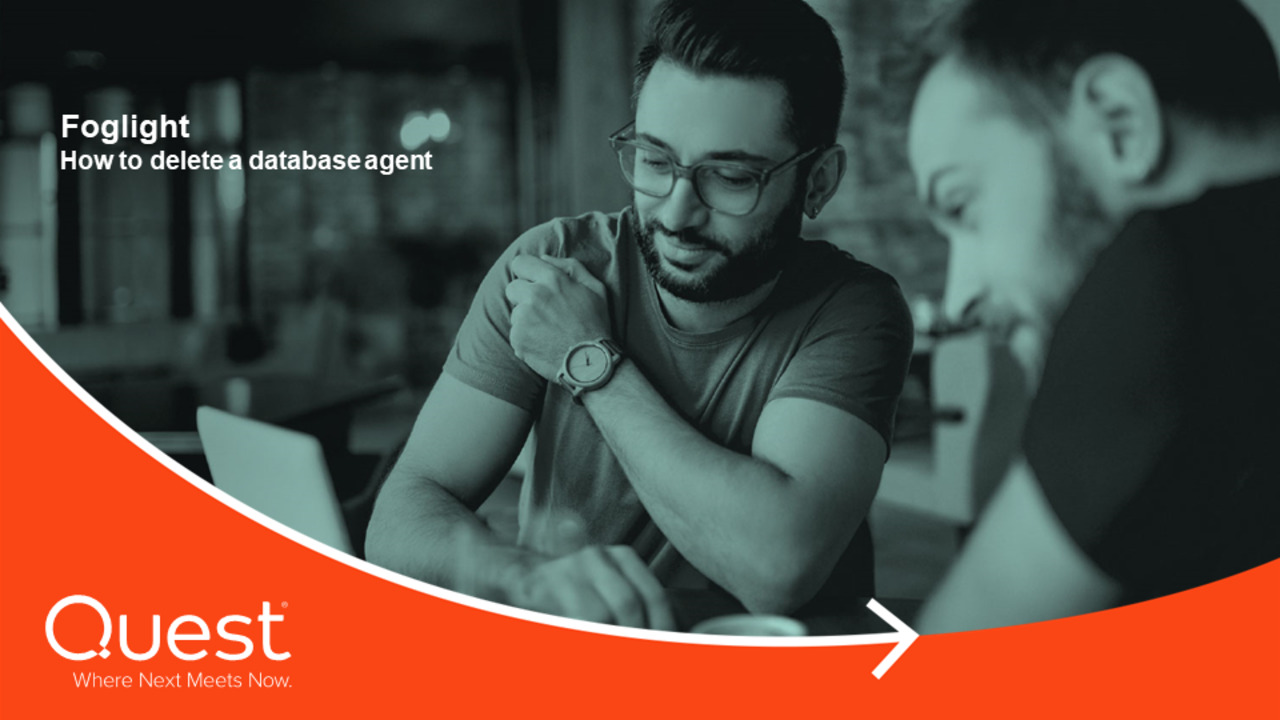-
제목
How to delete a database agent -
설명
How to delete a database agent ?These processes cover SQL Server, Oracle, DB2, and Azure SQL database agents.What are the steps to delete an database agent from the Foglight Management Server (FMS)?- The agent was deleted from the "Agent Status" dashboard and cannot be created again by using the same name or parameters (like instance name, hostname etc.)
- cannot delete agent data from "Databases | Support Dashboard | Database Technical Support" as the "Delete Selected Data" button is grayed
Use cases:To no longer desire database monitoring for the instanceTo no longer need OS monitoring of the instance as well (As an option).To recreate the agent for whatever meansHow to Remove a Database Instance from Monitoring? -
원인
When an agent is created, it has several appearances in Foglight.The agent itself shows in Administration | Agents | Agent Status.The agent data itself is in Foglight topology and this data can be deleted from "Databases | Support Dashboard | Database Technical Support".Deleting the agent from "Agent Status" is not enough, as the agent configuration data still remains in Foglight.The first thing to do would be to delete the agent data and agent data model.Special case scenario: A single agent was installed and was first deleted from "Agent Status"In this scenario, the user created one agent and then deleted it from "Agent Status". After doing so, the agent creation errors out. The reason for this is because the agent data still exists in the FMS topology. When coming to delete the data resides in the FMS topology, the "Delete" button is grayed out because there are no more agents in FMS. A special procedure is required to delete the agent as detailed below. -
해결 방안
RESOLUTION 1 * This is the preferred method *
Log into the Foglight Management Console with a Foglight Admin user.
- Under Databases
- Place a check in the box of the agent or agents for removal
- Click on Settings and select Remove from monitoring
- Confirm deletion of the Selected instances as indicated and click ok
The removal process begins and once completed the selected the database agent should not appear within the database dashboard.
RESOLUTION 2
Warning: Use these features only under the direction of a Quest Support Team member. There is no agent recovery after this process has been implemented.
Execute the following steps to delete a database agent and all of the data associated with the agent:
- Stop the agent
- Expand Administration | Agents | Agent Status
- Highlight the agent
- Click on the Deactivate button
- Delete the agent data
- Expand Databases | Support Dashboard | Database Technical Support
- Select Clear Agent Data
- Highlight the agent to be deleted
- Click the Delete Selected Agent Data button
- Clear the agent model data
- Expand Databases | Support Dashboard | Database Technical Support
- Select Clear Agent Model Data
- Highlight the agent to be deleted
- Click the Delete Selected Agent Model Data button
- Delete the agent from the Agent Status page
- Expand Administration | Agents | Agent Status
- Highlight the agent to be deleted
- Click on the Delete button
RESOLUTION 3 * SPECIAL CASE SCENARIO *A single agent was installed and was first deleted from "Agent Status"
- Create a dummy agent from Administration | Agents | Agent Status
- Navigate to the Databases | Support Dashboard | Database Technical Support and delete the data of the deleted agent (not of the dummy).
Do so from both Agent Data and Agent Data Model. - Navigate back to the "Agent Status" dashboard and delete the dummy agent.
FOR ALL OF THE RESOLUTIONS ABOVE
To remove ALL of the database agent's history, then these steps can added- Clear the instance data
- Expand Databases | Support Dashboard | Database Technical Support
- Select Clear Instance Data
- Highlight the agent to be deleted
- Click the Delete Selected Instance Data button
TO REMOVE INFRASTRUCTURE AGENT DATA
If the OS extension was enabled for the Database agent may require removing the database agent associated OS agent. This step is recommended if the goal is to remove all associated monitoring of the instance including OS monitoring.- Under the Dashboards section expand Management Server | Servers click Object Cleanup
- Under type Click on Agent below Investigate Objects for Cleanup pane
- The bottom right pane should list all agents that are reporting in
- Check box the corresponding host OS Monitor identified by ICAgent Type
- Click Delete as it will illuminate located near All Objects
-
추가 정보
While the above procedure is preferred, there are alternative methods to doing the same tasks
NOTE 1: The properties can also be removed at the individual agent level from the "Agent Status" dashboard.
- Edit the agent in question
- If there are custom lists for this agent, delete them
- Notice the link "Delete Custom set of properties for this agent" (see attached document)
- Click on this before deleting an agent or after the agent is recreated with the same name
NOTE 2: The agent data can be removed from "Foglight | Servers | Data Management". The caveat here, is that the agent could exist in more than one area of this dashboard. You have to remove all occurrences of the agent name to remove all traces or the history will be rebuilt.
The above steps helped to solve "Failed to remove the following instances from monitoring" message then restarting the FMS.