How to create a Foglight Oracle Agent Using the Simple Mode? Ideal in creating single agents at a time.
In Foglight 6.0 and higher the Global View databases dashboard is available here:
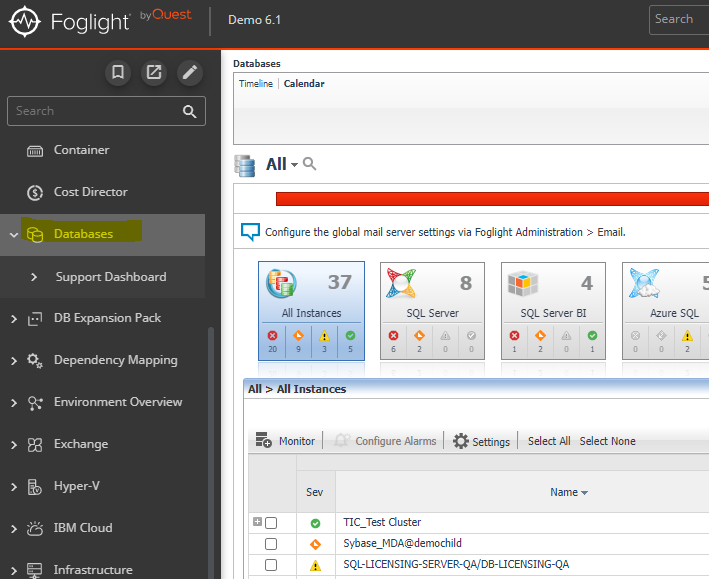
Prerequisites and requirements
–Instance connections are made through JDBC and the following needs to be valid as they are used to established DB connectivity to the monitored Oracle instance host:
–Valid resolvable/pingable hostname or IP
–Valid active connection port default 1521
–Valid Oracle SID or Service name as it exactly appears in the tnsnames.ora file
–Available user with sys credentials to run permissions script
–OS connections types:
–SSH, WinRM or WMI connections are needed for Operating System metric retrieval.
• Please review the Foglight for Oracle Permissions Guide, Hardware sizing Guide and Users Guide for additional requirements.
Alternative steps:
To add Oracle Agents log into the Foglight web console with a Foglight user.
- Click on Databases to access the databases dashboard.
- Click Monitor and select Oracle, the Monitor Oracle Instance setup GUI should display in a simple screen format requesting the needed setup configurations for creating a single instance.
- Under Oracle Connection, Agent Manger Host specifies the agent manager selected to use to discover the instance. Click the Agent manager name to change the Agent Manager Host if desired, remember the host should meet the system requirements and support the total number of deployed agents.
- Connection Details proposes two methods for configuring the Oracle database for monitoring. Loading a TNS file copied from the database system or manually configuring the parameters. Note the suggestion use of these options.
- For the manual option Specify the connection details to be used for connecting to the database. The required parameters are Host, TNS Listener Port and either the Service Name or SID. The TNS option Host connection parameters are loaded in the background gathered from the tnsnames.ora file.
- In Specify Login Credentials section, enter in the Username and Password to be used for monitoring the Oracle instance.
- Under the Configuration section there may be an option of adjusting the alarm level in Foglight 5.9.8 and below.
- Also under the Configuration section, there is the option to allow the system to generate the dashboard display name. Usually it combines the Host name parameter with the service name or sid. Uncheck to change the display name.
- In the Monitoring Extension section for complete OS metrics check the box for Operation systems. Click Specify OS credentials. Enter the OS credentials. Authenticate the connect type and Specify the user and password of the host on which the Oracle instance is running. Click apply
- Once all configurations and desired options are set.
- Click Monitor and validation takes place.
- If a Grant privileges box pops up, the configured foglight database user needs sufficient permissions to access Oracle data dictionary views. A sysdba user is needed to run the grant privileges script. Either copy the script and go manually run it on the database or enter a sysdba user to have the wizard execute it within the utility, the entered sysdba credentials are not saved only required for completing the granting stage. Click grant and the cycles of validations displays.
- Once all the checks have been authenticated a monitoring initialized successfully box pops up. Click the add button to create another database agent otherwise click close.
- The new monitoring agent has been created viewable on the databases dashboard. Metric retrieval may take a few minutes to populate the dashboards. After a couple minutes of collection time the dashboard should become populated with data.
- The new agent is now created to monitor and viewable in the database dashboards. After a couple minutes of collection time the dashboard should become populated with data.