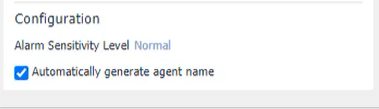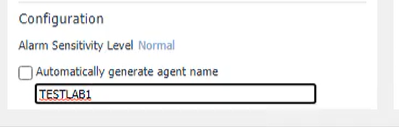-
제목
Changing the display name for a database agent -
설명
Can the display name for a SQL Server, Oracle, or DB2 agent be changed?
How can a SQL Server, Oracle, or DB2 agent be renamed?
-
원인
The database agent topology is associated with the Agent Manager and the monitored hostname. -
해결 방안
Workaround
Steps to rename a database agent
- Delete the database agent
- Expand Administration | Agents | Agent Status
- Highlight the agent
- Click on the Delete button
- For SQL Server, Oracle, and DB2 agents, delete the agent data topology
- Expand Databases | Support Dashboard | Database Technical Support
- Select Clear Agent Data
- Highlight the agent to be deleted
- Click the Delete Selected Agent Data button
- Select Clear Agent Model Data
- Highlight the agent to be deleted
- Click the Delete Selected Agent Model Data button
- Navigate to the Global View Databases dashboard and click the Monitor button along with the database agent type.
- Populate all of the database connection details settings, and optionally the SQL PI and Operating System connection settings.
- Uncheck Automatically generate agent name
- Enter in the override name into the field.
- Wait for the collection and it should appears in the databases dashboard with the new name
- Confirm that the historical data is present. There may be gap during the time that the agent was deleted and not present.
- If OS monitoring was not previously set, after recreating the agent name, verify the connection detail and reset OS monitoring.
- If PI is was not previously set, after recreating the agent name, go to the SQL Performance Investigator page, and reset PI repository and enable.
Note: For DB2 agents: Due to the different installer workflow for DB2 agents, the installer screens will be somewhat different but the process to delete the topology agent model data will remain the same.
Special note for RAC database agentsIf you rename the RAC cluster agent, you cannot see historical agent data, because what you see now is a new topology but the PI historical data will still be visible.
The following video provides more details on the rename process
Status
Enhancement ID FOGGENERAL-I-117 has been created to simply the agent rename process. This will be considered by Product Management for a future release of the database cartridges.
- Delete the database agent
-
결함 ID
FOGGENERAL-I-117 -
추가 정보
It is presently not possible to