-
제목
Evolve Workflow Overview -
설명
Evolve Workflow Overview -
해결 방안

Evolve Workflow Explained
Evolve includes a built-in Workflow capability which provides three useful processes:
- A review and approval process for data changes - meaning that when users create objects, delete objects or edit any data in Evolve, those changes are not submitted to the repository until they have been approved.
- An object validation request process - where users can request for an object to be validated by a nominated set of users, and when all users approve the data, properties are set on the object to record the validation.
- A review process for Site pages - where you can share a page with a Role and every user in the Role must confirm they have reviewed the content.
Each of these processes are supported by "Task and Notification" mechanisms. Tasks are created for every workflow that's initiated and users are alerted to them with notifications in the Site menu when they log in, prompting them to take action.
Screenshot - The Tasks View:
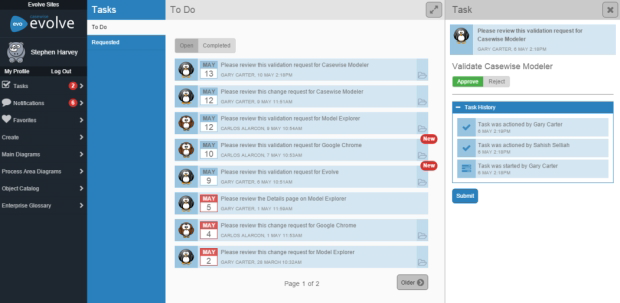
In addition, users of your Site can Follow objects governed by workflows so they are notified of any workflow-related activity affecting those objects.
Workflow can be configured to use SMTP, which enables alerts to be sent to users via email when Tasks are created and completed. The emails, which are customizable, include details of the Task and the latest activity, as well as direct links back to your Site for users to follow.
Review and Approval Workflow
The Review and Approval workflow enables you to manage data quality by forcing changes to your model to be approved before they are committed to the repository.
The process covers all changes made to existing data, including the creation of new objects or the deletion of existing objects, as well as changes to associations data.
The workflow does not cover the following:
- Questionnaires
- Social features - Comments, Ratings and Favorites.
Who approves what?
The Review and Approval workflow has two levels, which can be combined in your Site:
- Page level
- Object Instance level.
Page Level Review and Approval
Page Level Review and Approval works by linking a Role to Index Pages and Object Pages in your Site.
Any changes to the data made via these pages, whether creating new objects, editing existing objects or deleting objects, must be reviewed and approved by members of the Role before those changes are applied.
Role members can approve or reject all the proposed changes, or can approve some changes and reject others.
Step-by-step process:
These steps assume there are no Object Instance level approvers set for the particular instance being viewed, which would take precedence over the Page level approval process.
- A User (who is not a member of the Approver Role) uses one of the associated Pages to create, edit or delete an object
- All members of the Approver Role linked to that Page are assigned a new Task informing them of the changes and prompting them to review them
- If Evolve Workflow is configured to use SMTP, an email is sent to the Role members notifying them of the Task, including a direct link to the Task in the Site.
- The User is also able to view their change request - and can even delete it, discarding their changes, as long as it has not already been approved.
- If the change request relates to the deletion of an object, that object is highlighted with a strike-through wherever it appears in the Site and the UI makes it clear the object is 'marked for deletion'. It cannot be edited while it is in this state.
- Any one of the Approver Role members reviews the changes and either approves or rejects them
- The Approver can accept some of the changes and reject others.
- The Task is cleared when one of the Approver Role members approves or rejects the changes.
- The Approver can enter comments explaining their decision which the User can see.
- The approved changes are submitted to the repository and any rejected changes are discarded
- The Task is marked as 'Completed'
- A notification is sent to the person who made the changes informing them whether they have been approved or rejected
- If Evolve Workflow is configured to use SMTP, the notification is sent via email as well.
- The User can also see the outcome of the Task, including any comments, by viewing the Task in the Site.
Object Instance Level Review and Approval
Object Instance Review and Approval works by linking a Role or User to a specific object instance in your model. If another user edits or deletes the object, then it must be approved before the change is committed to the repository.
Step-by-step process:
A User (who is not an Approver for the object) edits or deletes a governed object
- All Approvers linked to that object, whether individual Users or in a Role, are assigned a new Task informing them of the changes and prompting them to review them
- If Evolve Workflow is configured to use SMTP, an email is sent to the Approvers notifying them of the Task, including a direct link to the Task in the Site.
- The User who made the change is also able to view their change request - and can even delete it, discarding their changes, as long as it has not already been approved.
- If the change request relates to the deletion of an object, that object is highlighted with a strike-through wherever it appears in the Site and the UI makes it clear the object is 'marked for deletion'. It cannot be edited while it is in this state.
- Any one of the Approvers reviews the changes and either approves or rejects them
- The Approver can accept some of the changes and reject others.
- The Task is cleared when one of the Approver Role members approves or rejects the changes.
- The Approver can enter comments explaining their decision which the User can see.
- The approved changes are submitted to the repository and any rejected changes are discarded
- The Task is marked as 'Completed'
- A notification is sent to the person who made the changes informing them whether they have been approved or rejectedA notification is sent to the person who made the changes informing them whether they have been approved or rejected
- If Evolve Workflow is configured to use SMTP, the notification is sent via email as well.
- The User can also see the outcome of the Task, including any comments, by viewing the Task in the Site.
Precedence
If you combine Page level approval with Object Instance level approval, there is an order of precedence to determine who must approve what.
The rules are detailed as follows:
- If an object has both levels of approval, then the Object Instance level takes precedence.
- If a user who is in a Page level approval Role edits an object on one of their governed pages, but the object has Object Instance level approvers (Users or Roles) - then the Object Instance approvers take precedence.
Object Validation Workflow
The Object Validation workflow enables users to request that an object be validated by one or more nominated users.
Each nominated user then receives a Task prompting them to review the object, and then either approve it for validation or reject the request.
The workflow remains active until all users have responded to their tasks. If all users approve the validation request, the object is marked as validated.
The validation is recorded using three Property Types of the object, one for recording if it is validated or not, one to record the date/time of the validation, and one to record the names of the users who approved it. You can use the standard Validated and Validated Date Property Types for the first two of these.
Screenshot - Object Validated
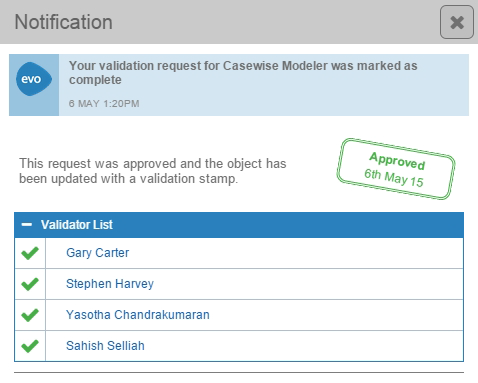
Step-by-step process:
The Object Validation process works as follows:
- A User views an Object Page on the Site and decides they would like to have that object approved for validation.
- The User clicks the Create Task button on the page and chooses one or more Users they would like to validate the content. They can optionally enter a message or a comment about the object which the nominated Users can view.
- Each nominated User is assigned a new Task asking them to review the object data and either Approve or Reject it.
- The workflow remains open until all nominated Users have either Approved or Rejected the object.
- When a nominated User responds to their Task, the User who requested the validation is sent a notification informing them of the response.
- The object is only considered validated if all Users Approve it.
- When the Task is completed, the User who requested the validation is sent a final summary notification including all the response outcomes.
- If all nominated Users Approve the validation request, the object is marked as validated, the date/time of the approval is logged, and the names of all the Users who approved it are recorded. All this data is captured on the object itself.
Page Review Workflow
The Page Review Workflow is part of the Share functionality in Evolve.
If Workflow is enabled, a user can choose to share the page with a Role. All members of the Role are then assigned Tasks prompting them to review the page - or object - and they must confirm they have reviewed it before the Task is considered complete.
Screenshot - Review a page
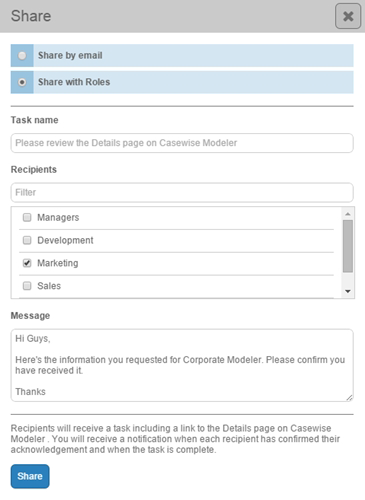
In addition, the user who shared the page is also assigned a Task - with the Task marked as 'Requested' - and this allows them to view which users have reviewed the page.
Only once all members of the Role have confirmed they have reviewed the page is the Task marked as 'Completed'.
Follow an Object
Keep up to date with any workflow-related activity by following objects in your Site.
You can Follow any object that is governed by any of the available workflows. Following means you will receive notifications for any workflow activity related to the object.
If there is new workflow activity for any object you have followed, the Favorites link in the Site menu highlights them, as well as the item itself on your home page.
- Navigate to an Object Page displaying the object you want to follow
- Favorite the object by clicking the Favorite button (the heart icon)
Favoriting the object adds it to your home page and Favorites menu
- On your home page, locate the object
- Click the Follow icon in the bottom right of item
The icon changes color from gray to orange showing that it is now being followed.
