**Download and install the URL Rewrite for IIS from MS site:
https://www.iis.net/downloads/microsoft/url-rewrite
1.Open the IIS Manager console and select the ArchiveManager website you would like to apply the redirection to in the left-side menu:
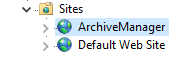
2.Double-click on the URL Rewrite icon.
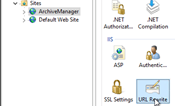
3.Click Add Rule(s) in the right-side menu.
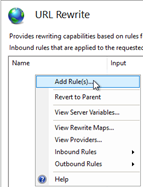
4.Select Blank Rule in the Inbound section, then press OK.
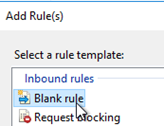
5.Enter any rule name you wish.
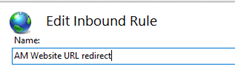
6.In the Match URL section:
- Select Matches the Pattern in the Requested URL drop-down menu
- Select Regular Expressions in the Using drop-down menu
- Enter the following pattern in the Match URL section: (.*)
- Check the Ignore case box

7.In the Conditions section, select Match all under the Logical Grouping drop-down menu and press Add.
8.In the prompted window add the next:
- Enter {HTTPS} as a condition input
- Select Matches the Pattern from the drop-down menu
- Enter ^OFF$ as a pattern
- Press OK
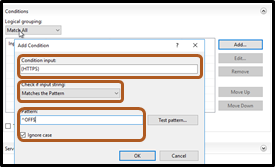
9.In the Action section, select Redirect as the action type and specify the following for Redirect URL:
https://{HTTP_HOST}{REQUEST_URI}
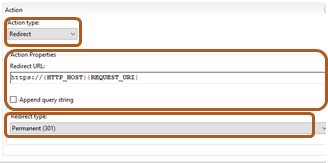
10.Un-check the Append query string box.
11.Select the Redirection Type of your choice. We recommend to use Permanent
12.Click on Apply on the right side of the Actions menu and restart IIS