Example of using Map file for mapping folders to different names.
INFORMATION: Example of using Map file for mapping folders to different names.
See below for the folder structure used in the example:
Source:
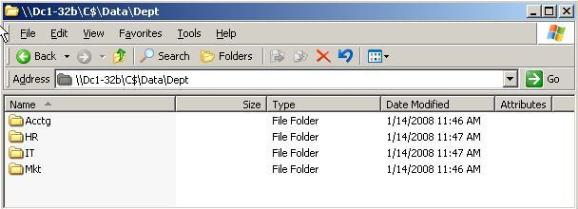
Target: (before copy)
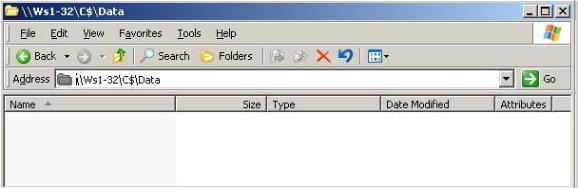
Contents of Map file used for General Copy Options 2: SCYMAP.txt
\\Dc1-32b\C$\Data\Dept\=\\Ws1-32\C$\Data\Department\
\\Dc1-32b\C$\Data\Dept\Accounting\=\\Ws1-32\C$\Data\Department\Accounting\
\\Dc1-32b\C$\Data\Dept\HR\=\\Ws1-32\C$\Data\Department\HumanResources\
\\Dc1-32b\C$\Data\Dept\IT\=\\Ws1-32\C$\Data\Department\InformationTechnology\
\\Dc1-32b\C$\Data\Dept\Marketing\=\\Ws1-32\C$\Data\Department\Marketing\
Note: Don’t forget to include the trailing (\) backslash after the source and target in the map file. Also, note that file and directory names are case sensitive. See Filenames are Case Sensitive on
NTFS Volumes - http://support.microsoft.com/kb/100625 for more info.
Secure Copy Job settings are below:
![[image]](https://support.quest.com/KBArticleImages/SL3887/49220073.jpg)
General Copy Options 1:
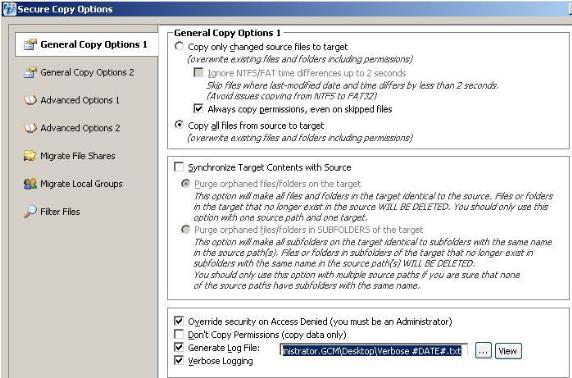
General Copy Options 2:
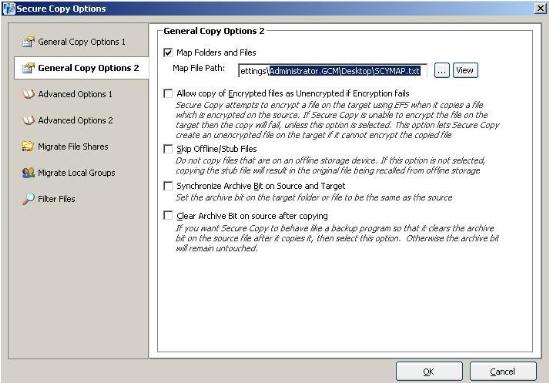
Note: Only General Copy Options 1 & 2 were used in this example.
Using the Settings above the Target should resemble below:
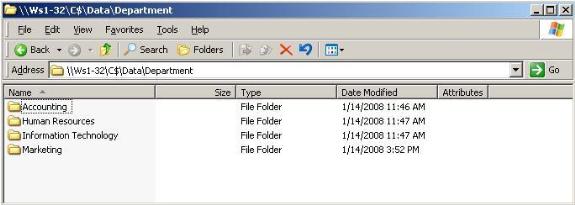
Related Articles or Solutions:
Filenames are Case Sensitive on NTFS Volumes - http://support.microsoft.com/kb/100625