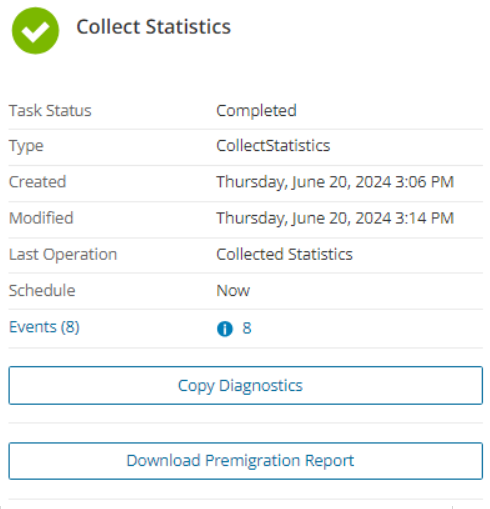The Collect Statistics Task for Power Apps conducts an assessment of all Power Apps content types in the source tenant. It provides summarized and detailed premigration information about environments, apps, solutions, connections, reports and users.
In this topic:
- Prerequisite
- Starting a Collect Statistics Task
- Reviewing the Collect Statistics Task
- Reviewing the events for the Collect Statistics Task
Prerequisite
The Discover All Contents task must be run once before collecting statistics.
Starting a Collect Statistics Task
- Log in to Quest On Demand and choose an organization if you have multiple organizations.
- From the navigation pane, click Migrate > Projects to open the My Projects list.
- Create a new project or open an existing project.
- Click the Power Apps tile, or click Open from the Power Apps tile to open the Power Apps workspace.
- Select the Dashboard tab. Click Collect Statistics from the Actions menu. The New Collect Statistics Task wizard starts. Each step is described below:
- Schedule
- Choose from one of three options to schedule the task. The scheduler will be activated only after you complete the task wizard.
- Run now - task runs immediately.
- Run later - task must be started manually.
- Schedule - task will be started at a future date and time entered in the corresponding calendar field.
- Click Next.
- Choose from one of three options to schedule the task. The scheduler will be activated only after you complete the task wizard.
- Summary
- Verify the task specifications as described below:
- Name - name of the task. You can specify a custom name. Default name is Collect Statistics Task.
- Scheduled start - date and time when the task will start. Now indicates that the task will start immediately.
- Click Back to revise or review a previous step or click Finish to complete the task wizard and start the task as scheduled.
- Verify the task specifications as described below:
Reviewing the Collect Statistics Task
- Open the Tasks tab.
- Select the Collect Statistics task that you want to review.
- In the task detail pane that opens, the information presented is as described below:
- Task Status - Indicates whether the task is completed.
- Type - Type of the task. The type is CollectStatistics.
- Created - Date and time when the task was created.
- Modified - Date and time when the task was last updated.
- Status - State of the task.
- Last Operation - The action that was most recently performed in this task.
- Schedule - Date and time when the task started. Now indicates that the task started immediately after the task was created.
- Events (number) - The number of events that the task encountered.
- From the task detail pane, click Download Premigration Report. Download and save the ZIP file to a suitable folder, and extract the report.
Reviewing the events for the Collect Statistics Task
- Open the Tasks tab.
- Select the Collect Statistics task that you want to review.
- In the task detail pane that opens, click Events (number). The Events tab opens with a filtered list of events for the selected task.
- Select an event that you want to review. In the task detail pane that opens, the information presented is as described below:
- Object - name of the Power Apps object if applicable.
- Task - name of the task.
- Time - date and time when the event occurred.