Regions monitoring
The Regions view shows the data collected about a specific region or all AWS regions. For more information, see the following topics:
Regions view
The Regions tree view lists the regions existing in your AWS environment and shows their state. This view appears on the left when you select the Regions tile in the Actions bar.
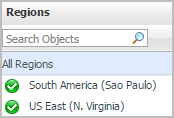
Selecting the All Regions node displays the Summary - All Regions view on the right. Similarly, selecting a region node shows region-specific metrics in the Region Summary view on the right.
Explore - All Regions view
The Explore - All Regions view appears when you click Explore in the Summary - All Regions view.
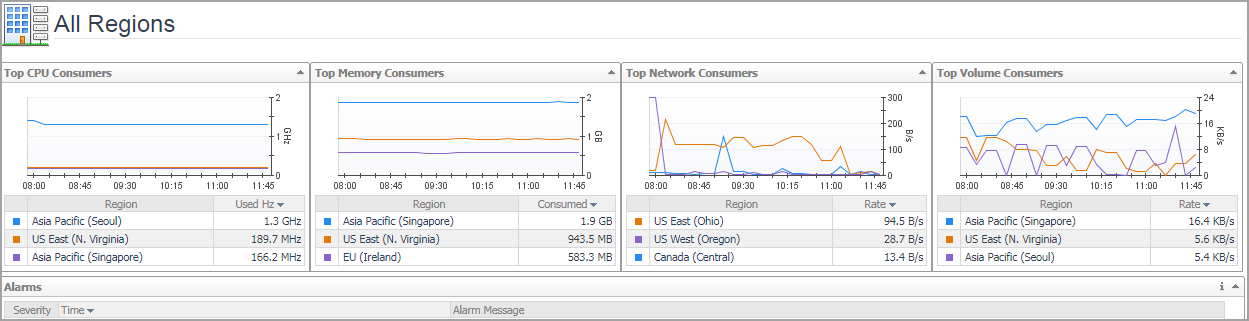
This view consists of the following embedded views:
Summary - All Regions view
The Summary - All Regions view appears on the right when you select All Regions in the Regions view.
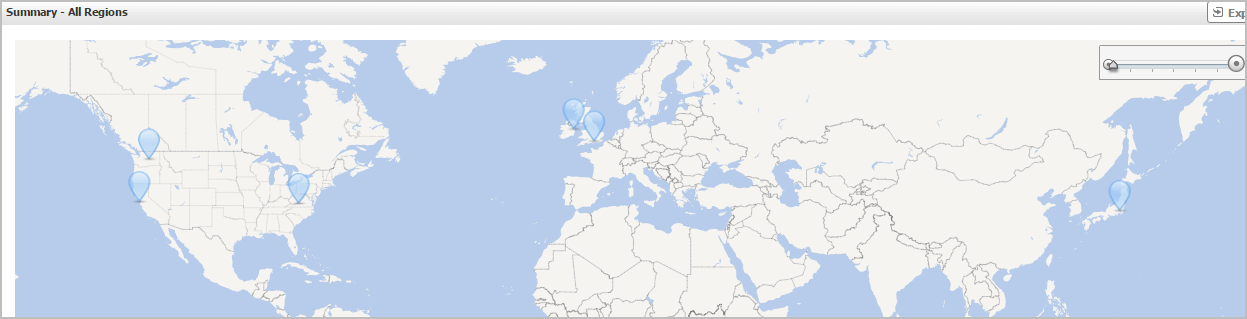
Hover over any bubble in this graph to display a dwell, showing Accounts, EC2 Instances, and EBSs.
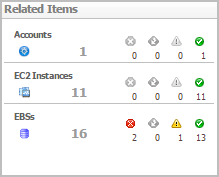
Click any bubble in this graph to open the Region Summary view, showing Related Items, Resource Utilization, and Alarms.