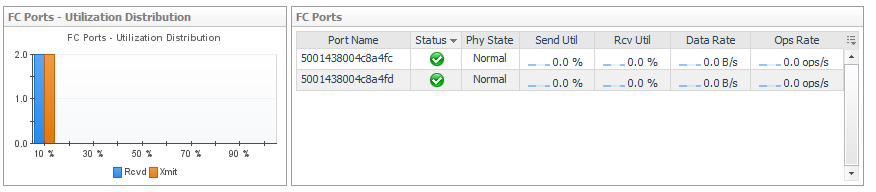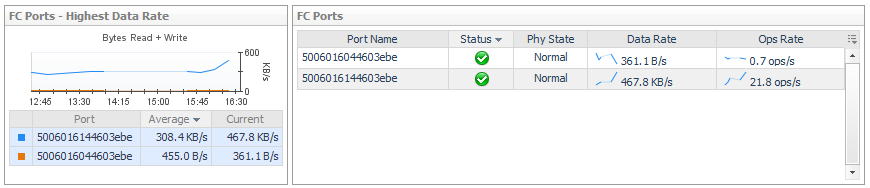Getting Started
Introducing Foglight for Storage Management
Navigating Foglight for Storage Management
Verifying StorageCollector/Generic SMIS Storage Agents are Collecting Storage Data
Understanding Metric Data in Charts and Tables
Modifying and Extending Data Collection
Next Steps
Monitoring Storage Performance
Introducing the Storage Environment Dashboard
Monitoring Your Storage Environment
Investigating Storage Devices
Understanding Status, Alarms, and Rules in Foglight for Storage Management
Reviewing the Status of All Devices
Assessing Storage Alarms
Monitoring Fabrics
Monitoring Storage Arrays
Monitoring Filers
Asking Questions About the Monitored Storage Environment
Assessing Connectivity and I/O Performance
Introducing the Virtualization Dashboards
Summary of Icons Used in Topology Diagrams
Exploring Connectivity with SAN Topology Diagrams
Exploring I/O Performance with SAN Data Paths
Monitoring Storage Capacity
Capacity Trending
Evaluating Pool Capacity
Environment Summary/Monitoring/Summary
Capacity Reports
Low Capacity Rule
Storage Capacity tab
Creating Storage Reports
Introducing the Storage Explorer
Exploring a Fabric
Exploring a Switch
Exploring a Cisco VSAN
Exploring a Filer
Exploring a Storage Array
Investigating Storage Components
Non-Clustered Storage Arrays
Dell EqualLogic Storage Array
EMC VPLEX Storage Array
EMC Isilon Storage Array
Common Data for Filers and Storage Arrays
Introducing Storage Component Dashboards
Investigating an Aggregate
Investigating an Array/Filer Port
Investigating a Controller
Investigating a Directory
Investigating an EqualLogic Member
Investigating an FC Switch Port
Investigating an Isilon Node
Investigating a LUN
Investigating a NASVolume
Investigating a Physical Disk
Investigating a Pool
Investigating VPLEX Storage
Pool belonging to a non-clustered storage array or EqualLogic storage array
Pool belonging to an Isilon storage array
Common Component Disk Tab Data
Introducing VPLEX Virtualization Components Dashboards
Investigating Director - Ports
Investigating a Virtual Volume
Investigating a Storage Volume
Troubleshooting Storage Performance
Starting a Troubleshooting Investigation
Analyzing Storage Issues
Analyzing the Pool
Changing Latency Thresholds
Understanding the Troubleshooting Algorithm
Managing Data Collection, Rules, and Alarms
Collecting Virtual Storage-to-SAN Relationships
Inferring Physical-Host-to-Storage Relationships
Understanding Metrics
Enabling Dependency Processing
Reviewing and Editing Host-Port Assignments
Running Dependency Processing Manually
Customizing Helper Strings for Dependency Processing
Reviewing Inferred Hosts
Modifying Data Collection Schedules
Understanding Data Collection Types and Schedules
Modifying Data Collection Schedules for Storage Collector Agents
Managing Foglight for Storage Management Rules
Managing Alarm Settings
Troubleshooting Database Limits
Units of Measurement
Performance Metrics
Online-Only Topics
Fabrics and FC Switches — Performance Metrics
Storage Arrays and Filers — Disk I/O Performance Metrics
Clustered Storage Arrays — Network Performance Metrics
Capacity Metrics
Storage Arrays — Array, Member, and Pool Capacity Metrics
Filers — Filer and Aggregate Capacity Metrics
Storage Arrays and Filers — LUN, NASVolume, and Disk Capacity Metrics
Overview of Metrics in Foglight for Storage Management
Investigating an Array/Filer Port
|
2 |
Review overall performance in the Summary tab. |
|
• |
Details. Displays the port’s status, physical details, parent storage array or filer, port controller (for filers and non-cluster arrays) or member node (for cluster arrays), and current values for Data Rate, Ops Rate, Xmit Utilization, and Rcvd Utilization. |
|
• |
Charts. Displays the following metrics over the time period, if available: |
- Data Rate. Plots values for Data Rate, Data Read Rate, and Data Write Rate.
- Ops Rate. Plots values for Ops Rate, Read Ops Rate, and Write Ops Rate.
- Port Utilization. Plots values for Send Util and Rcv Util.
- Ops Rate. Plots values for Ops Rate, Read Ops Rate, and Write Ops Rate.
- Port Utilization. Plots values for Send Util and Rcv Util.
|
• |
Alarm Summary. Displays alarms on the port. |
|
3 |
If available, click the Topology tab. This tab is displayed for Fibre Channel (FC) ports only. |
|
• |
Basic Connectivity (diagram). Displays the selected port (left box) and its connection to its controller. If the port is an FC port, the N port on the fibre switch it connects to is also displayed. |
|
• |
Port Dependencies. On separate tabs, displays connections to LUNs (through the selected port) from virtual machines, ESX or Hyper-V servers, and physical hosts. If the selected port has problems or failures, the connected VMs or hosts may exhibit performance problems. |
Investigating a Controller
|
2 |
Review overall performance in the Summary tab. |
|
• |
Controller Details. Displays the controller’s status, physical details, and parent device. |
|
• |
Charts. Displays the following metrics over the time period, if available: |
- Data Rate. Plots values for Data Rate, Data Read Rate, and Data Write Rate.
- Ops Rate. Plots values for Ops Rate, Read Ops Rate, and Write Ops Rate.
- Ops Rate. Plots values for Ops Rate, Read Ops Rate, and Write Ops Rate.
- Latency. Plots values for latency.
|
• |
Alarm Summary. Displays alarms on the controller. |
|
3 |
Review Port performance in the Port tab. |
|
• |
Port Details. List the ports, their status and physical state, and current values for Data Rate and Ops Rate. Click a |
Investigating a Directory
|
2 |
Review overall performance in the Summary tab. |
|
• |
Details. Displays the directory’s status, physical details, and parent device. |
|
• |
Topology. Displays the connections from datastores to the selected directory. |
Investigating an EqualLogic Member
|
2 |
Review overall performance in the Summary tab. |
|
• |
Related Inventory. Displays a list of components from the perspective of the member (rather than the storage array). |
|
• |
Resource Utilization charts. Compares resources used by the member against resources used by the pool. |
- Capacity Summary charts. Displays Used Capacity and Available Usable Capacity.
- Data Rate charts. Plots values for Data Read Rate and Data Write Rate.
- Ops Rate charts. Plots values for Read Ops Rate and Write Ops Rate.
- Latency charts. Plots values for Read Latency and Write Latency.
- Data Rate charts. Plots values for Data Read Rate and Data Write Rate.
- Ops Rate charts. Plots values for Read Ops Rate and Write Ops Rate.
- Latency charts. Plots values for Read Latency and Write Latency.
|
• |
|
• |
Summary and Resource Information. Displays physical details about the member. |
|
• |
Alarm Summary. Displays alarms on the member. |
|
3 |
Click the Network tab. |
Displays the same information as the Network tab on the EqualLogic Storage Array dashboard, but the data reflects only the selected member.
|
4 |
Click the Disks tab. |