Once a problem is isolated you can display a drilldown page with charts and tables that provide a detailed breakdown of the underlying statistics.
| Drilldown | Click to open | Keyboard Shortcut | Drilldown Pages | Description |
|---|---|---|---|---|
| Processes |  |
CTRL+P |
The Processes drilldown lists all processes and services currently running on the Windows system. You can view detailed information about each process. | |
| CPUs |  |
CTRL+C | CPUs Page | Processing Page | Multiprocessor Page |
The CPU tab displays details of recent processor activity as measured by Windows. |
| Memory |  |
CTRL+M | Summary Page | Paging Activity Page | Cache Page |
The Memory drilldown displays detailed information about recent physical and virtual memory usage. |
| Disks |  |
CTRL+D | Logical Disk Activity Page | Physical Disk Activity Page | Logical Disk Space Usage Page | Disk Summary Page | File Sizes Page |
The Disks drilldown displays detailed information about the logical and physical disks on the Windows system. |
| Network |  |
CTRL+N | Network Page | TCPIP Page | NBT Page | SPX Page | Sessions Page | Shares Page | Open Ports Page | cLAN Gigabit Page |
The Network drilldown displays detailed information about the network activity to and from the Windows system. |
| Activity Summary |  |
CTRL+A | Activity Summary Page |
The Activity Summary drilldown displays summaries of recent Windows activity including, paging and packet rates, CPU usage across all processors, the number of threads waiting to be run, and the number of I/O requests that were queued for each logical disk. |
| Event Log |  |
CTRL+E | Event Log Page |
The Event Log drilldown shows recent event log items that have occurred on the Windows system. |
| Single Application |  |
CTRL+S | Summary Page | CPUs Page | Memory Page | Disks Page |
The Single Application drilldown displays detailed information about specified individual processes (or a group of processes) on a Windows system. Choose the processes you want Spotlight to analyze from View | Options | Data collection | Windows applications metrics. |
| Alarm Log |  |
CTRL+L |
The Alarm Log drilldown displays information on the alarms associated with the Windows system, including the name of the component that issued the alarm, the date and time the alarm was logged, and the severity of the alarm. Note: The Alarm Log drilldown is common to all Spotlight applications. The alarms are specific to the current Spotlight connection. Spotlight on Windows Alarms |
Use Spotlight on MySQL to monitor your MySQL databases, detect and resolve problems.
|
Section |
Description |
|---|---|
| Connect to a MySQL Database | Create / Modify / Delete connections to MySQL systems. |
| Spotlight on MySQL Home Page | The Spotlight home page shows the flow of information and commands between various sub-components and the size and status of internal resources such as processes, disk files and memory structures. |
| Spotlight on MySQL Alarms |
Spotlight alerts you to problems with your system by issuing an alarm. You can configure Spotlight in the level of severity that constitutes an alarm, to disable an alarm, and the actions Spotlight takes on raising the alarm. |
| Spotlight on MySQL Drilldowns | When you have isolated a problem, you can display a drilldown page, whose charts and tables provide a detailed breakdown of the underlying statistics. |
Select the database to connect to.
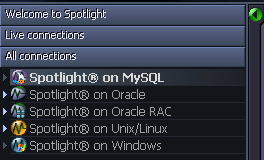
Note: Ensure the Unix or Windows server on which the MySQL database is installed is accessible to Spotlight.
Click File | Connect

Select Spotlight on MySQL on the Connections menu.
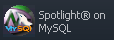
Double-click Add new connection.

Fill in the connection Properties | Details page. MySQL Connection Details
| Field | Description |
|---|---|
| Connection name |
This is the display name for the connection in Spotlight. Tip: Fill in the Host field first. |
MySQL connection details
| Field | Description |
|---|---|
| Host | Enter the name of the host machine for the MySQL database. |
| Username |
Enter the user name to login to the MySQL database. |
| Password |
Enter the password to login to the MySQL database. |
| Port | Enter the port used for the Spotlight on MySQL connection. The default value is 3306. |
| Database | Select the name of the database that you wish to connect to. |
OS Connection Details
Click Save password details (for this connection) to save all the entered password details.