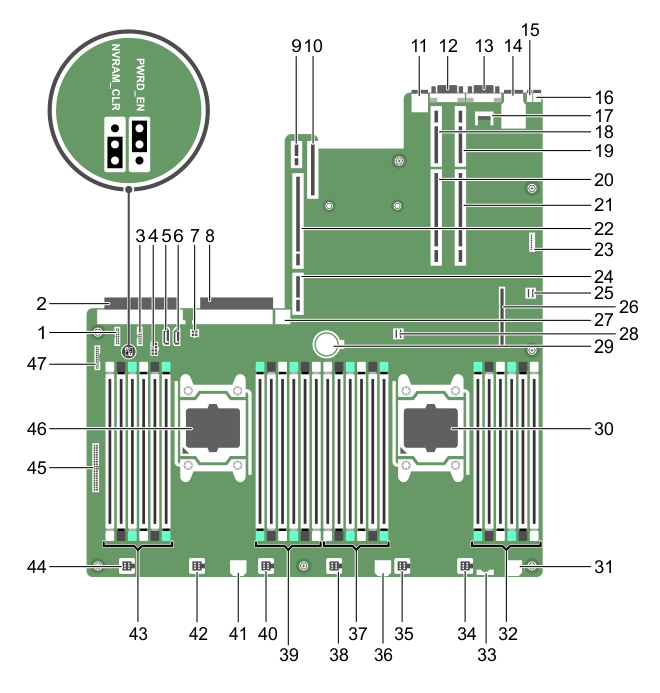System board jumpers and connectors
Figure 85. System board jumpers and connectors
Disabling a forgotten password
Troubleshooting your system
Troubleshooting your system
Safety first — for you and your system
Troubleshooting system startup failure
For all other startup issues, note the system messages that appear on the screen.