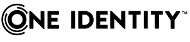To install the Safeguard Authentication Services agent with the installation script
-
Log in and open a root shell.
-
Mount the installation ISO for your selected platform and navigate to the mount point.
-
Run install.sh by entering the following command:
# ./install.sh vasclnt
NOTE: For a list of the Safeguard Authentication Services Agent installation commands, see Installing the agent package.
After installing Safeguard Authentication Services some services such as cron, sshd, and gdm may need to be restarted in order to reload NSS configuration. If you are unsure of which services to restart, reboot the system.
If you run install.sh with no option, it installs (or upgrades) Safeguard Authentication Services and Safeguard Authentication Services Group Policy, installs the license, and joins the domain.
The following is a list of the available options to the Safeguard Authentication Services install script.
Table 11: install.sh: Options
|
-d |
Turn on debug. |
|
-h |
Help; displays usage information including a brief summary of options. |
|
--help |
Displays full script help. |
|
-v, --version |
Displays version and lists products available on this ISO. |
|
-l path |
License; path to One Identity license file to copy (unattended mode). Not valid with -i (interactive mode). |
|
-p |
Specify alternate ISO path to search for install packages. |
|
-t |
Test host and ISO and report on what is installed and available. |
|
<none> |
Simple mode. |
|
-i |
Interactive mode; provides a menu showing choices based on existing Safeguard Authentication Services software installation and includes a help mode. |
|
-q |
Unattending mode; executes script in unattended (automatic) mode; requires other options. |
|
-a |
Accept License; signals acceptance of One Identity LLC EULA. |
Table 12: Special commands
|
upgrade |
Upgrades all products on the system. |
|
remove |
Removes all products from the system. |
|
join |
Executes interactive vasjoin.sh script. Not valid with -q (Unattended mode). |
|
preflight |
Executes interactive preflight test. Not valid with -q (Unattended mode). |
|
license |
Executes interactive install of license files (or use -l option). Not valid with -q (Unattended mode). |
In unattended mode, the following arguments are useful for scripting the components you want to install or uninstall.
Table 13: install.sh: Unattended mode arguments
|
vascert |
Installs or upgrades Safeguard Authentication Services Certificate Autoenrollment. |
|
vasclnt |
Installs or upgrades Safeguard Authentication Services agent. |
|
vasdev |
Installs or upgrades Safeguard Authentication Services SDK. |
|
vasgp |
Installs or upgrades Safeguard Authentication Services Group Policy agent. |
|
vasproxy |
Installs or upgrades Safeguard Authentication Services Proxy daemon. |
|
vassc |
Installs or upgrades Safeguard Authentication Services for Smart Cards agent. |
|
vasyp |
Installs or upgrades Safeguard Authentication Services YP server. |
|
novascert |
Uninstalls Safeguard Authentication Services Certificate Autoenrollment. |
|
novasclnt |
Uninstalls the Safeguard Authentication Services agent. |
|
novasdev |
Uninstalls the Safeguard Authentication Services SDK. |
|
novasgp |
Uninstalls the Safeguard Authentication Services Group Policy agent. |
|
novasproxy |
Uninstalls the Safeguard Authentication Services Proxy daemon. |
|
novassc |
Uninstalls the Safeguard Authentication Services for Smart Cards agent. |
|
novasyp |
Uninstalls the Safeguard Authentication Services YP server. |
You must have the Safeguard Authentication Services license installed for full Safeguard Authentication Services functionality on UNIX.
There are four ways to manage licenses:
-
Using the Control Center
-
Using the Safeguard Authentication Services Group Policy utilities
For more information, see Licensing Policy in the Safeguard Authentication Services Administration Guide.
-
Running the install.sh script with the -l option
This allows you to enter a path. The script then places the license in the proper location. For more information, see Installation script options.
-
Installing Licenses from the command line
For more information, see Installing licenses from the command line..
To obtain a license, use the Licensing Assistance page on the One Identity support page or contact your account representative.
To verify that you have a valid Safeguard Authentication Services license
-
Run the following vastool command:
vastool license –q
You will see output similar to the following if you have a valid license installed:
Number of Unix Enabled users in use: 150
---QAS---
Number of Licensed Unix Enabled Users: 1000
Valid licenses: 1