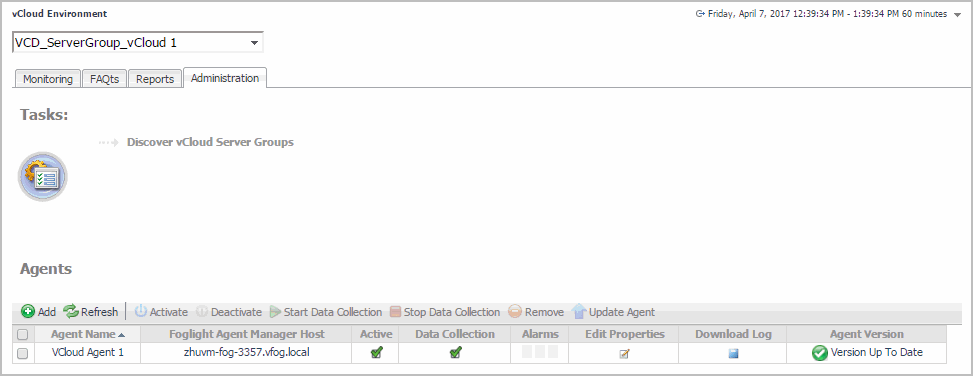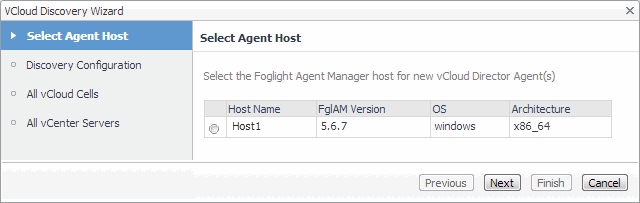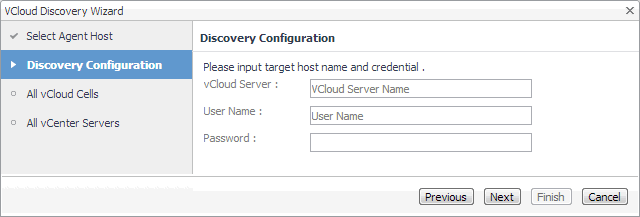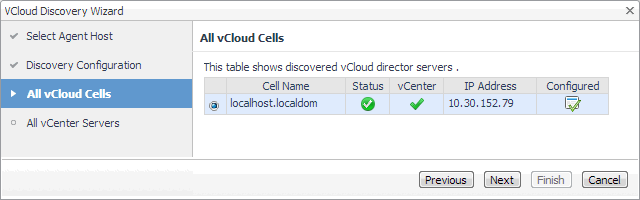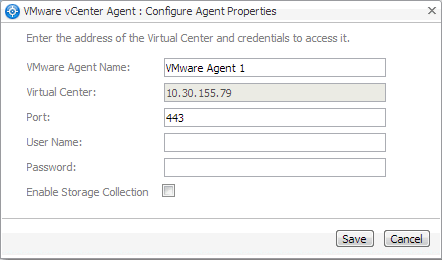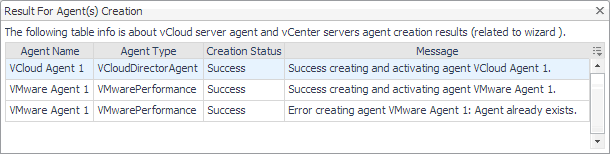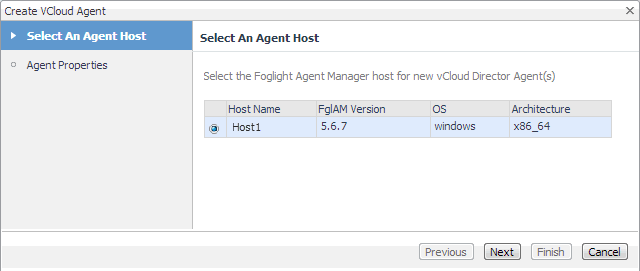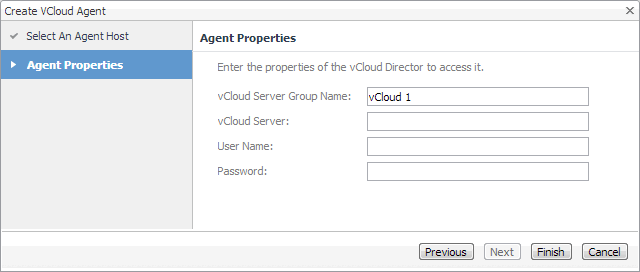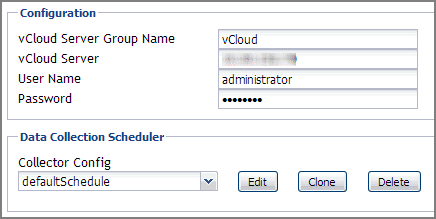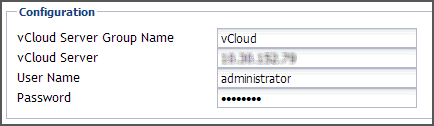Discovering Server Groups
A vCloud Director® server group contains one or more vCloud Director servers. The vCloud Director servers use a shared database, and are associated with vCenter® servers and ESX® hosts. Each vCloud Director server is considered a cell in the server group, with established connections to the shared database, vCenter server, and any ESX hosts.
Given a vCloud Director server, the vCloud Discovery Wizard allows to locate a desired server group, and to configure monitoring for one or more server cells belonging to that group. This results in two or more agent instances: a vCloud Director agent (to monitor the vCloud server) and one or more VMware Performance agents (to monitor the associated vCenters).
|
2 |
|
3 |
Click the Administration tab. |
|
4 |
|
5 |
On the Select Agent Host page, select the running Agent Manager that you want to manage the monitoring agents you are about to create, and click Next. |
|
6 |
On the Discovery Configuration page, provide the following information needed to connect to the vCloud server belonging to the group whose cell you want to monitor. |
|
• |
vCloud Server: Type the vCloud server name. |
|
• |
User Name: Type the user name needed to access the vCloud server. |
|
• |
Password: Type the password needed to access the vCloud server, associated with the above user name. |
|
7 |
Click Next. |
|
8 |
|
9 |
On the All vCenter Servers page, select one or more vCenter that you want to monitor. |
|
IMPORTANT: Monitoring a vCenter requires a running instance of the VMware Performance Agent. This agent is provided with Foglight for VMware. For more information about this product, see the Foglight for VMware User and Reference Guide. |
|
10 |
Optional—Configure monitoring of a vCenter using the VMware Performance Agent. |
|
a |
On the All vCenter Servers page, in the row listing the vCenter that you want to configure, click the Configure Agent column. |
|
• |
VMware Agent Name: If you want to specify a different name than the one provided by default (for example, VMware Agent 1), type it in this box. |
|
• |
Port: If you want to use a different port number than the one provided by default, 443, type it in this box. |
|
• |
User Name: Type the user name for the VMware Performance Agent to use to log in to the specified Virtual Center. |
|
• |
Password: Type the password needed to access the specified Virtual Center, associated with the above user name. |
|
• |
Enable Storage Collection: If you are running Foglight for Storage Management and want to enable the VMware Performance Agent to collect the Foglight for Storage Management data, select this check box. Otherwise, leave this box clear. |
|
c |
Click Save. |
|
11 |
Click Finish. |
|
12 |
The vCloud Discovery Wizard closes and the Result For Agent(s) Creation dialog box appears, showing a list of monitoring agents created during the discovery process. |
Configuring Monitoring Agents for Data Collection
When the vCloud Director Agent package is successfully deployed, create one or more agent instances, activate them, and start their data collection. To perform these steps in a single operation for one or more monitored hosts, use the Create vCloud Agent wizard accessible from the Agents area on the Administration tab of the vCloud Environment dashboard.
|
2 |
|
3 |
Click the Administration tab. |
|
4 |
|
6 |
On the Agent Properties page, provide the following information needed to create a vCloud associated with the server that you want to monitor. |
|
• |
vCloud Server Group Name: Type the name of the group to which the vCloud server that you want to monitor belongs. |
|
• |
vCloud Server: Type the vCloud server name. |
|
• |
User Name: Type the user name needed to access the vCloud server. |
|
• |
Password: Type the password needed to access the vCloud server and associated with the above user name. |
|
7 |
Click Finish. |
|
8 |
|
9 |
Select the agent instance in the list and click Start Data Collection. |
Configuring Agent Properties
For detailed information about working with agent properties, see the Administration and Configuration Help.
|
a |
|
b |
|
c |
Click Modify the private properties for this agent. |
The configuration of agent properties described in this section include:
Setting the Configuration Properties
The Configuration properties specify general settings the vCloud Director Agent needs to connect to the monitored vCloud server.
|
• |
vCloud Server Group Name: The name of the group to which the vCloud server belongs. Changing the server group name causes the agent to be a part of a different group, while the data associated with the old group is preserved, which may lead to confusion. Therefore changing the server group is not recommended. |
|
• |
vCloud Server: The vCloud server name. |
|
• |
User Name: The user name needed to access the vCloud server. |
|
• |
Password: The password needed to access the vCloud server and associated with the above user name. |