You can track the progress of the operations on the Statistics tab in the Migration Manager for Active Directory (Office 365) console.
|
|
Note: Tracking of public folder synchronization is not supported at this time. |
Topics:
You can track the progress of the operations on the Statistics tab in the Migration Manager for Active Directory (Office 365) console.
|
|
Note: Tracking of public folder synchronization is not supported at this time. |
Topics:
To view the directory migration progress, open the Migration Manager for Active Directory (Office 365) console and see the statistics view on the Home tab in the center pane. Statistics are available at the migration and collection levels. More detailed statistics information is displayed on the Statistics tab.
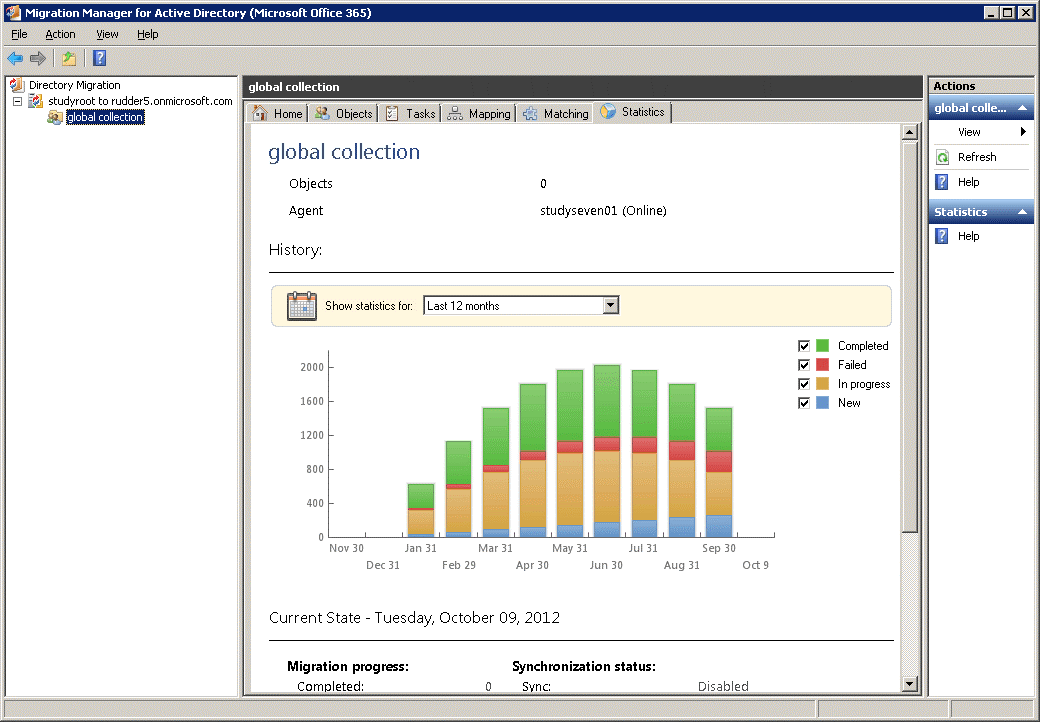
To view the current statuses of specific objects in a collection, go to the Objects tab.
The objects involved in the migration can have the following statuses:
Migration Progress
A mailbox of already migrated user is successfully switched using Migration Manager for Exchange.
Some errors occurred during object synchronization.
Directory Migration Agent is processing the object at this moment. The object might be
A mailbox was added to a collection and was not processed by Directory Migration Agent yet.
Synchronization Status
The object has not been involved in the synchronization process yet.
The object is being synchronized by Directory Migration Agent at this moment.
The object has not been matched yet and synchronization settings do not allow creating or merging not matched objects.
The object failed to be synchronized due to error. To view the error description, go to the Objects tab.
For more information about logging and dealing with possible migration problems, see Troubleshooting Migration to Office 365.
To view the calendar synchronization progress, you can use the Statistics dashboard in the Migration Manager for Exchange console. The dashboard is available at the calendar synchronization job level and at the calendar collection level.
Select a node related to calendar synchronization in the navigation tree and click the Statistics toolbar button to see the statistics for a particular collection.
|
|
TIP: For details on information provided in the Statistics pane, refer to Tracking the Migration Progress. Note that you can also obtain synchronization statistics using PowerShell cmdlets. For details, see Configuring Migration Using PowerShell. |
For more information about logging and dealing with possible migration problems, see Troubleshooting Migration to Office 365.
To view the mailbox migration progress, you can use the Statistics dashboard in the Migration Manager for Exchange console. The dashboard is available at the mailbox synchronization job level and at the mailbox collection level.
Select a node related to mailbox migration in the navigation tree and click the Statistics toolbar button to see the overall statistics or the statistics for a particular collection.
|
|
TIP: For details on information provided in the Statistics pane, refer to Tracking the Migration Progress. Note that you can also obtain synchronization statistics using PowerShell cmdlets. For details, see Configuring Migration Project Using PowerShell. |
For more information about logging and dealing with possible migration problems, see Troubleshooting Migration to Office 365.