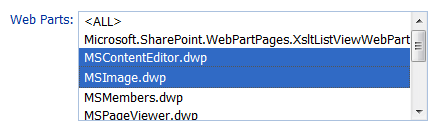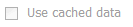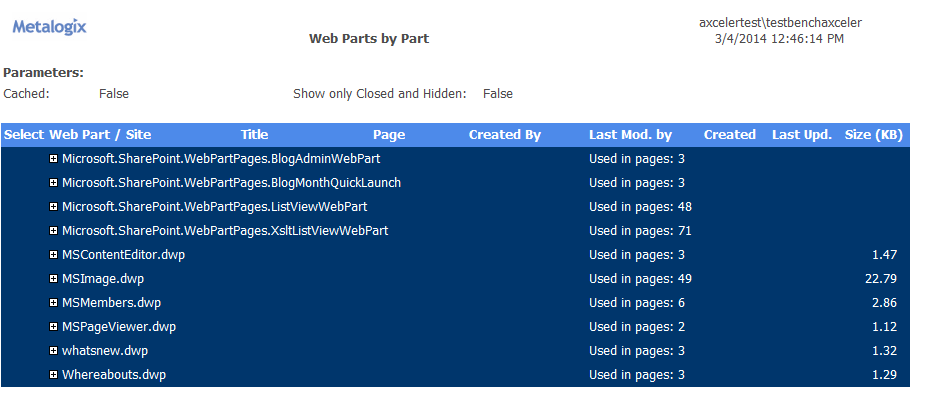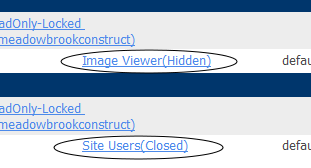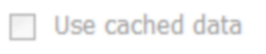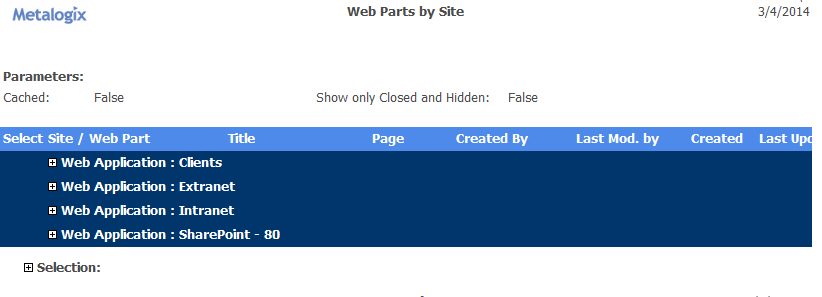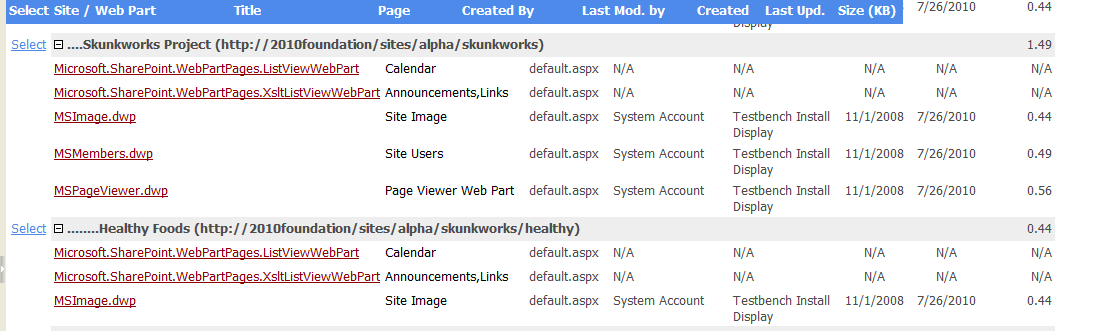Analyzing Content Types
The Content Type Analysis provides information about SharePoint content types within a selected scope, including
·the content type's parent object
·the site or list where the content type was defined.
You can specify additional parameters to include more detail (such as a count of items that use the content type and/or a list of the items themselves), and you can choose to group results by either content type or site.
Note About "Common" Content Types
A list of "common content types" is maintained in the file CommonContentTypes.xml, which is located on the Web front-end server where ControlPoint is installed, in the following SharePoint hive subdirectory: \TEMPLATE\LAYOUTS\Axceler\App_Data.
By default, this list includes default content types associated with SharePoint built-in templates. The purpose of this list is to give you the option to "filter out" commonly used content types from analysis results.
You can customize this file to include "common" content types specific to your environment that you would like to have the option of excluding. For example, you may want to filter out a company-specific content type that is used in every site in your farm. You may also want to remove a default content type from the list.
Changes that you make to this file must be copied to any additional Web front-end servers in your farm. Also, whenever you install a ControlPoint update or patch, this file is overwritten with a file containing the default list. Therefore, if you choose to make modifications, it is recommended that you keep a backup of the file in a different location so that you can replace the default version after an update or patch.
To generate a Content Type Analysis:
1Select the object(s) whose content types you want to analyze.
2Choose Change Management > Content Types.
3Specify the parameters for your analysis:
a)For Include sites where content types are, select one of the values described in the following table.
|
If you want results to include sites ... |
Select .... |
|---|---|
|
for which the content types are available, regardless of whether they have been "adopted" by a list/library |
Available. |
|
where the content types are defined, regardless of whether they have been "adopted" by a list/library |
Defined. |
|
containing lists/libraries that have "adopted" the content types |
In Use. NOTE: A content type that has been adopted by a list or library is considered "in use" regardless of whether it has actually been associated with any items. |
|
for which the content types: ·are available, and ·have not been adopted by a list/library |
Available, Not In Use. |
|
where the content types: ·are defined, and ·have not been adopted by a list/library. |
Defined, Not in Use. |
If you want to limit results to content types that contain a specific text string, enter that string in the Limit report to content types containing field. (You can enter multiple text strings as a comma-separated list).
b)Specify the remaining checkbox criteria using the guidelines in the following table.
|
If you ... |
Then ... |
|---|---|
|
want to group results by content type rather than by site |
uncheck the Group results by site box. |
|
want results to include the names of content type columns |
check the Show content type column names box. |
|
want results to include a count of the number of items with which the content type is associated |
check the Show item usage count box. NOTE: If you check this box, ControlPoint must iterate through all list items. Depending on the scope of your analysis and the number of items within that scope, processing time may increase noticeably. |
|
want to exclude common content types from results (see "About Common Content Types," above) |
check the Exclude common content types box. |
|
want results to include the lists and libraries that use the content type |
check the Show items in list or library box. NOTE: If you check this box, ControlPoint must iterate through all list items. Depending on the scope of your analysis and the number of items within that scope, processing time may increase noticeably. |
Now you can:
·run the operation immediately (by clicking the [Run Now] button)
OR
·schedule the operation to run at a later time or on a recurring basis.
OR
·save the operation as XML Instructions that can be run at a later time.
The analysis results header includes all of the parameters that you specified.
The top levels of the analysis shows either:
·all of the sites within the scope or your analysis, followed by the content types that are used within each site (if you chose to group results by site)
OR
·each of the content types within the scope of your analysis, followed by the sites that use it (if you chose to group results by content type).
When results are expanded, the following information displays for each content type:
·the name of the Content Type
·the content types Parent object (that is, the content type from which the content type was created)
·the content type's Source (that is, the site or list where the content type was defined)
·each of the Lists/libraries
·if selected in the Parameters section:
§the item Count (that is, the number of items within each list or library using that content type )
§the content type's Column Names
§a list of the Items that use the content type.
NOTE: If you chose Show item usage count and/or Show items in list or library, an Item Count will be included. If you chose neither of these parameters, the Item Count column header will not be visible.
Analyzing Web Parts
The following analysis tools provide detailed statistics about Web Parts used in your SharePoint environment:
·Web Parts by Part lists all of the sites within the scope of your analysis that use a particular Web Part. (You can also choose whether to include or exclude Web Parts that are not currently in use.)
·Web Part by Sites lists all of the Web Parts used by each site within the scope of your analysis.
Statistics include:
·the page(s) on which the Web Part appears
·the user account that the Web part was both created by and last modified by
·the dates when the Web Part was both created and last updated, and
·the size of the Web Part (in KB).
Analyzing Web Parts by Part
To generate a Web Parts by Part analysis:
1Select the object(s) on which you want to perform the analysis.
2Choose Change Management > Web Parts by Part.
3Specify the parameters for your analysis.
In addition to the "standard" parameters, you can limit results to Web Parts that meet one or more specific criteria, specify one or more of the parameters described in the following table.
|
If you want results to include ... |
Then ... |
|---|---|
|
one or more specific Web Parts |
select from the Web Parts list box . NOTE: If you do not select specific Web Parts, all Web Parts will be returned. EXCEPTION: If the ControlPoint Application Administrator has chosen to exclude Web Parts from the Discovery process, the message No Values Available will display in the list box. |
|
Web Parts whose name contains a specific text string |
enter the text string in the Web Part Name contains field. NOTE: You can enter multiple text strings as a comma-separated list. |
|
only Web Parts that are currently in use |
check the Show only parts used in pages box. NOTE: If you leave this box unchecked and you do not select a specific Web Part, analysis results will also include Web Parts that are not currently in use. |
|
only Web Parts that are closed and hidden |
check the Show only Closed and Hidden box. |
Note that the option to Use cached data will be disabled if Web Parts have been excluded from the ControlPoint Discovery job. The inclusion or exclusion of Web Parts can be managed by the ControlPoint Application Administrators. Details can be found in the ControlPoint Administration Guide.
Now you can:
·run the operation immediately (by clicking the [Run Now] button)
OR
·schedule the operation to run at a later time or on a recurring basis.
OR
·save the operation as XML Instructions that can be run at a later time.
The top level of the report lists the Web Part(s) within the scope of your analysis, as well as the total number of pages in which each is used..
When expanded, the following additional information displays for each Web Part name:
·the name and url for each applicable Site that uses the Web Part, and
·within the context of each site:
§the Title of the Web Partthat is, the name assigned to that instance of the Web Part
NOTE: If the same Web Part is used more than once on a page, the title of each instance is listed in a comma-separated list. Web Parts that are hidden or closed are annotated.
§the Page on which the Web Part is used
§the following values, which are the same as those reported in the SharePoint Web Gallery:
§the user account that the Web Part was Created by, well as the user account it was Last Modified by
§the dates when the Web Part was both Created and Last Updated
NOTE: The Created by, Last Modified by, Created, and Last Updated values refers to the Web Part itself, not its instance on a specific page. Often, the Created date is the date that the Web Part was installed on the system.
§the Size of the Web Part in kilobytes (KB).
Note that some commonly-built Web Parts that display in analysis results (such as the List View Web Part) are not listed in the Web Parts Gallery and are not associated with a specific creator or created by/modified by dates. Often, such Web Parts have names that begin with "Microsoft SharePoint."
Analyzing Web Parts by Site
To generate a Web Parts by Site analysis:
1Select the object(s) on which you want to perform the analysis.
2Choose Change Management > Web Parts by Site.
3Specify the parameters for your analysis.
In addition to the "standard" parameters, you can limit results to Web Parts that meet one or more specific criteria, specify one or more of the parameters described in the following table.
|
If you want results to include ... |
Then ... |
|---|---|
|
one or more specific Web Parts |
select from the Web Parts list box . NOTE: If you do not select specific Web Parts, all Web Parts will be returned. EXCEPTION: If the ControlPoint Application Administrator has chosen to exclude Web Parts from the Discovery process, the message No Values Available will display in the list box. |
|
Web Parts whose name contains a specific text string |
enter the text string in the Web Part Name contains field. NOTE: You can enter multiple text strings as a comma-separated list. |
|
only Web Parts that are currently in use |
check the Show only parts used in pages box. NOTE: If you leave this box unchecked and you do not select a specific Web Part, analysis results will also include Web Parts that are not currently in use. |
|
only Web Parts that are closed and hidden |
check the Show only Closed and Hidden box. |
Note that the option to Use cached data will be disabled if Web Parts have been excluded from the ControlPoint Discovery job. The inclusion or exclusion of Web Parts can be managed by the ControlPoint Application Administrators. Details can be found in the ControlPoint Administration Guide.
Now you can:
·run the operation immediately (by clicking the [Run Now] button)
OR
·schedule the operation to run at a later time or on a recurring basis.
OR
·save the operation as XML Instructions that can be run at a later time.
The top level of the analysis lists all of the Web applications within the scope of your analysis.
When expanded, the following additional information displays for each Web application:
·the name and url for each site collection and site in which the Web Part is used
·the Title of the Web Partthat is, the name assigned to that instance of the Web Part on a page
NOTE: If the same Web Part is used more than once on a page, the title of each instance is listed in a comma-separated list. Web Parts that are hidden or closed are annotated.
·the Page on which the Web Part is used
·the following values, which are the same as those reported in the SharePoint Web Gallery:
§the user account that the Web Part was Created by, well as the user account it was Last Modified by
§the dates when the Web Part was both Created and Last Updated
NOTE: The Created by, Last Modified by, Created, and Last Updated values refers to the Web Part itself, not its instance on a specific page. Often, the Created date is the date that the Web Part was installed on the system.
·the Size of the Web Part in kilobytes (KB).
Note that some commonly-built Web Parts that display in analysis results (such as the List View Web Part) are not listed in the Web Parts Gallery and are not associated with a specific creator or created by/modified by dates. Often, such Web Parts have names that begin with "Microsoft SharePoint."