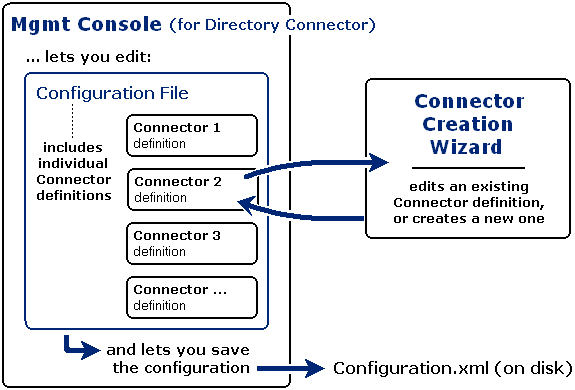Step 9 (optional): Configure CMN logging
CMN is installed with the log4net utility to generate log files of CMN components’ system activity. This information is critical to diagnosing any configuration issues that may arise. Logging is enabled by default for all CMN components.
To synchronize dynamic distribution lists
|
SourceUserObject |
TargetUserObject |
To use one of the values listed above to change the default source or target object type:
|
3 |
Edit the Configuration.xml file located in the Directory Connector directory. |
...
<TargetPort>389</TargetPort>
<TargetUseSsl>false</TargetUseSsl>
<SourceOu>DC=mustang,DC=wingra,DC=com</SourceOu>
<TargetOu>OU=abcdefg,O=wingra</TargetOu>
<Groups>true</Groups>
<Users>false</Users>
<Contacts>false</Contacts>
<SourceGroupObject>msExchDynamicDistribList</SourceGroupObject>
</ConnectorSetting>
</ConnectorSettingsList>
DC Management Console
The CMN Directory Connector (DC) includes a configuration tool, called the Management Console, that directs the Directory Connector’s features and functions according to entries in the Console application: source and target directories, access credentials, update scope, scheduled runs, and so forth. One of the Console’s screens also lets you launch a Connector Creation Wizard— a separate application to create or modify the configuration details for individual DC connectors that will copy directory data from one environment to the other.
The configuration data for both the DC service as a whole and its individually defined connectors is saved in a configuration file named Configuration.xml (by default), in CMN’s \Directory Connector\ folder. The DC configuration file may be opened, modified and saved as needed, by any XML editor, but CMN’s Management Console provides a "friendlier" interface for managing configuration settings. The Console also makes DC configuration safer, since a single typo in the xml file (when hand-editing) can cause unintended consequences or even disable a connector altogether.
Note that the DC configuration file controls only the Directory Connector, not CMN’s Mail Connector or Free/Busy Connector—which are controlled by their own, separate configuration files.
The relationships among the CMN Directory Connector Management Console, its Connector Creation Wizard, and the Configuration.xml file are illustrated in the diagram above and in this chart:
Chapter 1 of the User Guide explains the basic operating concepts for the CMN Management Console. This DC chapter provides the field notes for the Console screens that pertain to DC configuration, and for the Connector Creation Wizard.
DC Management Console screens
The Management Console contains this screen for the Directory Connector:
|
• |
Directory Connector | Connector Settings: Create, change or delete a connector definition, or run it immediately (rather than waiting for its next scheduled execution). |