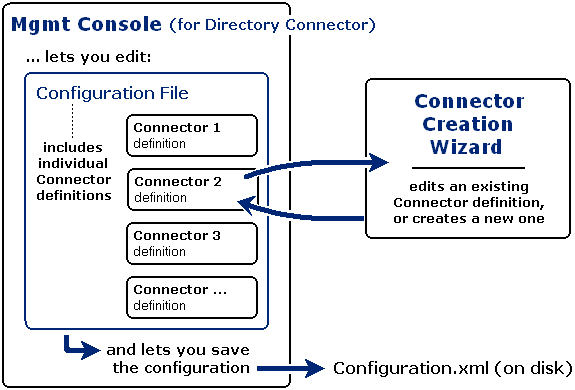Step 1: Devise a strategy for your directory updates
|
• |
Provision: If no object in the target corresponds to an object in the source, the connector will create the new object in the target. |
|
• |
Update: If an existing object in the target corresponds to an object in the source but the object’s attribute data differs, the connector will overwrite target object data with corresponding source object data —or— will append the source data to the target data for some attribute(s) if so configured by the <AppendAttributes> parameter for the connector (see Configuring the <AppendAttributes> parameter below). |
|
• |
Delete: If the connector sees no object in the source that corresponds to an object in the target, it will delete the object in the target. For example, if User XYZ is copied from source to target, and then is deleted from the source, the next run of the same connector will remove User XYZ from the target. |
The <AppendAttributes> parameter lets you specify a list of one or more target attributes whose values will be appended to, rather than replaced by, a connector running in Update mode. That is, for each object in the directory, the value of each designated attribute in the source will be added to any existing value in the target.
This parameter is optional, and is configured separately for each DC connector in the connector's section of the DC Configuration.xml file. To designate the attribute(s) that should function this way in Update mode for a particular connector, find (or add) the <AppendAttributes> tags for the connector, and enter the names of the target attributes separated by a pipe character ("|") between the tags, like this:
Step 2: Configure LDAP to permit Domino read and write access for CMN's Directory Connector
CMN’s Directory Connector requires LDAP read and write access to the Domino server to enable its connectors’ queries and data transmissions. The account used to access Domino must have Add and Delete access to the names.nsf database on the Domino server.
To configure LDAP for CMN’s Directory Connector:
|
1 |
In the Domino Administrator, on the Configuration tab: In the navigation tree at left, expand Directory, then expand LDAP, and then select Settings. |
|
NOTE: The LDAP configuration document you edit or create here will not replace your existing Domino configuration document. Domino will simply draw the new/updated LDAP configuration settings into your existing configuration. |
|
2 |
In the LDAP configuration document: Click Edit LDAP Settings. |
|
3 |
If you will configure any Exchange-to-Notes connectors: In the LDAP Settings, set Allow LDAP users write access to Yes. (This step is unnecessary if you will configure only Notes-to-Exchange connectors.) |
|
4 |
If configuring a coexistence with a Domino 6.5.x server (only): You must also disable constraint checking on LDAP writes. |
|
5 |
Save & Close the document, and then restart the Domino server. |
LDAP writes to the Domino directory also require that the directory ACL have the Maximum Internet name and password set to Editor, and have all Roles selected (checkboxes marked). These settings act as a global filter that everything must check against.
Step 3: Make the showInAddressBook attribute visible in GC
CMN requires replication of this attribute to the Global Catalog so that ou=users will appear in the source list of OUs in the Connector Creation Wizard (when creating an Exchange-to-Notes connector). The procedure:
|
2 |
|
3 |
|
4 |
Select the checkbox for: Replicate this attribute to the Global Catalog. |
Step 4: Run the DC Management Console and Connector Creation Wizard to create connector(s)
The Connector Creation Wizard is run separately for each DC connector you want to create (or edit).
Two later sections of this chapter, DC Management Console and Connector Creation Wizard, provide the operational details necessary to use these tools.
Note that this step alone does not start the Directory Connector service, and that the defined connectors will run only if the Directory Connector service is running. For more information, see Starting and stopping the Directory Connector service later in this chapter.