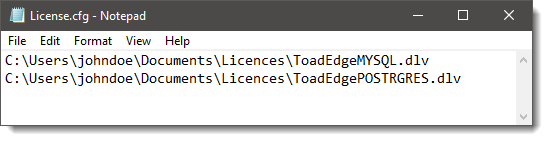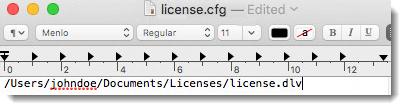Introduction
Toad Edge® can be installed from packages available on Toad World
- Windows Installer Package (MSI)
- macOS Installer Package (PKG)
Online authentication
A Quest Software account is required in order to use Toad Edge. If you do not have a Quest account yet, you can create one after launching the application.
Toad Edge requires you to perform online authentication by signing in to your Quest account at least once per every 30 days. If you are signed in to your account and Toad Edge is able to reach the authentication servers, the process is done automatically on each application launch.
At times, the authentication may not be performed for various reasons, e.g. firewall settings, lack of internet connection. In such cases, the following situations may occur:
Toad Edge has been installed, but has not been authenticated yet
- You are asked to sign in to your Quest account in order to authenticate the application for the first time and use it
Toad Edge cannot reach authentication servers. It has been less than 30 days since the last authentication
- A warning dialog is displayed. You still can access the application up until the 30 day mark
Toad Edge cannot reach authentication servers. It has been at least 30 days since the last authentication
- A warning dialog is displayed. You cannot access the application until you sign in to your Quest account
|

|
NOTE: Offline method of licensing is available for users, whose connection to the internet is restricted. See Offline licensing for more information. |
Choice of Browser
Toad Edge® for Windows offers support for signing in and signing up using either Microsoft Edge or Internet Explorer browsers. By default, Toad Edge utilizes the Microsoft Edge browser. To use Internet Explorer, follow these steps:
- Navigate to the ToadEdge.ini file located at the following path:
C:\Program Files\Quest Software\Toad Edge
- Add the following environment variable in the file: -Dbrowsertype=IE
Product Licensing
Three types of licenses are available for Toad Edge:
- Freeware - basic mode which is active when no other license is supplied
- Trial - unlimited mode which lasts for a set period (for example, the initial 30-day Trial)
- Commercial - unlimited mode gained by purchasing and using a Commercial license in the application
As mentioned in Introduction, you need to create and sign in to your Quest Software account in order to start using Toad Edge. After you create your account, you are provided an initial 30-day Trial license. This allows you to try out the application and all of its features.
Once the Trial period elapses, you can purchase and supply a Commercial license to continue using Toad Edge without limitations. Otherwise, the application will revert to the Freeware mode. You will be still able to use all Freeware features, but you will not be able to access Commercial features.
The following matrix lists all features that can be used in Freeware and Trial/Commercial versions of Toad Edge.
Offline Licensing
For users with restricted or no access to the internet Quest offers an alternative pathway of offline licensing. After having purchased an offline license of Toad Edge you will obtain a license file, e.g. license.dlv and you will not be required to sign-in to your Quest account. See Product licensing for more information.
To activate offline license on Windows
- Create a file called license.cfg and place it in “configuration” folder in Toad Edge installation folder, e.g. “C:\Program Files\Quest Software\Toad Edge”
- Open license.cfg and enter a path to each license file on a new line or separate them by a semi-colon (;), e.g. “C:\Users\johndoe\Documents\Licenses\license.dlv”.
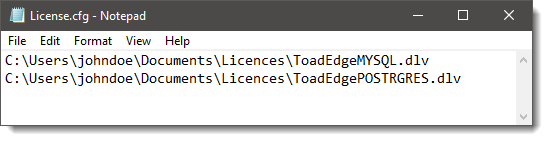
- Launch Toad Edge and it will automatically find the license and validate it offline
- Users can create license.cfg file at an alternative location in Toad Edge program data location, e.g. C:\ProgramData\Quest Software\Toad Edge\
To activate offline license on macOS
- Create or locate a file called license.cfg and place it in Applications/Toad Edge/Contents/eclipse/configuration
- Open license.cfg and enter a path to each license file on a new line or separate them by a semi-colon (;), e.g. “Users/johndoe/Documents/Licences/license.dlv”
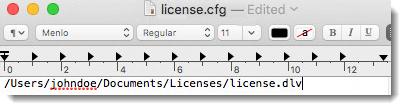
- Launch Toad Edge and it will automatically find the license and validate it offline
- Users can create license.cfg file and place it in alternate location, e.g. ~/Library/Containers/com.quest.Toad/Configuration/
|

|
NOTE:
- When using a terminal on macOS, please, keep in mind that different symbols might be inserted in place of spaces. However, these symbols must not be in the configuration file.
- Toad Edge can operate either in online mode or offline mode. Once the Offline license is configured, Toad Edge will only operate in offline mode.
|
System Requirements
Before installing Toad Edge 2.11.0, ensure that your system meets the following minimum hardware and software requirements.
Hardware requirements
Table 1: Hardware requirements
| Processor |
Minimum dual core 64-bit processor |
| Memory |
Minimum 4 GB RAM |
| Hard disk space |
Minimum 500 MB + additional disk space for user data |
Software requirements
Table 2: Software requirements
| Operating System |
Windows 11 (64-bit)
Windows 10 (64-bit)
Window Server 2016 (64-bit)
macOS 13 Ventura (64-bit)
macOS 12 Monterey (64-bit)
macOS v14 Sonoma (64-bit) |
|

|
NOTE: Toad Edge may also run on virtual versions of the mentioned operating systems. Please note, however, that these configurations are not tested. |
Database requirements
| PostgreSQL |
10,11,12,13,14,15,16 |
Toad Edge tested with Microsoft Azure PostgreSQL 10.1, and PostgreSQL 14 tested to run in Amazon Relational Database Service (RDS) environment. |
| EnterpriseDB |
9.6,10,11,12,13,14,15,16 |
|
| Amazon Redshift |
1.0 |
Limited Support.
KB Article 4370937 draws the feature comparison between Redshift and PostgreSQL/EDB. |
| MariaDB |
10.2, 10.3, 10.4, 10.5, 10.6, 10.7, 10.8, 10.9, 10.10, 10.11, 11.0, 11.1,11.2, 11.3 |
Note: Only features common with MySQL are supported except Sequences. |
| MySQL |
5.7, 8.0*, 8.1, 8.2, 8.3 |
MySQL 5.7 tested to run in Amazon Relational Database Service (RDS) environment. MySQL 8 tested to run in Amazon Aurora.
MySQL engines: InnoDB, MyISAM Tested MySQL editions: Community, Standard, Enterprise
*Role Management and Tablespaces are currently not supported for MySQL 8.0. Please use the latest driver with MySQL 8.0 support. |
How to install JDBC drivers
The following JDBC drivers are supplied with the installation of Toad Edge. The current drivers bundled with the Toad Edge are Advance Server JDBC Connector 42.3.3.1, MySQL Connector/J 5.1.46, MySQL Connector/J 8.2.0, PostgreSQL JDBC 42.7.2, and Redshift JDBC42-1.2.12.
|

|
NOTE:
- Toad Edge always works with UTF-8 encoding. Any files that you open are converted to UTF-8 when opened and all files are saved in UTF-8 encoding.
|