The Query Text pane in Manage Plan Guides send SQL text for plan guides to SQL Optimizer. You have the option of optimizing the SQL text in SQL Rewrite or Plan control mode in Optimize SQL.
Note: This topic focuses on information that may be unfamiliar to you. It does not include all step and field descriptions.
To send text to SQL Optimizer
Select the Manage Plan Guides tab in the main window.
Click the arrow beside Send to Optimize SQL by SQL Rewrite and select where you want to optimize the SQL text.
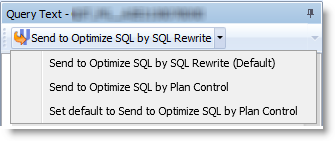
Note: By default, Manage Plans sends your SQL text to a SQL Rewrite session in Optimize SQL. To change the default to Plan Control, select Set default to Send to Optimize SQL by Plan Control from the drop-down list.
You can select specific plan guides and see details of that plan guide.
This topic may not include a description for every field in the screen or dialog.
| Column Name | Description |
| Name | Name of the plan guide. |
| ID | SQL Server internal plan guide ID. |
| Scope Type | Type of the Plan Guide, SQL, TEMPLATE or OBJECT. |
| Query Text | T-SQL statement against which to create the plan guide. |
| Scope Batch | The whole SQL batch text when the ‘Query Text’ is part of a batch text or exactly the same with ‘Query Text’ (single SQL plan guide). |
| Scope Object Name | The name of the database object in which ‘Query Text’ appears. |
| Parameters | The definitions of all bind variables that are embedded in ‘Query Text’. |
| Hints | Query hints attached to the plan guide. |
| Enabled | Status of the plan guide. |
| Valid/Invalid | Validity of the plan guide. |
| Message | Activity log. |
| Create Date | Plan guide creation date. |
| Modify Date | Last modified date. |
To set general options
Click 
Review the following for additional information:
| General Options | Description |
|
Restore Layouts |
Click  and select Restore All or Restore Selected Layouts. and select Restore All or Restore Selected Layouts. |
| Launching from Other Applications | Description |
|
Launch SQL Optimizer from other applications |
Click |
Note: These options apply to SQL Optimizer and SQL Scanner.
To set general options
Click 
Review the following for additional information:
| General Options | Description |
|
Restore Layouts |
Click  and select Restore All or Restore Selected Layouts. and select Restore All or Restore Selected Layouts. |
| Launching from Other Applications | Description |
|
Launch SQL Optimizer from other applications |
Click |
Note: These options apply to SQL Optimizer and SQL Scanner.