The installation process for subsequent servers on a multi-server farm is fairly similar to the installation on the initial server. Begin by running through the Prepare your SharePoint Farm, Downloading and Preparing the Replicator Installer, and Installing Metalogix Replicator sections found above, for the subsequent server in question, before moving on to this next section.
The Replicator Configuration Wizard integrates Metalogix Replicator into your SharePoint farm. To complete the wizard:
If you launched the configuration wizard automatically after installing Replicator, then you can skip this step. To manually launch the configuration wizard, from the Windows Start menu, select All Programs, Metalogix, Replicator, and then Replicator Configuration Wizard.
1.On the Welcome screen, click Next.
2.On the Central Administration Application Pool Credentials screen, enter the password for the farm account.
3.On the Prerequisite Checks screen, the configuration wizard tests your environment to ensure Replicator will run properly. Review the messages and click Next to continue.
4.On the Select Installation Type screen, select Install or upgrade an additional Replicator Engine in this farm and click Next.
5.On the Installation Options screen you can choose whether to deploy the Replicator solution. Click Start.
6.Once the install and deploy has completed, click Next.
7.Once the configuration confirmation has finished running, click Next.
8.On the Select Web Application to Enable screen, you can select which applications, if any, you wish to enable for replication. Click Enable Replication.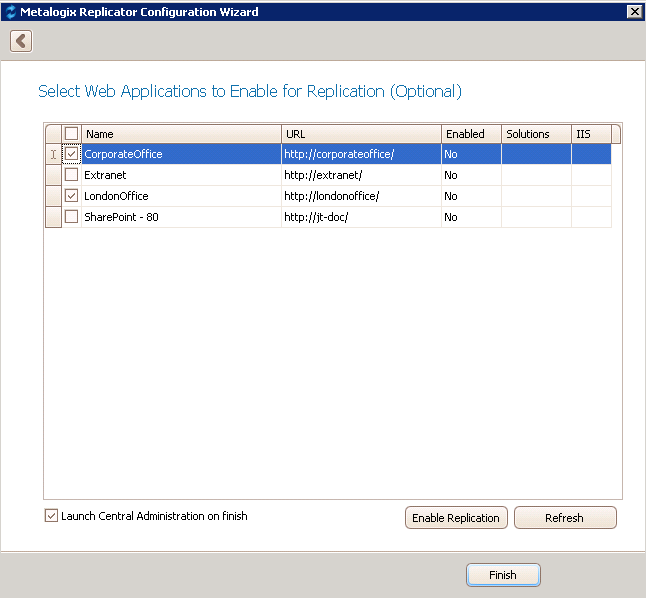
9.Replicator is now installed and configured on the server.
Upgrading of Replicator simply requires you to run the newer versions of the installation and configuration wizard over your current version - this is an in-place upgrade. Newer versions of Replicator can be installed directly over any earlier Replicator release. To do this, run the Replicator installer and complete the Configuration Wizard as described in this guide in the Configuring Replicator For the First Server in a Multi-Server Farm section and Configuring Replicator on Subsequent Servers in a Multi-Server Farm section. Upgraded Replicator farms will still be able to replicate to and from farms that are not upgraded.
Upgrades can also be performed by uninstalling and reinstalling Replicator. For details on how to upgrade from 7.3.1705.0 or lower see the Upgrade Guide for instructions.
|
|
Compatibility NOTE: ·Customized lists in website maps will not import from 7.3 and earlier to 7.4, and vice versa. (TFS# 277457) ·Replicator does not suport replication from versions 7.4.1706.0 and higher to versions 7.3.1705.0 and lower. (TFS# 300650) ·Importing Replicator settings with customized maps from versions 7.4.1706.0 and lower disables all list and folder maps. (TFS# 302224) |
In order to run an upgrade by first uninstalling and then reinstalling, you must perform the uninstall as detailed in the Uninstalling Replicator From a Multi-Server Farm section. You must then reinstall as you would a typical install - detailed in the Installing Metalogix Replicator. During the uninstall process, if you choose to not select the Remove Replicator Database setting, your Replicator configuration settings will be maintained and used on the reinstall. If you choose to remove the Replicator Database Settings all of your settings will be deleted and you will be required to reconfigured replicator upon re-installation.