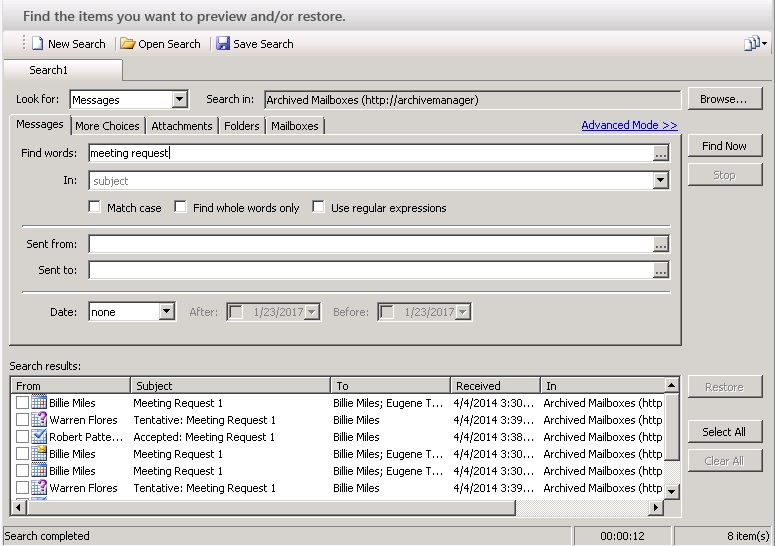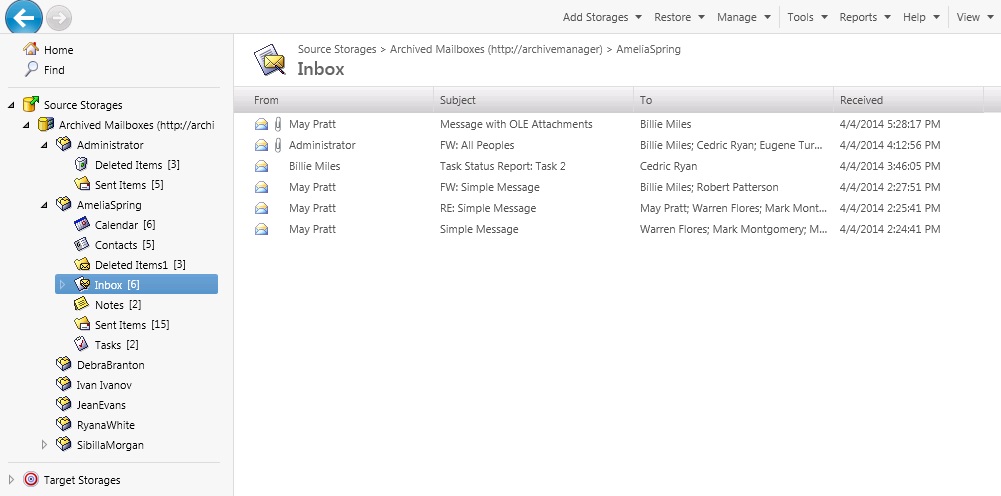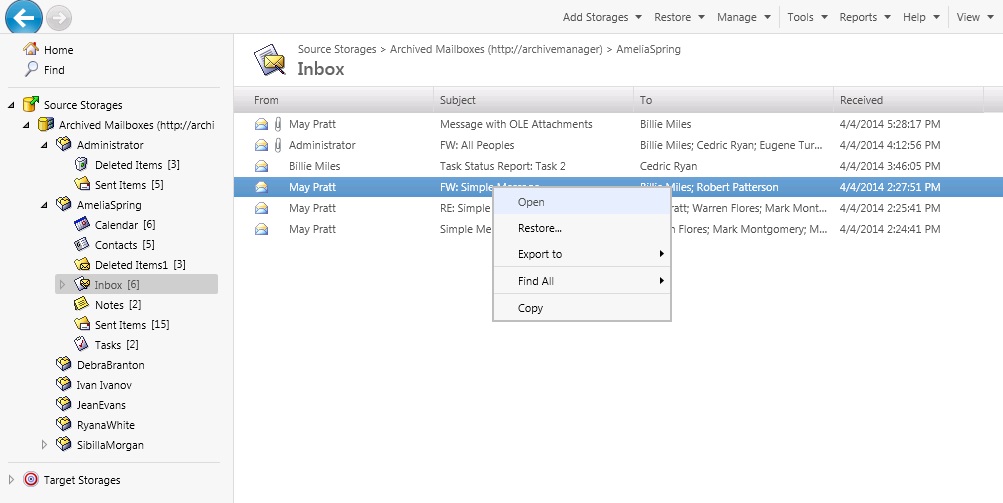The Recovery Manager for Exchange provides a search engine that allows you to look for messages, attachments, or folders, helping you to quickly locate these items in registered source storages. To use the search engine, in the left pane of the Recovery Manager Console, click the Find node: The right pane displays the Find View.
You can use the Find View to search source storages for matching keywords in messages, attachments, or folders or use other criteria such as recipients, senders, and dates. Additionally, you have the option to limit your search to certain mailboxes or folders, extend your search to multiple source storages, or simultaneously run several searches using different search criteria.
Once you have specified your search criteria, click Find Now. The messages, attachments, or folders that match the search criteria are displayed in the Search results list:
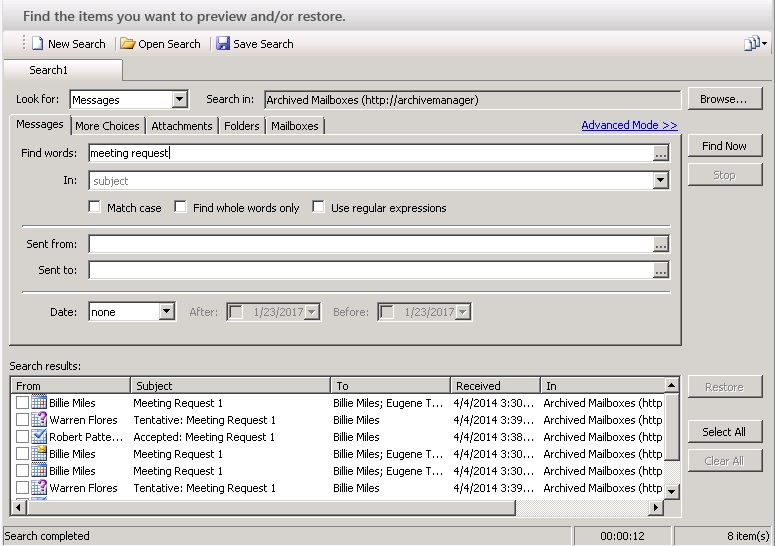
You can view the content of a message or attachment by double-clicking the corresponding entry in the Search results list.
To search for keywords in files attached to mailbox or public folder items, Recovery Manager for Exchange requires IFilters. An IFilter is a component of the indexing service included with Microsoft Windows. Recovery Manager for Exchange uses IFilters to access textual content of files. To see the list of searchable file types and to download IFilters, go to http://www.microsoft.com/windows/desktopsearch/technical/searchtype.mspx.
For more information about a specific IFilter or for installation instructions, contact the software vendor for that IFilter.
Not only does the Recovery Manager for Exchange search engine allow you to search for specific items. It also provides the ability to select items from a list of search results and restore them. Once your search is complete, you can perform a restore by selecting the check boxes next to the items in the Search results list, and clicking Restore. A wizard guides you through the restore process.
With Recovery Manager for Exchange, you can browse registered source storages for mailboxes, folders, and messages: To view the mailboxes and folders in a storage, expand that source storage in the left pane of the Recovery Manager Console. Similarly, you can view folders within a mailbox by expanding that mailbox in the left pane.
When you select a mailbox or a folder in the Recovery Manager Console tree, the details pane displays the contents of the selected item. For example, you can select the Inbox folder as shown below:
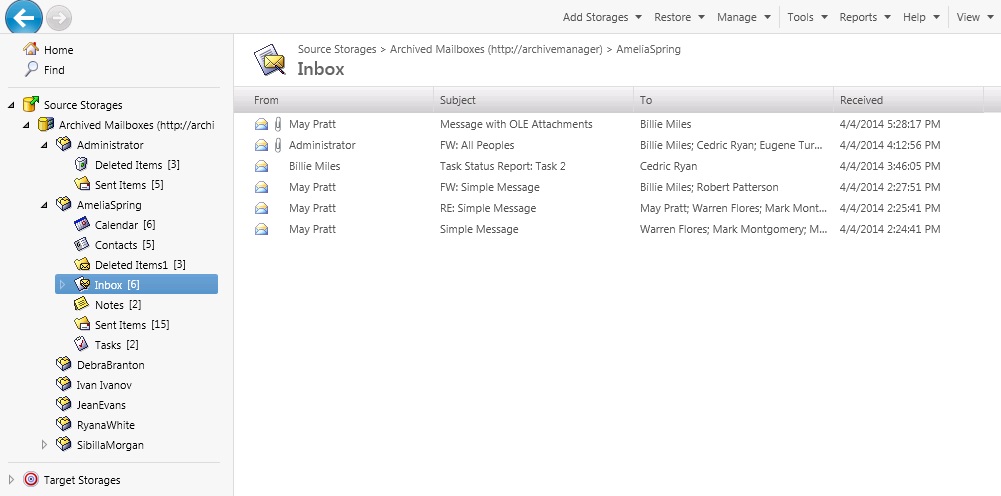
When browsing source storages, you can use commands on the Action menu or on the shortcut menu to manage the item you selected. Both the Action menu and the shortcut menu include commands to preview and restore the selected message or its attachments.
Once you have selected a message in the Recovery Manager Console, it is possible to display the message’s content: right-click the message and click Open. Recovery Manager for Exchange integrates with Microsoft Outlook to display the message content in a standard Outlook window. You can start the restore process by clicking Restore:
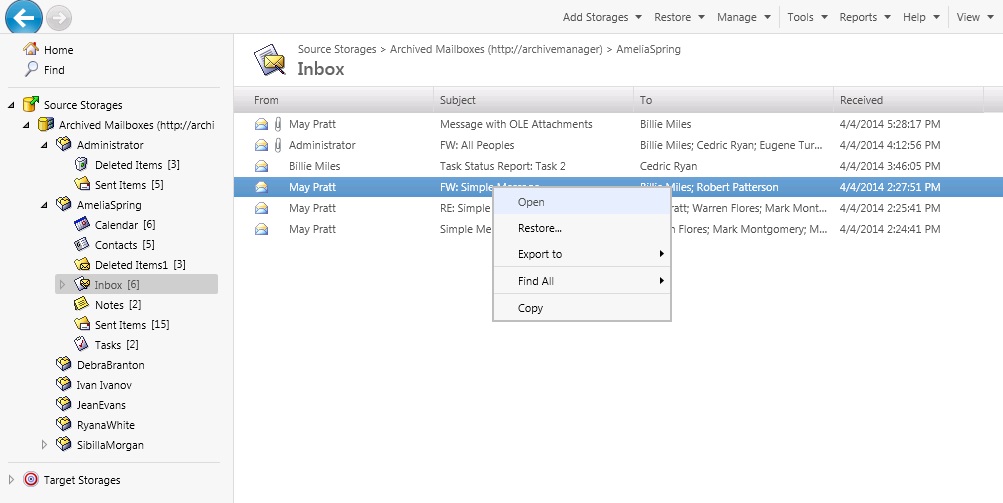
A wizard then guides you through the message restore process.
You can also restore messages from the details pane to a registered target storage as follows:
- By dragging and dropping selected messages to a target storage folder in the Recovery Manager Console tree.
- By copying and pasting selected messages to a target storage folder in the Recovery Manager Console tree.