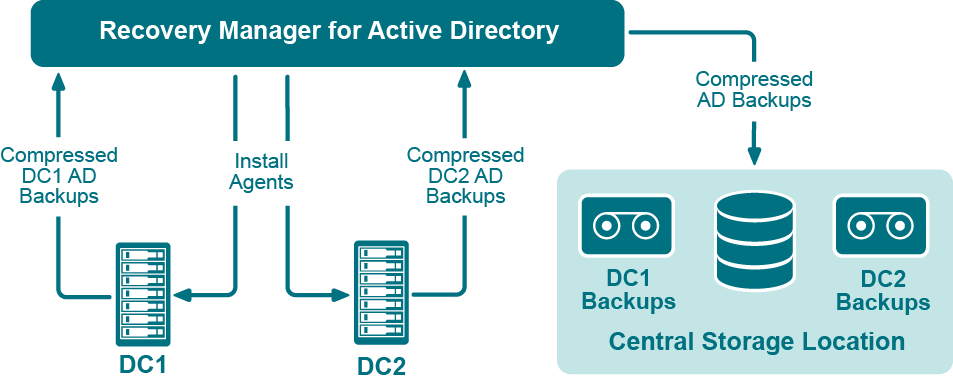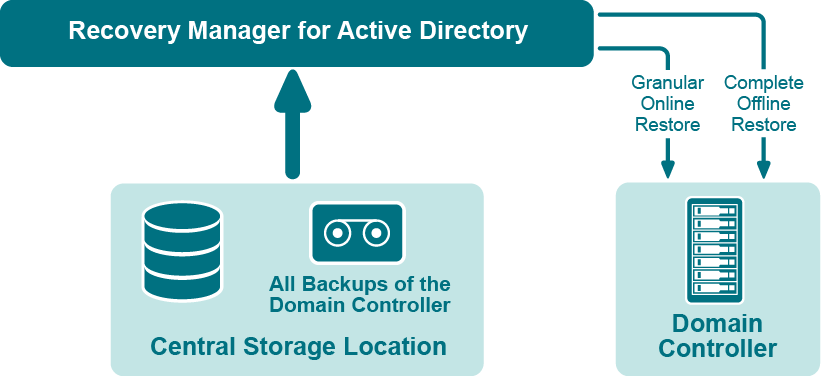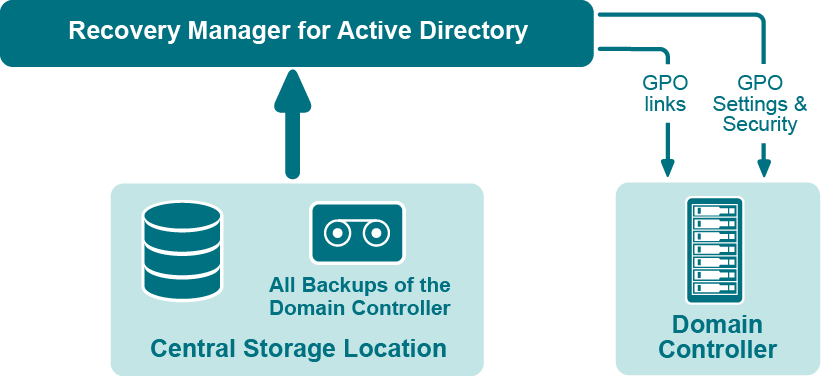Creating backups
Recovery Manager for Active Directory provides the facility to create backups of the Active Directory components on domain controllers, including the Active Directory database and Windows Server BMR backups.
Both types of backups can be created for any Active Directory domain controller available on the network. Backup creation is a task that can be performed on a regular basis without interrupting the operation of the domain controller.
Recovery Manager for Active Directory lets you organize domain controllers into collections, and establish a backup scheduling frequency and “allowed hours” during which the backup process may run. Based on the frequency of updates to the directory data store, you can configure a backup schedule for each collection.
Depending on the requirements of your enterprise, you can configure a retention policy to specify how many backups are retained: for example, all saved backups or a number of the most recent backups. Different policy settings can be specified for different domain controller collections.
For Active Directory backups, it is not necessary to maintain a single, centralized repository: several repositories, perhaps based on the site topology, can make your deployment more WAN-friendly. To minimize bandwidth consumption, Recovery Manager for Active Directory employs agents that compress the data to be backed up, before sending it across the network.
Recovery Manager for Active Directory uses the Microsoft Tape Format (MTF) for Active Directory backup files. Therefore, MTF-compliant backup applications can catalog the backup files and restore data backed up with Recovery Manager for Active Directory. For example, backed up data can be restored with the Windows backup tools, if no compression and encryption is used during the backup creation.
Backup encryption
Recovery Manager for Active Directory allows backups to be encrypted and protected with a password, to prevent unauthorized access. This password is used to generate a passphrase with which the backup is encrypted. The password cannot be used directly to unlock the backup container *.vhd(x) file.
For Active Directory backup encryption, the product uses Microsoft’s implementation of the AES-256 algorithm from RSA, Inc. (Microsoft Enhanced RSA and AES Cryptographic Provider), with the maximum cipher strength. The use of the Microsoft Enhanced RSA and AES Cryptographic Provider ensures that backups are encrypted with 256–bit cipher strength
Creating unpacked backups
You can have Recovery Manager for Active Directory keep unpacked Active Directory or AD LDS (ADAM) backups in any appropriate location on your network.
Unpacked backups can be reused for subsequent starts of the Online Restore Wizard or Group Policy Restore Wizard. The use of unpacked backups accelerates the backup data preparation step of those wizards, because the unpacking process may be a lengthy operation.
Using third-party backups
Recovery Manager for Active Directory makes it possible to use Active Directory or AD LDS (ADAM) backups created with third-party backup tools. Before using this feature, unpack the backup to an alternate location with the corresponding third-party backup tool, and then register the database file (ntds.dit or adamntds.dit) using the Online Restore Wizard or Online Restore Wizard for AD LDS (ADAM), respectively.
Cross-domain backup of group membership
When backing up Global Catalog servers, you have the option to force Recovery Manager for Active Directory to collect group membership information from all domains within the Active Directory forest. This option ensures that group membership spanning multiple domains is fully backed up.
It is recommended that you restore objects from Global Catalog backups that were created with this option. Otherwise, restored objects may not retrieve their membership in some local groups, because even Global Catalog servers do not store full information about group memberships. For example, information about membership in domain local groups is only stored in the home domains of those groups.
Considerations for backing up Active Directory
In an Active Directory environment, each domain controller maintains its own Active Directory database. Therefore, a backup of the Active Directory database is domain controller-specific. To completely back up Active Directory, you must back up the directory database on every domain controller.
To restore deleted or corrupted objects, it is recommended to back up at least two domain controllers for each domain for redundancy. If you intend to restore cross-domain group membership information, then it is also necessary to back up a global catalog server.
Another reason for backing up the directory database on every domain controller is loose consistency. Replication of changes made to Active Directory does not occur immediately. The replication process first accumulates all changes, and then provides them to the participating domain controllers. As a result, the directory database on any domain controller is normally in a state of loose consistency. The directory object data on individual domain controllers differs to some extent, given that replication updates are either in transit between domain controllers, or waiting to be initiated.
The age of the backup must also be considered. Active Directory prevents the restoration of data older than the "tombstone lifetime" - a setting specified in Active Directory. Because of this, an Active Directory backup should be created at least once within the tombstone lifetime. However, it is strongly recommended that backups of the directory database be created more often than this.
Backup Agent
| NOTE |
For Recovery Manager for Active Directory 10.1 or higher: Make sure that you use the Backup Agent version supplied with this release of Recovery Manager for Active Directory. |
Recovery Manager for Active Directory employs a Backup Agent to back up remote domain controllers and AD LDS (ADAM) hosts. This is because some backup APIs provided by the operating system cannot be used to access a target domain controller or AD LDS (ADAM) host from the Recovery Manager Console. Therefore, Backup Agent must be installed on a remote domain controller or AD LDS (ADAM) host in order to gain access to its specific objects. Recovery Manager for Active Directory can automatically install Backup Agent before starting a backup, and remove it upon the completion of backup operation. Alternatively, you can preinstall Backup Agent manually. For more information on the advantages of using preinstalled Backup Agent, see Using preinstalled Backup Agent below.
Figure: Backup Agents
The figure above illustrates how Recovery Manager for Active Directory employs Backup Agent when creating backups. Backup Agent is installed on domain controllers DC1 and DC2. Backup Agent compresses the local data and sends it to the computer running Recovery Manager for Active Directory, which in turn transfers the compressed data to the backup repository (Central Storage Location).
Since Backup Agent compresses the data before sending it over the network, the network load is decreased significantly. The average compression ratio is 7:1. The use of Backup Agent also provides increased scalability and performance by allowing the creation of backups on multiple domain controllers in parallel.
Separate credentials for Backup Agent
Recovery Manager for Active Directory allows to run Backup Agent in the security context of a specific user account. Since Recovery Manager for Active Directory needs administrative access to the domain controller in order to run Backup Agent, the account under which Recovery Manager for Active Directory is running must belong to the Administrators group on that domain controller or AD LDS (ADAM) host, providing administrative access to the entire domain. If Recovery Manager for Active Directory cannot be started under such an account, separate credentials (user logon name and password) should be specified, so that Backup Agent is run under an account that has sufficient privileges.
Using preinstalled Backup Agent
Recovery Manager for Active Directory allows you to back up Computer Collections using Backup Agent manually preinstalled on each target domain controller. This method enables you to
-
Perform a backup operation without having domain administrator privileges. It is sufficient if Recovery Manager for Active Directory runs under a backup operator's credentials.
-
Reduce network traffic when backing up the Computer Collection.
-
Back up domain controllers in domains that have no trust relationships established with the domain in which Recovery Manager for Active Directory is running, solving the so-called “no trust” problem.
Recovering Active Directory
Recovery Manager for Active Directory enables the recovery of a portion of the directory or the entire directory, in the event of corruption or inadvertent modification. The granular, object-level, online restore may also be used to undelete directory objects. These powerful, security-sensitive functions of Recovery Manager for Active Directory should only be performed by highly trusted directory administrators.
Figure: Recovering Active Directory
If certain objects are inadvertently deleted or modified in Active Directory, they can be restored from a backup of domain controller’s Active Directory components, without restarting the domain controller or affecting other objects. If the Active Directory database on a particular domain controller has been corrupted, the entire database can be restored from a Active Directory backup created for that domain controller. All the restore operations are administered remotely.
Recovery Manager for Active Directory offers the following restore methods:
-
Granular online restore. Allows you to select Active Directory objects from a backup, and then restore them to Active Directory. This method allows for the recovery of individual Active Directory objects, and selected attribute values in Active Directory objects, with the least amount of administrative effort.
-
Complete offline restore. Restarts the target domain controller in Directory Services Restore mode, restores the Active Directory database from the selected backup, and then restarts the domain controller in normal operational mode. This method enables the recovery of the entire Active Directory database on a domain controller, and is most useful when recovering from database corruption.
Recovery Manager for Active Directory supports granular online restore from BMR backups.
Recovering Group Policy
Recovery Manager for Active Directory enables the recovery of Group Policy data from corruption or inadvertent modification, which can be caused by either hardware failure or human error.
Figure: Group Policy Recovery
If specific Group Policy objects or links are inadvertently deleted or modified, they can be restored from a backup of a domain controller’s Active Directory components, without restoring the entire Active Directory, restarting the domain controller, or affecting other objects.
Recovery Manager for Active Directory includes the following options for Group Policy recovery:
-
Policy settings restore. If the Group Policy object was modified since the backup was created, this option restores all policy settings to the state they were in at the time of the backup. If the Group Policy object was deleted, this option creates a new object with the same name and policy settings as the backed-up object.
-
Security settings restore. Restores all security information contained in the Group Policy object. As a result, all users and security groups receive the access permissions that were specified in the Group Policy object at the time it was backed up.
-
GPO links restore. Restores all links associated with the Group Policy object to the state they were in at the time the backup was created. As a result, the object is once again used by the same sites, domains, and organizational units that were linked to it at the time the backup was created.
-
Comparison reports. Shows whether Group Policy object was deleted or modified since the backup time.
You can use any combination of these options. For example, suppose some links to a Group Policy object are accidentally deleted. If your backup contains an outdated version of the Group Policy object, you can restore only the links, without restoring the policy settings or security settings.
Group Policy restore
To eliminate downtime when recovering Group Policy, Recovery Manager for Active Directory provides the Group Policy Restore method. This method allows individual Group Policy objects to be restored to a selected domain controller. The operation can be performed on any domain controller that can be accessed remotely. Using this method, domain controllers do not need to be restarted, and only those objects selected for recovery are affected.
For this type of restore, it is not necessary to create any special backups; you may use any regular backup of domain controller’s Active Directory components.
A Group Policy Restore is particularly helpful when critical Group Policy objects or links have been inadvertently deleted or changed. To recover from such situations, you may carry out a Group Policy Restore to a domain controller using a Active Directory backup that was created before the objects in question were deleted or modified.
Group Policy Restore allows you to roll back changes made to Group Policy information, and return individual Group Policy objects to the state they were in when the backup was created. It is important to note that a Group Policy Restore only affects the object selected for recovery, and optionally, the links to that object. Any objects that are not involved in the operation remain unchanged in the domain.