Recovery Manager for Active Directory provides a Forest Recovery Console where you can manage and monitor the recovery of the entire Active Directory® forest or specific domains.
Where to Install the Forest Recovery Console?
The best practice is to install the Forest Recovery Console on a standalone computer. For more details, see Best practices for recovering a forest.
When opened for the first time, the Forest Recovery Console starts a wizard that helps you retrieve the Active Directory® forest infrastructure information and create a recovery project for the forest. For more information, see Managing a recovery project.
The Forest Recovery Console has the following elements:
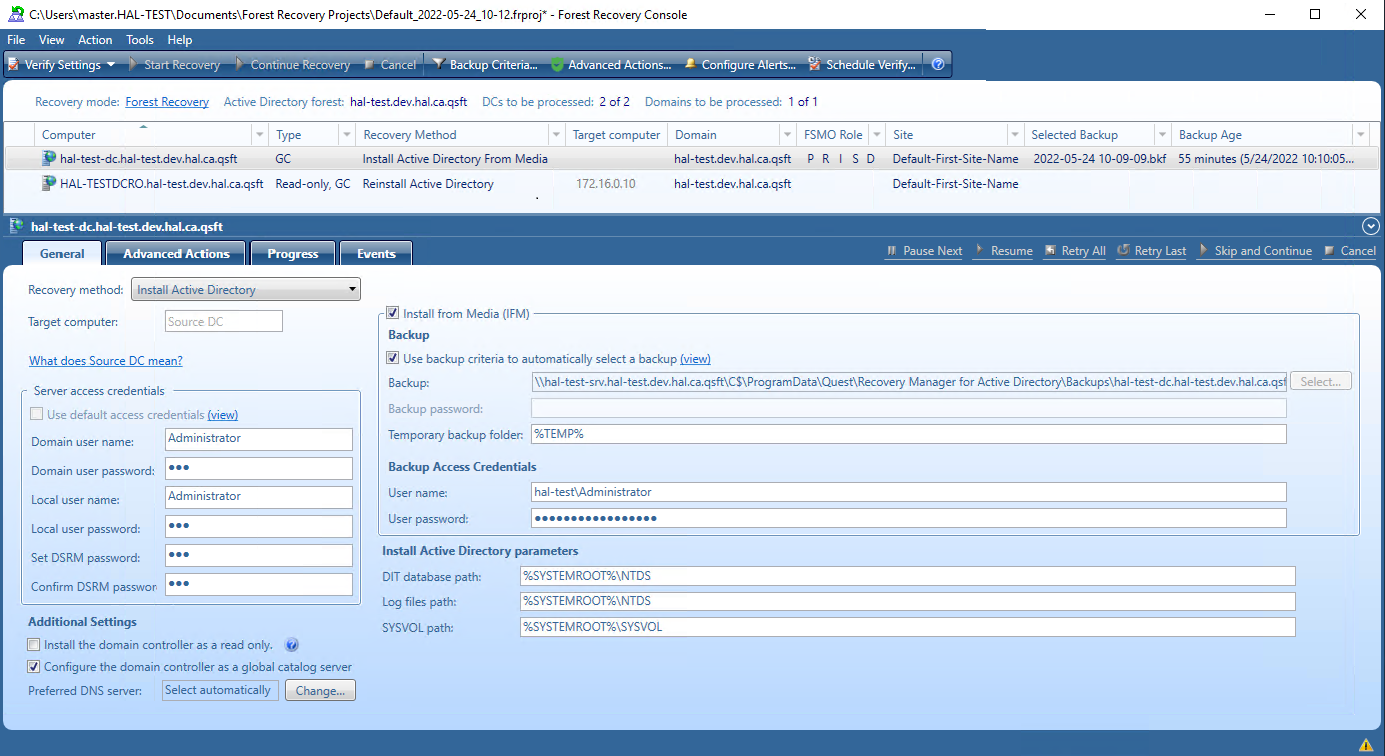
Menu Bar - Provides commands allowing you to create, open, save, and manage a recovery project. For more information, see Managing a recovery project.
Toolbar - Provides buttons for managing the current recovery project. For more information, see Toolbar.
Project Summary - Provides information about the current project and allows you to manage active recovery alerts and pauses in the project. For more information, see Project summary.
List of Domain Controllers - Provides a list of domain controllers in the current project. You can sort or filter the entries in the list by a number of criteria. For more information, see List of domain controllers.
Domain Controller Recovery Settings and Progress - Allows you to manage recovery settings and view recovery progress for the domain controllers currently selected in the list. For more information, see Domain controller recovery settings and progress.
Events - Displays warnings and critical errors, if any, for the recovery project. This area is located in the bottom-right corner of the Forest Recovery Console window. To view critical errors, point to the red cross. To view warnings, point to the yellow exclamation sign. The yellow exclamation sign and red cross become available only when there are any warnings or critical errors for you to view.
In this section:
For more information on permissions required to use the Forest Recovery Console and recover an Active Directory® forest or specific domains, see Permissions required to use Forest Recovery Console.
The Forest Recovery Console menu bar has the following buttons:
File - This is the main control for creating new projects; opening an existing project; saving your project or exiting Forest Recovery Console. For more information, see Managing a recovery project..
View - View the Recovery Plan; view a report of the recovery or recovery verification; export the results to XML or HTML file. For more information, see Viewing recovery plan.
Action - Perform verification of settings; selected DCs; start, continue or cancel the recovery; schedule the verify; set backup criteria; configure alerts and malware remediation. For more information, see Verifying recovery project settings and Advanced Actions tab.
Tools - Contains numerous tools available for the project such as update the project with AD changes; connect via RDP to a system; diagnose; fault tolerance; console configuration backup and others. For more information on some of these tools, see Updating a recovery project, Checking forest health, Managing Forest Recovery Agent and Console Configuration Backup and Restore.
Help - Opens the help and provides information about the Forest Recovery Console.
The Forest Recovery Console toolbar has the following buttons:
Verify Settings - Collects and saves the information to be used for recovery from all domain controllers in the recovery project. Then, checks the project’s recovery settings against the collected information to provide you information about any inconsistencies. For more information, see Verifying recovery project settings.
Start Recovery - Starts the recovery operation on the current recovery project.
Continue Recovery - Resumes the recovery operation that was automatically suspended at a certain stage. For example, Recovery Manager for Active Directory may suspend the forest recovery operation to prompt you for an action. The recovery may also be automatically suspended if the restore of a domain controller fails. For more information, see Handling failed domain controllers.
Cancel - Cancels the currently running recovery or verify settings operation.
Backup Criteria - Allows you to specify backup selection criteria to automatically select a backup file for each domain controller you want to restore from backup. For more information, see Selecting backups for recovery.
Advanced Actions - Allows you to create pauses in the current project. For more information, see Advanced Actions.
Configure Alerts - Allows you to create, modify, or delete recovery alerts in the current project. For more information, see Using recovery alerts.
Schedule Verify - Allows you to create, modify or remove a schedule for the verify settings operation.
This area provides some basic information about the current recovery project, such as the Active® Directory forest name and the number of domains and domain controllers in the forest. For a diagram that illustrates the Forest Recovery Console elements, see Forest Recovery Console.
When you are running a recovery or verify settings operation, the Project Summary area provides the following elements: