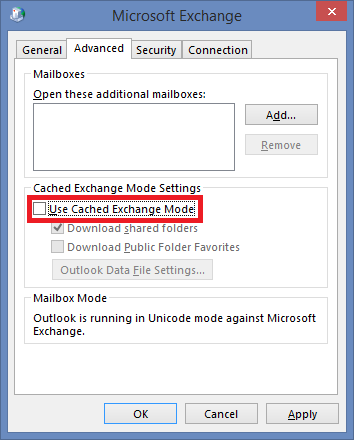During installation, any prerequisites missing will be downloaded automatically and thus require an internet connection.
Migrator Pro for Exchange will require network access between Source and Target Exchange CAS Servers to migrate Mailbox and Public Folder data. For Migration to Exchange Online, an internet facing Exchange CAS server from the source Exchange Organization is required. For more detail on the network requirement, please refer to Migrator Pro for Exchange Network Requirements.
The following Outlook versions are supported on the Migrator Pro for Exchange Migration Server:
-
Outlook 2016 32-bit
-
Outlook 2019 32-bit
-
Outlook 2021 32-bit
-
Outlook 2024 32-bit
The Outlook client must also conform to the Microsoft version requirements for the applicable Exchange target version.
Public Folder migration to Microsoft 365 Groups requires a supported Outlook version to be installed on the Migrator Pro for Exchange and/or Migrator Pro for Exchange Worker machines. Note also:
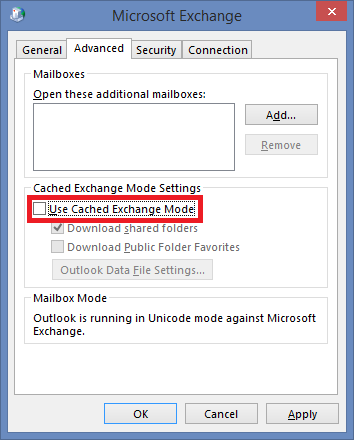
The Outlook profiles on the Migrator Pro for Exchange migration server and migration Worker machines must have Cached Mode disabled for the migration to proceed.
 |
End users’ Outlook profiles must be in Cached Mode to permit end-user viewing of Microsoft 365 Groups by the Outlook client. |
If using Outlook profiles for Public Folder migration, and if Use Cached Exchange Mode is enabled, Migrator Pro for Exchange will automatically disable this mode when the profile is selected.