Defining new language sections
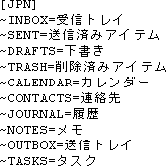
The Global Defaults, Task Parameters, and notesdtapp.ini file contain parameter sections that specify the names of migrated Outlook folders in various lan- guages. For example, the section for Japanese [JPN] appears in the example here. The Data Migration Wizard refers to the appropriate section when naming new Outlook folders. (The wizard determines the “appropriate” language section by reading the Windows locale.)
The Global Defaults and notesdtapp.ini file contain sections for several common languages, and common variants of the world's primary languages—for example, French as spoken in France vs. Canada vs. Belgium vs. Monaco, and so forth. But the default program parameters do not include sections for many less common language variants.
The Global Defaults and notesdtapp.ini file do, however, contain sections for more generic forms of the world's primary languages, so if the wizard can't find a section for a language variant associated with a particular locale, the wizard will instead consult the more generic section. In Quebec, for example, if the wizard can't find a section for [FRC] (Canadian French), it will instead use the folder names specified in [FR] (generic French). In releases prior to 4.0.0.34, the wizard would default to English-language folder names if it couldn't find a section for a particular language variant.
If the default program parameters do not contain a section for the language variant associated with your locale, and if you don't want to use the more generic language alternative, you can create a new section for the language variant you want. You can add a new section to the Global Defaults, or notesdtapp.ini, or both. The section name must be exactly three letters, and must conform to the conventions of the Language TLAs for Various Locales table (below).
Language TLAs for Various Locales
|
Afrikaans–South Africa |
AFK |
English–Trinidad |
ENT |
Polish–Poland |
PLK |
|
Albanian–Albania |
SQI |
English–United Kingdom |
ENG |
Portuguese–Brazil |
PTB |
|
Arabic–Algeria |
ARG |
English–United States |
ENU |
Portuguese–Portugal |
PTG |
|
Arabic–Bahrain |
ARH |
English–Zimbabwe |
ENW |
Punjabi–India (Gurmukhi Script) |
PAN |
|
Arabic–Egypt |
ARE |
Estonian–Estonia |
ETI |
Romanian–Romania |
ROM |
|
Arabic–Iraq |
ARI |
Faeroese–Faeroe Islands |
FOS |
Russian–Russia |
RUS |
|
Arabic–Jordan |
ARJ |
Farsi–Iran |
FAR |
Sanskrit–India |
SAN |
|
Arabic–Kuwait |
ARK |
Finnish–Finland |
FIN |
Serbian–Serbia (Cyrillic) |
SRB |
|
Arabic–Lebanon |
ARB |
French–Belgium |
FRB |
Serbian–Serbia (Latin) |
SRL |
|
Arabic–Libya |
ARL |
French–Canada |
FRC |
Slovak–Slovakia |
SKY |
|
Arabic–Morocco |
ARM |
French–France |
FRA |
Slovenian–Slovenia |
SLV |
|
Arabic–Oman |
ARO |
French–Luxembourg |
FRL |
Spanish–Argentina |
ESS |
|
Arabic–Qatar |
ARQ |
French–Monaco |
FRM |
Spanish–Bolivia |
ESB |
|
Arabic–Saudi Arabia |
ARA |
French–Switzerland |
FRS |
Spanish–Chile |
ESL |
|
Arabic–Syria |
ARS |
FYRO Macedonian– FYRO Macedonia |
MKI |
Spanish–Colombia |
ESO |
|
Arabic–Tunisia |
ART |
Galician–Spain |
GLC |
Spanish–Costa Rica |
ESC |
|
Arabic–U.A.E. |
ARU |
Georgian–Georgia |
KAT |
Spanish–Dominican Republic |
ESD |
|
Arabic–Yemen |
ARY |
German–Austria |
DEA |
Spanish–Ecuador |
ESF |
|
Armenian–Armenia |
HYE |
German–Germany |
DEU |
Spanish–El Salvador |
ESE |
|
Azeri–Azerbaijan (Cyrillic) |
AZE |
German–Liechtenstein |
DEC |
Spanish–Guatemala |
ESG |
|
Azeri–Azerbaijan (Latin) |
AZE |
German–Luxembourg |
DEL |
Spanish–Honduras |
ESH |
|
Basque–Spain |
EUQ |
German–Switzerland |
DES |
Spanish–Mexico |
ESM |
|
Belarusian–Belarus |
BEL |
Greek–Greece |
ELL |
Spanish–Nicaragua |
ESI |
|
Bulgarian–Bulgaria |
BGR |
Gujarati–India (Gujarati Script) |
GUJ |
Spanish–Panama |
ESA |
|
Catalan–Spain |
CAT |
Hebrew–Israel |
HEB |
Spanish–Paraguay |
ESZ |
|
Chinese–Hong KongSAR |
ZHH |
Hindi–India |
HIN |
Spanish–Peru |
ESR |
|
Chinese–Macau SAR |
ZHM |
Hungarian–Hungary |
HUN |
Spanish–Puerto Rico |
ESU |
|
Chinese–PRC |
CHS |
Icelandic–Iceland |
ISL |
Spanish–Spain (Inat’l Sort) |
ESN |
|
Chinese–Singapore |
ZHI |
Indonesian–Indonesia |
IND |
Spanish–Spain (Trad Sort) |
ESP |
|
Chinese–Taiwan |
CHT |
Italian–Italy |
ITA |
Spanish–Uruguay |
ESY |
|
Croatian–Croatia |
HRV |
Italian–Switzerland |
ITS |
Spanish–Venezuela |
ESV |
|
Czech–Czech Republic |
CSY |
Japanese–Japan |
JPN |
Swahili–Kenya |
SWK |
|
Danish–Denmark |
DAN |
Kannada–India (Kannada Script) |
KAN |
Swedish–Finland |
SVF |
|
Divehi–Maldives |
DIV |
Kazakh–Kazakstan |
KKZ |
Swedish–Sweden |
SVE |
|
Dutch–Belgium |
NLB |
Konkani–India |
KNK |
Syriac–Syria |
SYR |
|
Dutch–Netherlands |
NLD |
Korean (Extended Wansung)–Korea |
KOR |
Tamil–India |
TAM |
|
English–Australia |
ENA |
Kyrgyz–Kyrgyzstan |
KYR |
Tatar–Tatarstan |
TTT |
|
English–Belize |
ENL |
Latvian–Latvia |
LVI |
Telugu–India (Telugu Script) |
TEL |
|
English–Canada |
ENC |
Lithuanian–Lithuania |
LTH |
Thai–Thailand |
THA |
|
English–Caribbean |
ENB |
Malay–Brunei Darussalam |
MSB |
Turkish–Turkey |
TRK |
|
English–Ireland |
ENI |
Malay–Malaysia |
MSL |
Ukrainian–Ukraine |
UKR |
|
English–Jamaica |
ENJ |
Marathi–India |
MAR |
Urdu–Pakistan |
URD |
|
English–New Zealand |
ENZ |
Mongolian (Cyrillic)–Mongolia |
MON |
Uzbek–Uzbekistan (Cyrillic) |
UZB |
|
English–Philippines |
ENP |
Norwegian–Norway (Bokmål) |
NOR |
Uzbek–Uzbekistan (Latin) |
UZB |
|
English–South Africa |
ENS |
Norwegian–Norway (Nynorsk) |
NON |
Vietnamese–Viet Nam |
VIT |

