|
2 |
Use the Databases area of the navigation pane to create, edit, and remove groups of database instances. Click Edit Group to add or remove database instances from the sub-group.
|
3 |
Select the parent database instance group, Database Group, under Databases in the navigation pane. 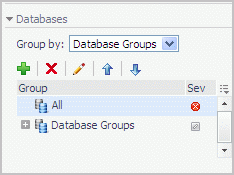 Click the Click the |
|
7 |
Click OK. |
After adding one or more user-defined groups, it is possible to add sub-groups to these groups.
|
2 |
|
3 |
Click Remove. |
|
5 |
Click OK. |
The tables’ Customizer button and the In-context action button are common to all Foglight for DB2 LUW screens, as described below.
|
• |
The Customizer button — use this button, which is found on the upper right corner of each table, to create a custom filter for the table. The filter is created by clicking Customizer and specifying the criteria that the various values should meet in order to be displayed in the table (having a specific name, exceeding a certain size, and so on). For detailed instructions and examples, see Foglight User Guide > Working with Dashboards > Working with Tables. |
|
• |
In-context actions button — found on the upper right corner of all screens, and provides the following options: |
|
• |
Agent settings — when using panels whose configuration is set using the Databases Administration dashboard, clicking this button opens the relevant screen in the Databases Administration dashboard (for example, clicking this button from within the Databases > Locks panel opens the Locks screen). |
|
• |
Refresh — clicking this button retrieves the data acquired using the most recent sampling. |
|
• |
Useful links — used for carrying out further investigation using the following external sources: |
The currently selected database group table displays the columns listed below.
|
The name of the DB2 instance, RAC or RAC node. In addition, this row includes the Go to Home Page button. | |||||||||
|
The number of warning, critical, and fatal alarms for the DB2 database instance/RAC. | |||||||||
|
The name of the computer that is hosting the database instance or RAC. | |||||||||
|
The overall operating system CPU usage by all processes (including CPU usage by the database). | |||||||||
|
The operational status of the monitoring agent.
| |||||||||
|
The status of the OS data retrieval. NOTE: While the Foglight for DB2 LUW agent retrieves OS data, several OS metrics cannot be retrieved without the Infrastructure cartridge agent. IF OS monitoring was disabled during the creation of the Foglight for DB2 LUW agent through the Oracle Monitoring Installer wizard, the wizard cannot automatically create the Infrastructure cartridge agent; However, this agent can be created manually using the Dashboards > Hosts > Hosts dashboard. For details, see Adding a Monitored Host in the Managing the Infrastructure Cartridge User and Reference Guide.
NOTE: If the Infrastructure agent was created, but OS database is collected only by the Foglight for DB2 LUW agent, click the OS status to OS data collection through the Infrastructure agent. | |||||||||