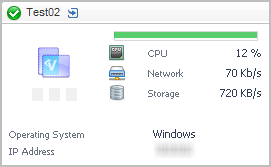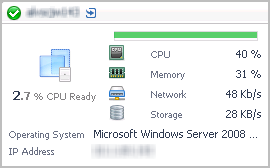Single-Location Synthetics tile
The Single-Location Synthetics tile displays a summary of a synthetic transaction from a single location.
Topology Object Name: FTRResult
Click the title bar to drill down to the Synthetic Result detail view.
| |||
| |||
| |||
| |||
| |||
| |||
|
Virtual Hyper-V tile
Use the Hyper-V Tile to gather performance information about the state of virtual Hyper-V® transactions monitored by the Foglight for Hyper-V.
|
NOTE: For hosts, always select the host object, regardless of whether or not the host is virtual (for example, Hyper-V® or VMware®). Foglight looks for the appropriate host extensions and displays the associated host dashboard (physical or virtual). |
| |||
| |||
| |||
| |||
| |||
| |||
|
VMware tile
|
NOTE: For hosts, always select the host object, regardless of whether or not the host is virtual (for example, Hyper-V® or VMware®). Foglight looks for the appropriate host extensions and displays the associated host dashboard (physical or virtual). |
Click the title bar to drill down to the Virtual Machine detail view.
| |||
| |||
| |||
| |||
| |||
| |||
| |||
|
Overview of Detail views
Detail views are drill down views accessible from some tile views.

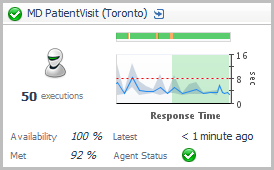 .
.