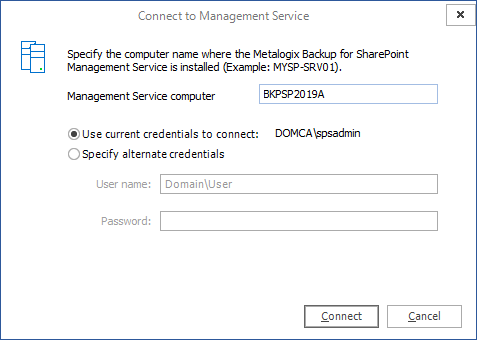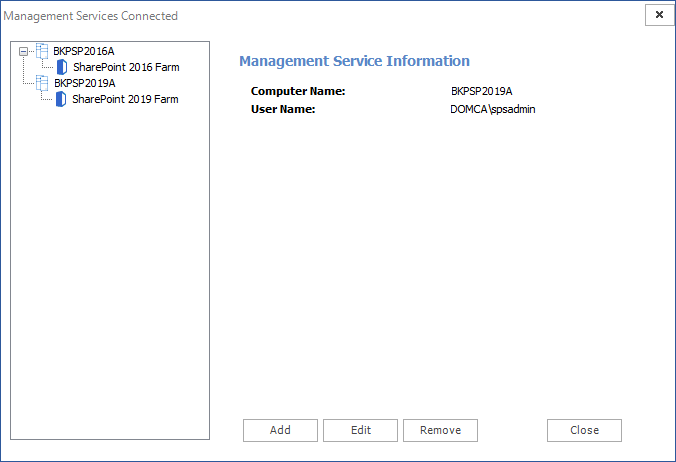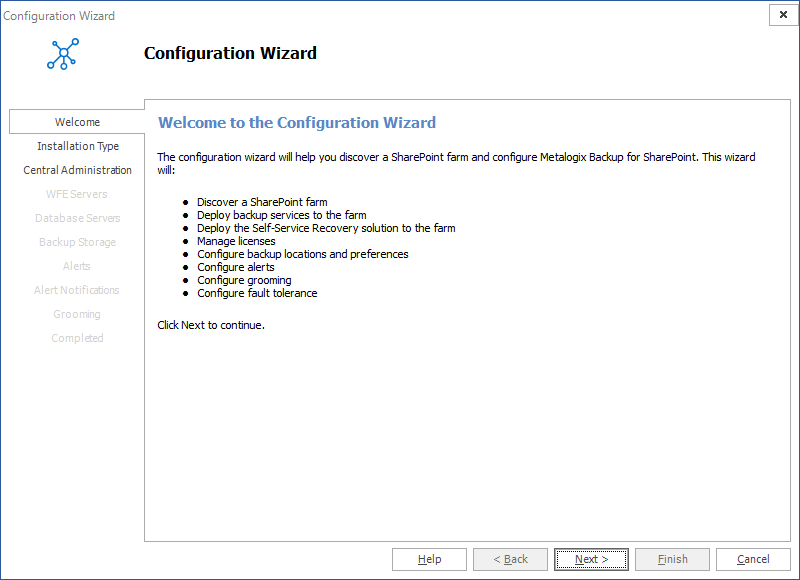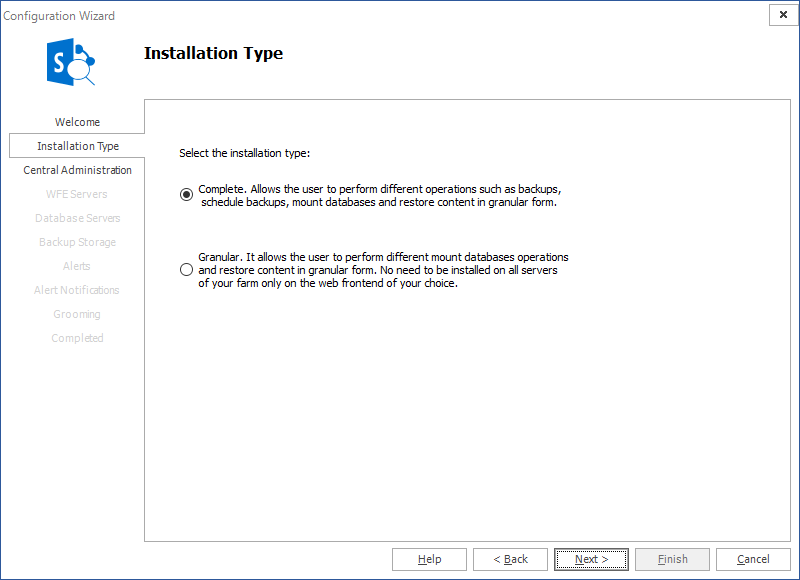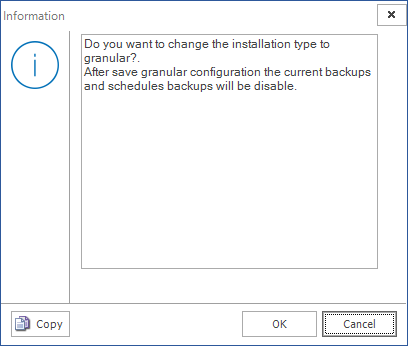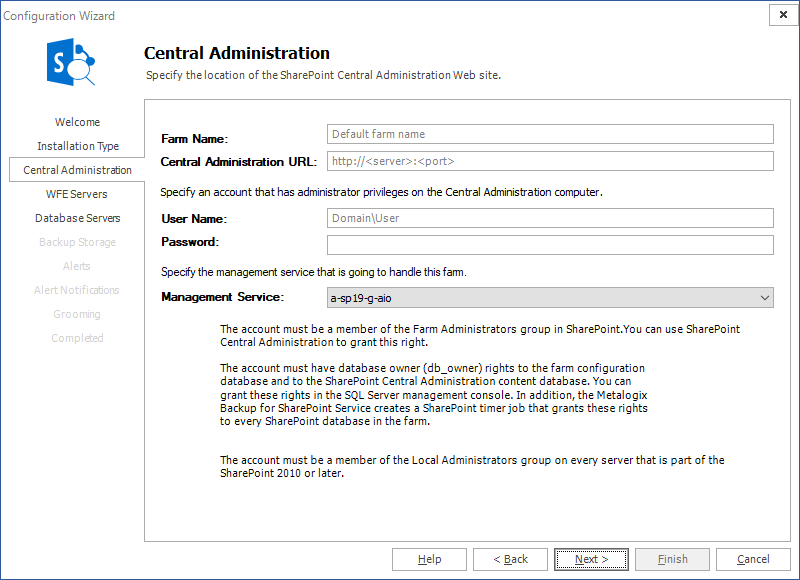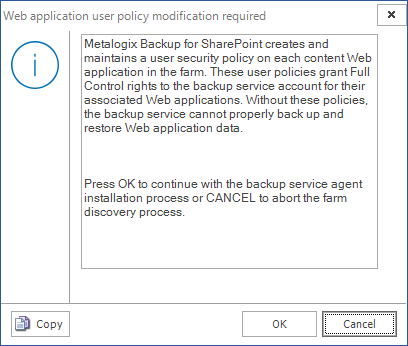Connecting a standalone Management Console to the Management Service
When you install the Metalogix Backup for SharePoint, you can choose to install the Management Console on a computer with no other components. If you install only the Management Console, you must specify the computer that hosts the Management Service before you can use the Management Console.
You can connect more than one Management Console to a single Management Service.
If the Management Console is not on the computer that hosts the Management Service, the Management Console prompts you to add a farm the first time you start the Management Console. When you add the farm, you specify the name of the Management Service host.
When it connects to the Management Service, the Management Console prompts you to add a farm if none exists in the Metalogix Backup for SharePoint repository database.
When you specify the name of the Management Service host, you should use one of the following formats:
·DNS name
·Fully-qualified name
·NetBIOS name
·IP address
If you installed the Management Console and the Management Service on the same computer, the Management Console contacts the local Management Service automatically.
How do I connect the Management Console to a Management Service?
1.From the Microsoft Windows desktop, click Start > All Programs > Metalogix > Metalogix Backup for SharePoint. The Connect Management Service window opens.
Enter the information as described below:
a.Management Service computer - specify the NetBIOS, FQDN or IP address of the computer that hosts the Management Service for the farm.
b.Use current credentials to connect - use the credentials of the logged-in user
c.Specify alternate credentials - enter a user name and password that has access to the Management Service computer.
2.Click Connect to finish connecting to the computer that hosts the Management Service.
3.Verify that the management service is added.
|
|
NOTE: The SharePoint Farm child nodes appear in the Management Services Connected window only if the farms were added to the server that hosts the Management Service. If no farm was added to a server, only the management service node is displayed. If you add one or more farms to the same servers, the SharePoint Farm child nodes will indicate the farms added. |
Configuring Metalogix Backup for SharePoint for your farm
If the Management Console and Management Service are hosted on the same computer, the first time you open the Management Console, the Welcome to the Configuration Wizard window appears.
The Welcome to the Configuration Wizard window lets you configure Metalogix Backup for SharePoint. When you start using the product, you must do the following:
·Connect Metalogix Backup for SharePoint to the SharePoint farm.
·Install one or more Backup Service instances.
·Optionally deploy the Self-Service Restore feature.
·Configure the Metalogix Backup for SharePoint settings.
·Set up alerts and notifications.
·Configure grooming and fault tolerance settings.
Use the Configuration Wizard to perform all of these tasks. You can also use the Configuration wizard to discover your SharePoint farm, select a Web front end (WFE) server to host the Backup Service, and specify the Backup Service preferences.
When you start the Management Console, it connects to the Management Service and determines if the Management Service is properly configured. If it is not configured, the Management Console starts the Configuration wizard.
Selecting the Installation Type
The first step is to choose the installation type.
There are two options:
|
Complete |
You can perform the full range of operations on all SharePoint servers in a farm. You can perform various backups, you can schedule backups, mount databases and perform granular restore operations. Every time you add a farm and choose this option all other servers in the farm will allow the full set of operations. |
|
Granular |
You can restrict the operations that can be performed on SharePoint servers in a farm with this option. Every time you add a farm using this option, every SharePoint server in that farm will be restricted to granular restore operations only. Backups and scheduled backups are not allowed. |
Click Next to proceed.
If you choose the Complete option, the Central Administration window appears. For more information see Specifying the Central Administration settings.
If you choose the Granular option, a confirmation dialog appears.
Click OK. The Farm Configuration window appears. For next steps see Specifying Farm Connection Settings.
Specifying the Central Administration settings
Use the Configuration wizard to specify how Metalogix Backup for SharePoint connects to the farm that you want to back up. Use the Central Administration page in the wizard to specify the Central Administration page URL for the farm. You also specify the credentials that Metalogix Backup for SharePoint uses to connect to the farm.
How do I specify the URL and the account to use?
You use the Central Administration page of the Configuration wizard to specify the SharePoint site URL and the account to use.
To specify the SharePoint site URL and account
1.In the Central Administration page of the Configuration wizard, give your farm a name.
2. Enter the URL of the Central Administration site for the SharePoint farm in the Central Administration URL field.
3.Type the name and password of the account that Metalogix Backup for SharePoint should use to connect to the Management Service for the farm in the User Name and Password fields.
4.Select the Management Service that will manage the farm that will be added. Click Next.
5.In the Web application user policy modification required window, click OK.
What permissions does the specified account require?
The specified account needs the following permissions:
·Must be a member of the SharePoint farm administrators group.
·Must be a local administrator on the computer that hosts the Backup Service.
·Must have at least db_owner permissions for all SharePoint content databases, including the Admin Content and SharePoint Config databases
You can also use the tab to specify a separate account with the required SharePoint permissions. This ability to specify two accounts gives you the ability to specify the accounts with the needed permissions and work within your security model so you do not need a single account with all the required permissions.
|
|
NOTE: If the account that you use is not a SQL Server system administrator, you should use the SQL Server Management Studio to grant the account access to the repository database that you specified when you installed Metalogix Backup for SharePoint. The default database name is Metalogix_BackupRepository. |