To set the maximum number of rows of data that will be returned for a query, select View | Options | Spotlight® on SAP ASE | Acquisition.
The following window is displayed:
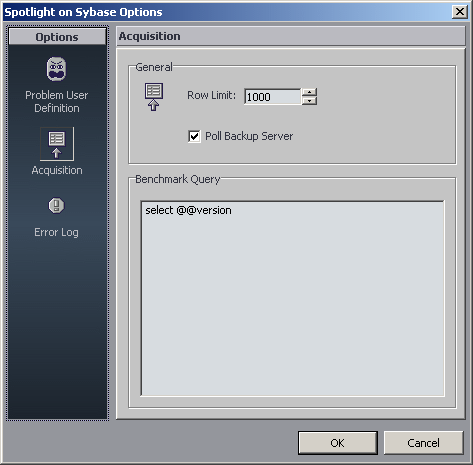
To set the upper limit for the number of rows of data that will be returned by a query to the Adaptive Server, do the following:
In the Row Limit field, type (or scroll to) the maximum number of rows that you want returned.
Note: The default number of rows is 1000.
If you do not want the Backup Server to be polled, click the check mark in the Poll Backup Server field to remove it. Otherwise, leave the check mark in place.
Notes:
- If the Backup Server is down, the system will attempt to poll it. Then, if no connection can be made to the Backup Server, a line will be written to the Adaptive Server's Error Log every time an unsuccessful poll attempt is made.
- There may be times when there is a planned long-term outage of a backup server. To curtail the volume of messages written to the Adaptive Server Error Log, you can uncheck this box.
If desired, you may insert one or more queries in the Benchmark Query field in addition to, or in place of, the default query displayed.
Notes:
- Any query entered will have the execution times measured and returned to the Response Time component on the Home Page.
- If a complex or lengthy query is entered, the other queries submitted by Spotlight will be impacted.
Click OK.