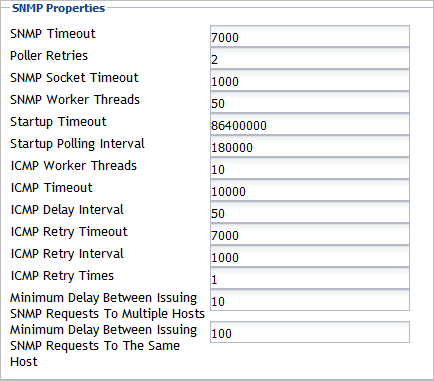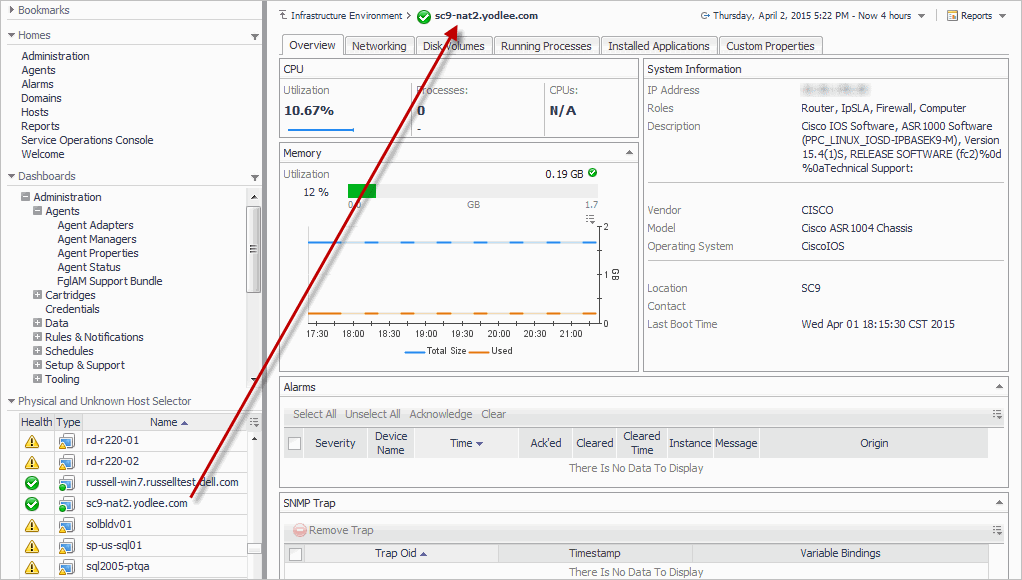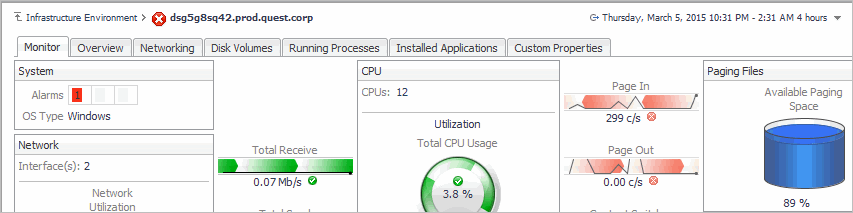Configuring SNMP agent properties
The SNMP agent includes the following groups of agent properties:
|
1 |
On the navigation panel, under Dashboards, click Administration > Agents > Agent Status. |
|
2 |
Select the SNMP agent. For example, GenericSNMPLinuxAgent. |
|
• |
|
• |
|
1 |
On the navigation panel, under Dashboards, click Administration > Agents > Agent Status. |
|
2 |
Select the SNMP agent. For example, GenericSNMPLinuxAgent. |
Each entry in the list includes the following columns:
Each entry in the list includes the following columns:
Each entry in the list includes the following columns:
You can change the credentials for an SNMP agent, for example, if a credential becomes compromised.
There are two options for changing this global credential.
|
• |
Use the Administration > Agents > Agent Properties dashboard. Select the SNMP agent from the Namespace > Type list. |
|
• |
Use the Administration > Agents > Agent Status dashboard. Select the SNMP agent. For example, GenericSNMPLinuxAgent. On the toolbar, click Edit > Edit Properties and click Modify the properties for all GenericSNMPAgent agents. |
Each entry in the list includes the following columns:
Changing the GenericSNMPTrapAgent port
A GenericSNMPTrapAgent is created for each Agent Manager that you are using to monitor SNMP devices.
The default port number for a GenericSNMPTrapAgent is 162, but it can be changed.
The GenericSNMPTrapAgent has two properties:
|
• |
snmpTrapPort - Used to configure the port for the agent to receive SNMP traps from monitored SNMP devices. The port is opened on the agent side and is used to listen to the SNMP traps sent from the monitored devices. |
|
• |
devices - Do Not Change. The items in this table are populated by the GenericSNMPTrapAgent cartridge which is used to help the SNMPTrap agent decide if the agent should report the trap sent from an SNMP device. Only when the SNMP device sending the trap is in this monitored devices list, the agent will then report it and show it in the corresponding SNMP device dashboard. |
The only property that should be changed for the GenericSNMPTrapAgent is the snmpTrapPort.
|
2 |
Select the GenericSNMPTrapAgent. |
|
5 |
|
IMPORTANT: The devices property is configured automatically by the agent. It identifies the device that is sending the trap. It should not be changed. |
Viewing SNMP monitored hosts
SNMP monitored hosts can be viewed from the Infrastructure Environment dashboard.
|
1 |
|
3 |
In the top-right corner of the Resource Utilizations on hostname view, click Explore. |
Click Infrastructure Environment in the breadcrumb to return to the main view.
Hosts monitored by both an Infrastructure and SNMP agent
|
NOTE: The number of SNMP tabs is dynamic depending on which monitors have been enabled for the operating system selected. For example, if you disable the diskVolumes monitor for Windows®, then the Disk Volumes tab is hidden. |