Install Remote Agent on Linux
Benchmark Factory provides a Benchmark Factory Agent that you can deploy and use on a Linux platform.
Note: The Benchmark Factory Agent for Linux supports the following platforms only: Red Hat 7.x (64-bit), CentOs 7.x (64-bit), and Oracle Linux 7.x (64-bit).
You can download the Benchmark Factory Agent for Linux from the Benchmark Factory Community on Toad World. Manually install the agent on each Linux machine you wish to use as an agent machine.
To install remote agent on Linux
- Download the Benchmark Factory Agent for Linux (BMFAgent-<version>.tar.gz) from the Benchmark Factory Community on Toad World. This archive file contains the files necessary to set up the Benchmark Factory Agent on a Linux platform.
- Manually copy or extract the files to a location on the Linux machine. Make a note of this location as you will need this information when you set up the agent from the Benchmark Factory Console.
- Grant executable permission to BMFAgent.exe. BMFAgent.exe is the agent component included in the extracted files. Grant the executable permission to the BMFAgent.exe file prior to running the agent.
- Edit the hosts file. Benchmark Factory uses the name for the Benchmark Factory Console machine. If your network communication does not include host name resolution, you may need to add the name and IP address of the Benchmark Factory Console host machine to the hosts file on the Linux machine. This will allow the agent machine to communicate with the Benchmark Factory Console machine.
- After installing the remote agent on the Linux machine, return to the Benchmark Factory Console to set up the remote agent. See Set Up New User Agent for more information.
Additional Requirements for Running the Agent on Linux
After you install and set up the remote agent on a Linux platform, the Benchmark Factory Console starts the agent when needed. To successfully run the agent on Linux, ensure the following requirements are met.
-
Ensure the at package is installed on the Linux Agent machine. The at package is required in order to start the Linux Agent from the Benchmark Factory Console. If the package is not installed, you can install it using your package manager, such as Yum.
yum install at -
Ensure the atd service is running on the Linux Agent machine. Use the following commands:
systemctl start atdsystemctl enable atd
Run Benchmark Factory with Multiple Agents
You can install agents on multiple agent machines in order to run tests using multiple agents. To configure Benchmark Factory with multiple agents you must:
- Load the proper client libraries (i.e. Oracle, SQL server, etc.) on the Benchmark Factory Console and agent machines.
- Install Benchmark Factory on the local and agent machines.
Install Multiple Agents
For best results, install remote agents through your Benchmark Factory console. You can install remote agents from the Settings dialog (Edit | Settings | Agent) or from the Agent page of the New/Edit Job Wizard. See Install Remote Agent on Windows for more information.
You can also install agents manually on the agent machine. If you do, you must configure the agent on the agent machine (see below). Then, in your local Benchmark Factory, you must set up the agent to register it with the console. See Set Up New User Agent for more information.
Configure Agent Machine
If you set up an agent machine by installing Benchmark Factory manually, you must configure the agent on the agent machine.
Each Benchmark Factory Agent must be configured with the address of the Benchmark Factory Console. Each Agent sends load testing results back to the Benchmark Factory Console.
If you use only the agent installed locally on the console machine, make sure your local agent is configured with the IP address (name) of your local machine.
To configure Benchmark Factory Agents (Windows)
- On each agent machine, go to Program Files\Quest Software\Benchmark Factory <version>\bin and double-click Agent.exe to open the Agent dialog.
- Select Options | Settings.
-
In Machine Name/IP field, enter the address of the Benchmark Factory console machine. In the Console Port field, enter the port for the Benchmark Factory console.
- Click OK.
- Repeat this procedure for each Agent machine
Set Up the Agents
To run a job using multiple agent machines, after the agents are installed and configured, you must set up (or add) each remote agent to the Benchmark Factory console.
- If the agent was installed manually, you can set up the agent in Edit | Settings | Agent. See Set Up New User Agent for more information.
- If the agent was installed remotely through the Benchmark Factory console, the agent is automatically set up.
Running a Job With Multiple Agents
To run a job with multiple agents
- Open the New Job Wizard and create a workload.
- Click Agent in the left panel of the New Job Wizard.
- For an existing job, open the job in the Edit Job Wizard and click Agent in the left pane.
- From the list, select the agents to use. The list displays agents you have previously set up in Benchmark Factory.
- To add an agent, click Setup New User Agent. See Set Up New User Agent for more information.
- As the job runs, all connected Agents will display in the Agent view/pane of the Benchmark Factory console.
Note: When you run a job using one or more local agents, if Agent utilization of resources on the local machine is too high, errors could occur.
View Agents from Benchmark Factory Console
When you run multiple Agents for load testing, you can view the Agents results as they run from the Benchmark Factory Console.
To view the Agents from the Benchmark Factory Console
- From the Benchmark Factory main menu, select View | Agent. The Agent view displays. Statistics from All Agents connected to the Benchmark Factory Console and running are displayed here.
Agents View
Select View | Agent to open the Agents pane where you can view information about agents that are currently running. The Agent view displays the status of all connected agents.
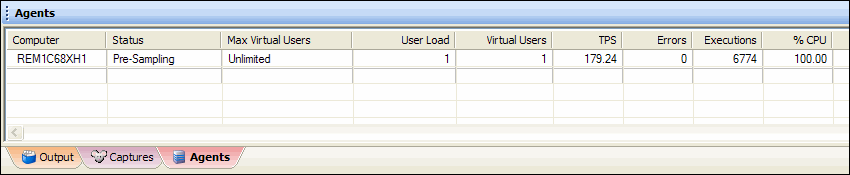
Use the Agent Component Console
The primary agent component installed with Benchmark Factory is Agent.exe. On your local machine, the Benchmark Factory console always attempts to use Agent.exe first. If Agent.exe is not found, the console uses BMFAgent.exe.
Agent.exe includes a GUI/console. You can use this console to view transaction and virtual user statistics during test execution.
The Benchmark Factory agent starts automatically when a job using the agent is executed. You can also start/open the agent manually.
To start or open Agent.exe
-
Locate the executable file Agent.exe in the bin sub-directory where Benchmark Factory is installed. The default installation path is
Program Files\Quest Software\Benchmark Factory <version>\bin
- Double-click Agent.exe to start/open it.
- Configure Agent Settings. You can configure settings for the Benchmark Factory Agent from the Agent.exe console.
-
Select Options | Settings. Review the following options.
Machine Name / IP This is the name or IP address of the Benchmark Factory Console machine to which this agent connects.
- For a local agent, this is the local Benchmark Factory Console.
- For a remote agent, this is the Benchmark Factory Console used to run the benchmark tests.
If the agent was installed remotely through the Benchmark Factory console, the agent is automatically configured. If installed manually, you must configure the agent. See Running Benchmark Factory with Multiple Agents for more information.
Console Port Enter the port for the Benchmark Factory Console. Max Virtual Users Use this field to specify the maximum number of virtual users that this agent is allowed to spawn. Error Logs / Result Files Use these fields to specify a location for storing error logs and result files generated for this agent.
-
-
When the agent is open, information about virtual user activity is displayed while a job is executing. Review the following for additional information.
-
Test Status Tab—Displays the current test phase and a summary of test information.
-
Virtual Users Tab—Displays the raw data from each virtual user. The grid shows each virtual user and its statistics. Right-click a column header to sort by that column.
-
Transactions Tab—Displays status information, including average, minimum, and maximum times on all active transactions.
- Output Tab—Displays the same information as the Messages window, including messages, status, and results.
-




