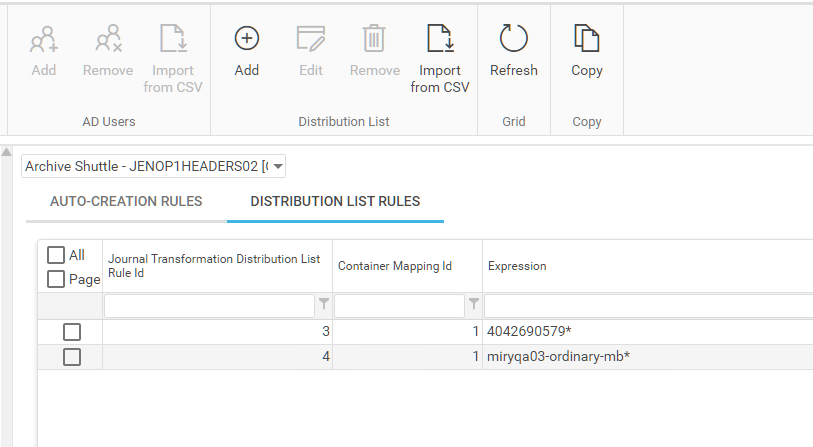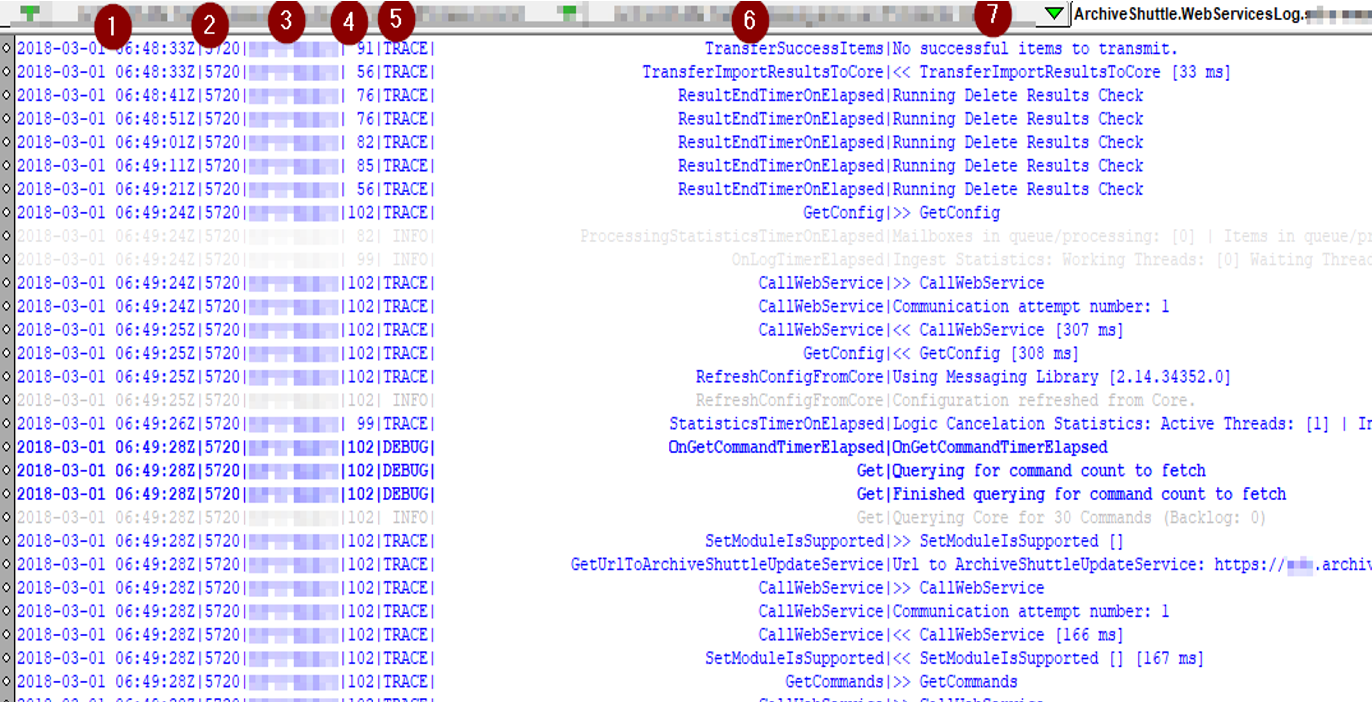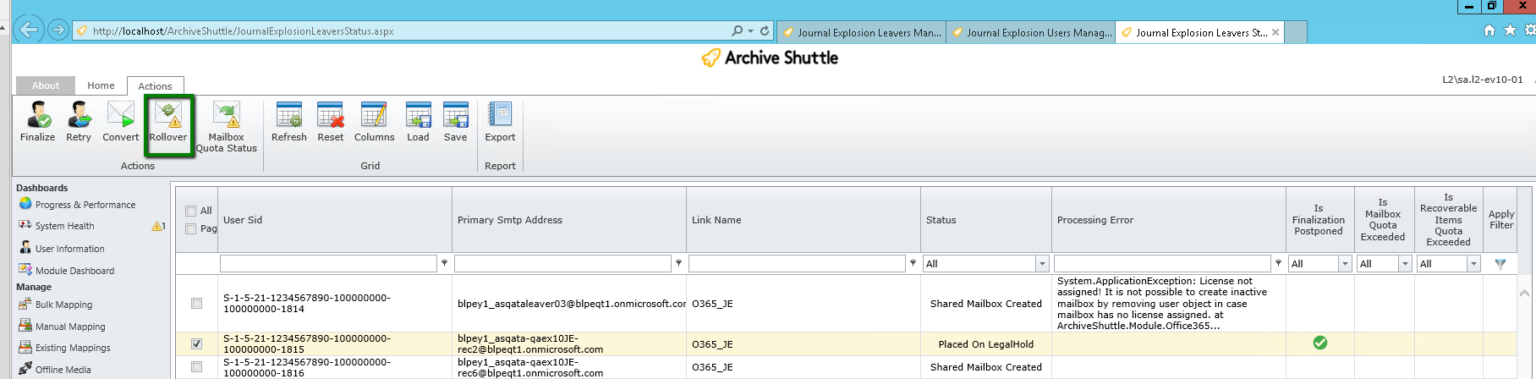Why legal hold needs to be applied for data retention after migration
As part of any Archive Shuttle migration, all active user mailboxes must be put on litigation hold prior to any migration activity. This is not done by the product. It should be applied before migration begins and remain in place until the end of the migration project. By default Archive Shuttle does not allow migration to active user accounts during Journal Transformation if litigation hold is not applied.
·Preserve mailbox items deleted by users or automatic deletion processes such as MRM
·Preserve items indefinitely or for a specific duration
·Enable In-Place eDiscovery searches of items placed on hold
Once litigation hold is enabled the storage quota for the Recoverable Items folder is automatically increased from 30 GB to 100 GB for the primary mailbox and unlimited for the EOA (Auto expanding feature is required)
Automatically identifty known distribution lists and mark them as such
Under Journal Transformation, in the user interface, there is an option called Auto-creation Rules Management. This option allows an operator to create rules around email addresses to identify certain email addresses as distribution lists.
Operators can add a rule to automatically mark mailboxes matching the expression as distribution lists. Recipients are evaluated frequently and compared against a list of known distribution lists for their organization. When a match is made that recipient is marked as set as distribution list in the solution automatically.
Enable logging
In this article well discover information about log files and logging that can be performed by Archive Shuttle.
Logging Overview
All log files are centralised on the core server under the logging directory specified during installation.
It is rare to need to access module servers in order to review log files.
Logs are:
·Generated per module
·Roll over automatically (10 rollover files are kept)
·Default to info level reporting
Important Log Files
Several important log files include:
WEBUI.TXT
This is the log file for all user interface interactions
ArchiveShuttle.WebServicesLog.txt
This is the web services log file. It contains server side information about module to core communication. It can show which tasks or commands were queued and executed.
ArchiveShuttle.Service.Log.txt
This contains information about execution of database updates, and scheduled tasks.
Module core logs
These have a *.ModuleName.Core.txt suffix. They contain communication between the core and applicable module.
Module client logs
These have a *.ModuleName.Client.txt suffix.
|
|
NOTE: All log files from a specific machine include the machine name in the filename, for easy identification. |
Logging Levels
Module logging levels are controlled from the user interface. Go to Configuration > Modules > Select the desired module and choose the Set Log Level button. Changes take place almost instantly, there is no need for modules to be restarted.
Core logging level is set via System Configuration > General
Trace level logging is the most detailed.
Overview of a log file
Key of terms
1.Date/time in UTC
2.Process ID
3.Hostname
4.Thread ID
5.Logging level
6.Function
7.Log entry
>> Implies the start of a request
<< Implies the completion of a request
Summary log file entries
Some log entries provide a summary of the modules current activity. This is often the visible report of a systems health.
Entries can contain a lot of information to aid in troubleshooting:
·Current performance
·Resource conumption
·Current processing statistics
·Summary of actions taken
·Duration of actions taken
Here is an example:
Errors, warning, exceptions
Log levels are used to clearly identify exceptions. All warnings are logged at WARN logging level. All exceptions are ERROR or FATAL log levels.
How to identify what log to look in
Many issues are highly reproducible. Try to identify the conditions resulting in an issue. Being able to reproduce an issue on demand helps issue resolution and investigation.
Determining which log file to look into often comes with experience.
·webui user interface errors/issues
·services database upgrades and scheduled task execution
·*client* problems with an actual module
·*core* problems with retrieving and processing of commands
How to adjust logging levels
Go to Configuration > Modules, then select the desired module and choose the Set Log Level button. Changes take place almost instantly and there is no need for modules to be restarted.
Core logging level is set via System Configuration > General.
Identifying the point of failure
At the highest level, Archive Shuttle recommends to:
·Enable trace level logging on the Core (if appropriate) and modules which may be involved in the issue
·Try to repeat the activity of action which resulted in an error (for example retrying failed items, or retrying a Stage 2 workflow command)
·Search the log files for ERROR
·Check the thread ID of that error message and search in the logs for everything that the thread has done around about the time of the failure.
Shared mailbox over quota rollover
If a mailbox is over quota, a new one can be created automatically and any remaining data for this transformation is ingested into the new mailbox.
The new mailbox has a _1 suffix added, eg John.doe_1@domain.com. Additional rollovers for this container will be _2, _3 and so on.
There is a button in the user interface so that an operator can perform this action:
This is an additional possibility in a migration. Previously an over quota shared mailbox could be converted to a normal mailbox, but that consumes an additional Microsoft license. By creating a new, shared mailbox additional licenses are not consumed. It is also shown to be faster ingesting into this type of mailbox compared with moving data from a primary mailbox to a secondary/personal archive mailbox.