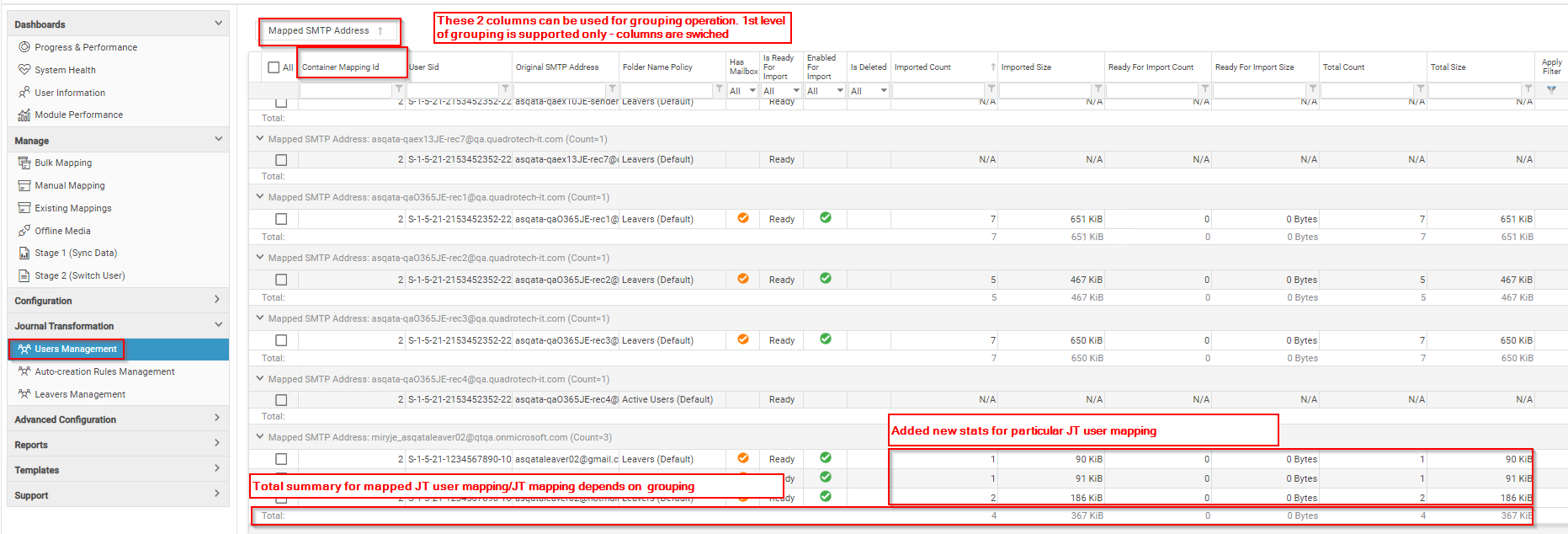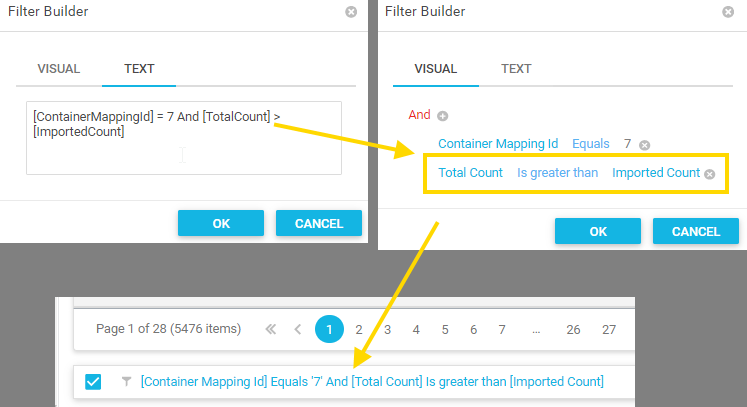Journal Transformation detail grid
The Journal Transformation detail grid on the Stage 1 page of the user interface contains many details relating to the item level detail surrounding a mapping which is in migration.
Here is an example of how the screen might look:
As shown in the screenshot, it is possible to perform grouping to aid with management of the migration.
In addition the filtering possibilities have the ability to enter free text:
Journal Splitting
Archive Shuttle Journal Splitting setup
The Office 365 Virtual Journal feature brings with it the possibility to migrate large journal archives to Office 365, using multiple target mailbox/personal-archives and specifying criteria such as number of items and size of target. This article explains more detail about this splitting process.
There are two ways that data can be split:
Number of Items
This is the simplest form. The splitting to a new mailbox/personal-archive occurs when the specified number of items are routed to the target mailbox or personal archive.
Size of Items
The splitting here is determined by the size of the items from the source environment. In the case where migration is from Enterprise Vault, the size used is the larger of the original size versus compressed size. When the amount of data routed to a target container reaches the specified value, a new target container will be created.
Journal Archives in source environments are typically large. Their multiple terabyte nature makes it currently quite hard to migrate the data to Office 365 as there are limits imposed by Microsoft on both the mailbox and personal archive sizes. To be able to migrate a large journal archive to Office 365, the product introduced a concept of a Journal Splitting.
There are two processes in migrating a journal archive to Office 365. This can be via Journal Splitting or a Journal Transformation. Below are the steps for Journal Splitting.
The general process for doing this is:
1.Define the naming scheme for the target. It is suggested to prefix or postfix names, eg AL- or -Departed. This makes the data easier to find in the target after the migration has completed.
2.Define the allowed number of rolling licenses.
3.Decide on the type of hold to place on the migrated data.
4.Configure the maximum number of items allowed per child container, and maximum size allowed.
5.Perform the mapping.
In the background what will happen is:
1. Provisioning
a.A user account will be created according to the naming scheme.
b.A Personal Archive will be created if it was required in the mapping.
c.The mailbox/personal archive will be placed on the selected type of hold.
d.A license will be assigned from the pool.
e.The data from Office 365 about the user will be synchronized.
2. Migration
a.Data will be exported after the provisioning process is done.
b.Data will be imported soon after it is exported, when a particular child container is full, as determined by the system settings, a new one will be created.
3. Stage 2
a.The license which was assigned in order to be able to ingest data in to the mailbox (or Personal Archive) will be removed (usually as the last step) and returned to the pool so that another mapping can take that license and complete the provisioning step.
Transformation
Journal Transformation information can be found here.
To PST
This can be found in the Quadrotech Archive Shuttle Migration Guide.
Suggested values for splitting journal data
This article gives an indication of some suggestions relating to splitting of data when migrating with Archive Shuttle.
Virtual Journal Total Mailbox Item Count Limit
900,000 items
Virtual Journal Total Mailbox Item Size Limit (MB)
80 Gb, this way it is lower than the normal size allowed for a personal archive
Journal Split Base Folder Name
This is a customer/migration dependent, or can be left at the default
Journal Split Threshold
100,000 items, this way if it is ever necessary to open a mailbox it wont cause too many problems if using Outlook.
Journal envelope processing
This section explains how journal envelopes are processed with Archive Shuttle.
Prior to Enterprise Vault 10.0.3 journal envelope information was not returned by the Enterprise Vault API. In versions of Enterprise Vault prior to 10.0.3 a process called Envelope Reconstruction is used to rebuild a journal message, where the API-retrieved item can be added, thus giving the entire P1 & P2 message.
Envelope Reconstruction does have a performance impact but is essential for maintaining data integrity and Chain of Custody for journal archive migrations.
In testing the performance impact it was observed that if extract performance was N with an Enterprise Vault 9.0.4 server doing the journal extract (and envelope reconstruction) and that machine was upgraded to 10.0.4, the extract performance would be between 4x and 6x faster than N.