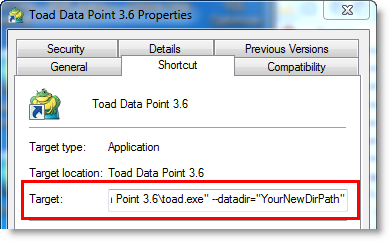Review the following client and database server requirements for Toad®
Before installing Toad, ensure that your client system meets the following minimum hardware and software requirements:
| Requirement | Details |
|---|---|
|
Platform |
2 GHz processor (recommended minimum) |
|
Memory |
8 GB of RAM minimum, 16 GB recommended Additional RAM Requirements: Using Local Storage, Cross-Connection Query, Business Intelligence connections, or NoSQL connections can require an additional 500 MB of RAM. These features start processes (mysqld.exe, hubproxy.exe) which persist for the Toad session. Note: The memory required may vary based on the following:
|
|
Hard Disk Space |
800 MB to install Toad Additional Recommendations: For retrieving large queries, allow 10 GB free disk space (or more, depending on the size of the data being retrieved). After retrieving 2500 rows, Toad saves data in a TMP (.tmp) file in the user's Temp directory. These TMP files are deleted when Toad closes. |
|
Operating System |
Windows Server® 2012 Windows Server® 2012 R2 Windows Server® 2016 Windows Server® 2019 Windows® 8.1 (32-bit or 64-bit) Windows® 10 |
| .NET Framework | Microsoft® .NET Framework 4.7.2 Teradata® .NET Data Provider You must install the Teradata .NET Data Provider (13.10 or later) to use a Teradata native connection in Toad. Note: To use a Teradata connection in a cross-connection query, you must also install a Teradata (13.10 or later) ODBC driver. |
| Additional Software |
Visual C++ Redistributable for Visual Studio 2019. This software is required. It is included in installation using the .exe installer. If using the .msi installer, ensure that this software is installed prior to installation. See Visual C++ Redistributable for VS 2019. For 64-bit Toad Data Point, both 32-bit and 64-bit Visual C++ packages are required. |
| Database Client |
DB2® Client Toad no longer installs a DB2 Client along with the Toad application. When connecting to a DB2 database, ensure that you have a DB2 Client or IBM Data Server Driver installed. Toad supports DB2 Client versions 9.7.6 through 11.1. Oracle® Client Toad can connect to Oracle using Direct Connect (no Oracle Client required) or using an Oracle Client or Oracle Instant Client. However, if you want to use LDAP, you must install an Oracle Client. Toad supports 9i or later Oracle Clients and Oracle Instant Clients. Notes:
|
| ODBC Driver |
In order to create a native Snowflake connection, you must install the ODBC Driver 2.24.2 (or later) provided by Snowflake. Upon installing and configuring the driver, Toad Data Point will be set for this type of connection. Note: New versions of the Snowflake ODBC Driver are backward-compatible, but there is no guarantee that earlier versions are forward-compatible. Active monitoring and maintaining of installed versions is advised. For more information regarding the process of creating Snowflake connections, please refer to the Installation Guide and User Guide.
To create a connection to an Amazon Redshift database you must install the Amazon Redshift ODBC driver 1.3.1.1000 (or later version) on client computers accessing an Amazon Redshift data warehouse. For each computer where you install the driver, there are the following minimum requirements that you can find on the Amazon Redshift Web site. For more information regarding the process of creating Amazon Redshift connections, please refer to the Installation Guide and User Guide. |
|
Additional Requirements |
Web Browser Microsoft® Internet Explorer® 11 or later Screen Recommended maximum DPI settings for Toad are 125%. It is possible to use Toad up to 200% but some dialog windows will not be completely usable anymore. Maximum tested resolution for Toad is 3800 x 2160 px. |
Before installing Toad, ensure that your server meets the following minimum hardware and software requirements:
| Requirement | Details | ||||||
|---|---|---|---|---|---|---|---|
|
|
Toad supports the following databases: Oracle 10g R2, 11g, 11g R2, 12c, 12c R2, 18c Toad has been tested on Oracle Exadata 2.0 running Oracle database 11g R2. SQL Server 2012 and SQL Server 2012 Express SQL Server 2014 Enterprise and SQL Server 2014 Express SQL Server 2016 SQL Server 2017 SQL Server 2019 Notes:
IBM DB2 for LUW 9.7, 10.1, 10.5, 10.5.0.5, 11.1, 11.5
IBM DB2 for z/OS 11, 12 Note: Toad may support IBM DB2 Express and SWE in addition to listed above servers but note that no testing was performed on it. Note: Windows 8, 10 and Windows Server 2012 require the following Fix Pack in order to ensure registration of DLLs in Global Assembly Cache:
MySQL 5.0, 5.1, 5.5, 5.6, 5.7 MariaDB 5.5.5, 10.2.8, 10.3.2 SAP ASE 15.5, 15.7, 16 SP03 SAP IQ 15, 16 SAP SQL Anywhere 16 SAP HANA SPS 08, SPS 09, SPS 10, SPS 11, SPS 12, SAP HANA 2.0, SAP HANA 2.0 SPS 02 Teradata 12.0, 13.0, 13.10, 14, 15, 16 Access® 2007, 2010, 2013, 2016 Note: To use Access 2016 64-bit to connect to an Access database in Toad, the Microsoft Access Database Engine is required and might not be included in the Access installation. The engine must match the architecture (bitness) of Toad. Excel® 2003, 2007, 2010, 2013, 2016 Note: To use Excel 2016 64-bit to connect to an Excel or .csv file in Toad, the Microsoft Access Database Engine is required and might not be included in the Excel installation. The engine must match the architecture (bitness) of Toad. | ||||||
|
ODBC Database Server |
Toad Data Point allows you to create a connection to a database that supports an ODBC 3.0 or later driver. ODBC connectivity provides basic querying capability, but may not be as full-featured as a native connection in Toad. Toad has been tested on the following databases, using an ODBC connection:
Note: For a list of databases that are not supported, see Known Issues in the Release Notes. | ||||||
| Cloud Database Service |
Oracle databases running on Amazon EC2 SQL Azure and Azure SQL Data Warehouse Note: To be able to utilize a majority of Toad functionality, please grant VIEW DEFINITION on the SQL Azure databases you want to work with. SQL Server databases running on Amazon EC2 Toad can manage Amazon RDS and any other cloud or service offering compatible with MySQL. | ||||||
|
Business Intelligence Connections |
Toad has been tested with, and supports, the following Business Intelligence platforms: SAP Business Objects XI 3.1, 4.1 Oracle Business Intelligence Enterprise Edition 12.2 Salesforce.com® Microsoft SQL Server Analysis Services 2016 Google Analytics™ OData version 4 SharePoint® Server 2013 | ||||||
| NoSQL Connections |
Toad has been tested with, and supports, the following NoSQL platforms: Azure Table Services Apache Cassandra™ 3.11.0 Amazon DynamoDB Apache HBASE™ 1.2.6 Apache Hive™ 2.1.0 Cloudera Impala 2.9.0, 3.2.0 with CDH 6.3.2. Toad Data Point has been certified by Cloudera. MongoDB™ 3.4.6, 3.4.9, 4.0 | ||||||
| Toad Intelligence Central |
This release of Toad Data Point has been tested with Toad Intelligence Central 5.6. Note: Some publishing features in this release of Toad might not be supported in earlier versions of Intelligence Central. For more information about compatibility between Intelligence Central versions and Toad Data Point 6.1.2 features, see the New Features section of the Toad Data Point Release Notes. | ||||||
| VM and Cloud Platform Environments | In general, the databases and data sources listed in this table are also supported when installed on a virtual machine (VM) or cloud platform. See the database or data source documentation for more specific information. | ||||||
| Additional Testing |
Data Set Size The following Toad Data Point functionality has been tested with data sets of up to 5 million rows: SQL Editor, Data Compare, Import Wizard, Export Wizard, Publishing Data to Intelligence Central. For the following Toad Data Point modules, working with very large data sets can impact performance. For best results in these areas, work with data sets of less than 1 million rows: Dimensional Viewer, Pivot Grid, manually sorting a result grid, performing more than one Data Compare at a time (such as running multiple Data Compare Automation scripts simultaneously). Notes:
| ||||||
| Security |
|
| Requirement | Details |
|---|---|
| Application Virtualization |
When deploying Toad in a virtualization environment, for best results ensure the system accurately reflects the applicable client hardware and software requirements listed in this document. Toad has been developed using Microsoft guidelines (see Remote Desktop Services programming guidelines) and can be deployed and operated in virtualization environments such as Citrix XenApp, Microsoft App-V, and VirtualBox. |
| Server Virtualization |
Toad has been tested with the following:
|
Only Windows Administrators and Power Users can install Toad.
Note: The following exceptions exist for Power Users:
If an Administrator installs Toad, the Administrator can share the Toad shortcut icon on the desktop and menu items with any user—a Power User, Restricted User—on the computer.
If a Power User installs Toad, a Restricted User cannot do the following:
The following describes the requirements and restrictions for users who launch and run Toad:
Beginning with release 3.2, Toad® Data Point is available in two editions: Base and Professional.
Beginning with release 4.1, Toad Data Point is available in a 64-bit version, as well as a 32-bit version.
To install Toad
Run the ToadInstaller.exe.
For individual installation, the .exe file is recommended. The Microsoft Visual C++ 2015 Redistributable is required by Toad. This software is included in the installation when using the .exe file, but not when using the .msi file. Please ensure Visual C++ Redistributable for VS 2015 is installed prior to installation using the .msi file. See MSI Prerequisites for more information.
For help with installation errors, see Troubleshoot Installation Errors.
If you are running the combined installer in a 64-bit environment, on the Choose Installer page, select the version to install: 32-bit or 64-bit.
Note: Install 32-bit Toad if you intend to use a 32-bit ODBC driver.
Select a destination folder and other options.
| Install Wizard Page | Description |
|---|---|
| Destination Folder |
Select a destination folder or use the default. |
| Install Type |
Typical Install—Select to install Toad normally. Read-only Install—Select to install Toad as a read-only application. See Read-Only Installation for more information. |
| Additional Properties |
Allow saving passwords—(default) Select to allow Toad to save passwords for data source connections. Prohibit saving passwords—Select to prohibit Toad from saving connection passwords. Note: If this option is selected, the Automation module will be disabled in this installation of Toad. |
Side-by-side Installation
Toad Data Point 4.1 (or later) supports side-by-side installation of versions with different architecture (bitness) as long as they are also different releases (e.g., 4.0 and 4.1) or different editions (e.g., Commercial and Beta).
For example, you could install the following side-by-side:
Error Message: The Microsoft Visual C++ 2015 Redistributable is not installed correctly
You might encounter this error if the prerequisites for the Microsoft Visual C++ 2015 Redistributable are not installed prior to installing Toad. If you encounter this error, do the following:
For Windows RT 8.1, Windows 8.1, or Windows Server 2012 R2, install the April 2014 update: https://support.microsoft.com/en-us/kb/2919355.
Toad Data Point 6.1.2 stores settings files in the user's Application Data directory. The default location cannot be modified from within the application. Toad provides two methods to change the default location: by using a Registry setting or by using a command switch in a Toad shortcut.
Use the Registry setting method to change the application data directory from Roaming to Local. Use the command switch method to change the location to any new path.
To change Toad Application Data directory location from Roaming to Local
In the Registry under Toad Data Point (Computer\HKEY_CURRENT_USER\Software\Quest Software\Toad Data Point\6.1.2), add LOCALSETTINGS with a value of 1.
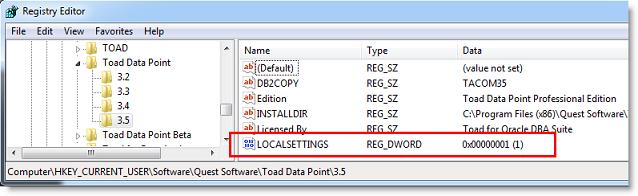
See the following table for default (Roaming) and resulting (Local) directory path.
Caution: All current Toad settings will be lost after applying this Registry setting unless you manually copy the settings files from the default location (Roaming directory) to the new location (Local directory). Copy the settings files BEFORE you add the Registry setting and BEFORE opening Toad.
|
Operating System |
Default Location | New Location when LOCALSETTINGS = 1 |
|---|---|---|
|
Windows Server 2008 Windows 7 Windows 8 Windows 10 |
C:\Users\username\ AppData\Roaming\Quest Software\Toad Data Point 6.1.2 |
C:\Users\username\ AppData\Local\Quest Software\ Toad Data Point 6.1.2 |
To change Toad Application Data directory location using a command-line switch
You can override the default Application Data directory by running Toad with the command switch:
Toad.exe --datadir="YourNewDirPath"
To instruct Toad to always use the new directory path, add the command switch and the new directory path to a Toad desktop shortcut. Then use the desktop shortcut when opening Toad.