The Settings tab helps you set company-wide time slots when workstation or device migration can occur.
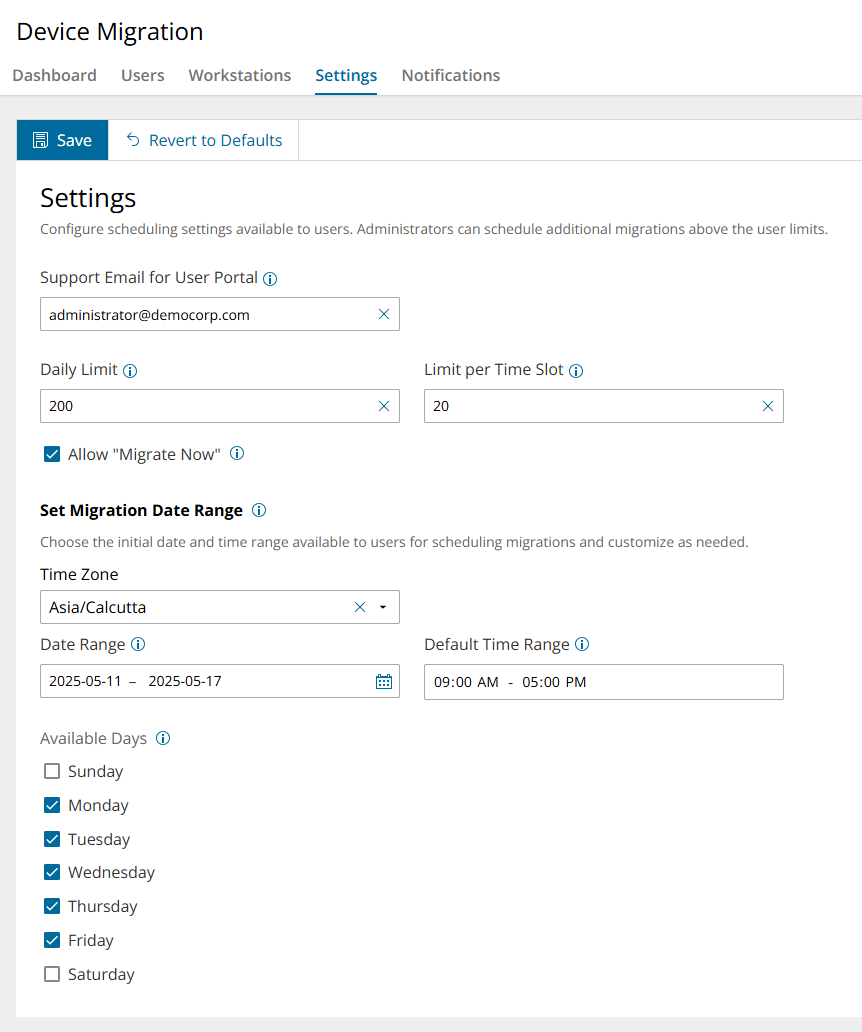
Support Email for User Portal - email address displayed in the Self-Service Portal for contacting IT Support.
Setting Scheduling limits
Daily Limit - maximum number of migrations users can schedule per day.
Limit per Time Slot - maximum number of migrations users can schedule per one-hour slot. This is not an enforced limit and serves as a suggestion for administrators. Migrations are always queued.
Migrate Now - select this option to allow end users to migrate their devices immediately from the user portal.
Setting the Migration Date Range
This section helps you to choose the initial date and time range available to users for scheduling migrations and customize as needed.
Time Zone - select a server time zone. The time zone is relative to the administrators that are planning the migration, not to the end users. Both Admins and end users will see the schedule relative to their browser time zone. For example, if you select UTC as the server time zone then, if a user or admin is located in the EST timezone, they will see the times shifted by -4 or -5 hours depending on the daylight savings in their browser.
Date Range - dates available for migration from the start date to the end date, including the end date. To set the date range, click the calendar icon. Then select the start date, and the end date.
Default Time Range - time slots available for migration and covers every minute from the start time to the end time, including the full final hour. The time range is specified using a 12-hour clock. For example 09:00 AM - 5:00 PM. To set the default time range, click the starting time and enter the desired start time. Then click the ending time and enter the desired end time.
Revert to Defaults - click this link to revert the settings to the system defaults.
When users click Manage Self-Migration from the Action Menu in the Workstations or Users tab, they are presented with a color-coded scheduling calendar that is based on the Limits and date-time ranges configured in the Setting tab, from where they can choose a convenient time slot to migrate their devices.
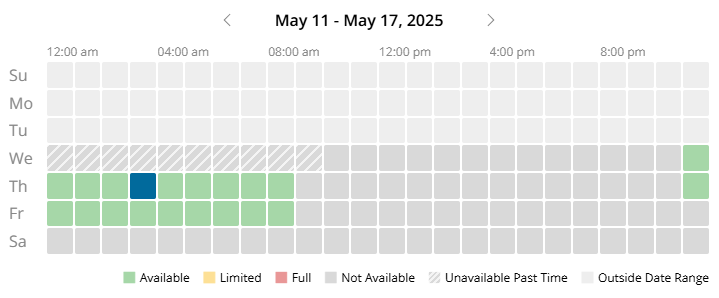
Color codes:
- Green - Available.
- Yellow - 80% available.
- Red - Over booked.
- Grey - Within the date range in settings and only accessible to administrators.
- Light Grey - Outside of the date range in settings.
- Striped - Past time and cannot be booked.

