This section describes how to set the required permissions for the Target Active Directory Account used by Migration Manager for Exchange agents. This account is used for the following:
Switching mailboxes and synchronize mailboxes in Remote Users Collections (Mail Source Agent, Mail Target Agent)
The required permissions for the Target Active Directory Account are as follows:
To set up the Target Active Directory Account, perform the steps described in the related subtopics.
|
|
NOTE: Note that these steps are given only as an example of a possible Target Active Directory Account setup. |
|
|
Caution: This section is relevant to the public folder synchronization only. Active Directory Account for mailbox or calendar synchronization is specified during corresponding job configuration. |
The default Source or Target Active Directory Account (initially displayed on the Associated domain controller page of the Exchange server's properties) is set when you add the source or target organization to the migration project (see the Registering Source and Target Organizations section of the Migration Manager for Exchange User Guide for details).
To change the Source or Target Active Directory Account, click Modify on the General | Associated domain controller page of the corresponding source (target) server properties in the Migration Manager for Exchange Console.
To go on using the default Source (Target) Active Directory Account for Exchange migration, grant the permissions required for Exchange migration to this account (see the next steps).
The Target Active Directory Account used by Migration Manager for Exchange agents needs Read access to the target domain to work with servers and target Active Directory.
To grant this permission to the account, complete the following steps:
|
|
NOTE: If there is no Security tab, you should select View | Advanced Features in the Active Directory Users and Computers snap-in. |
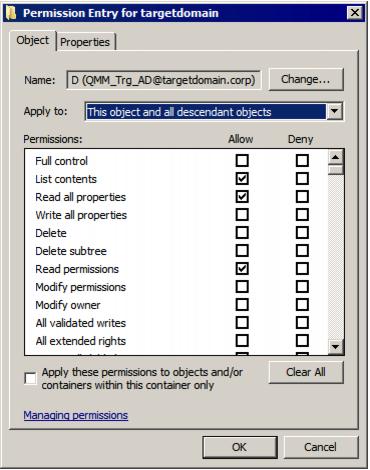
To work with the target Active Directory objects, the Target Active Directory Account needs the Full Control permission on the organizational units and their child objects that contain the objects to be synchronized. This permission should be set on the domain controller where the objects you need to synchronize are located.
To grant the required permissions to the account, perform the following steps:
|
|
NOTE: If there is no Security tab, you should select View | Advanced Features in the Active Directory Users and Computers snap-in. |