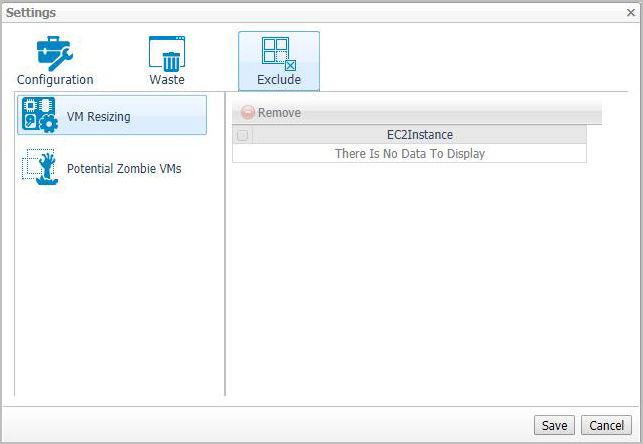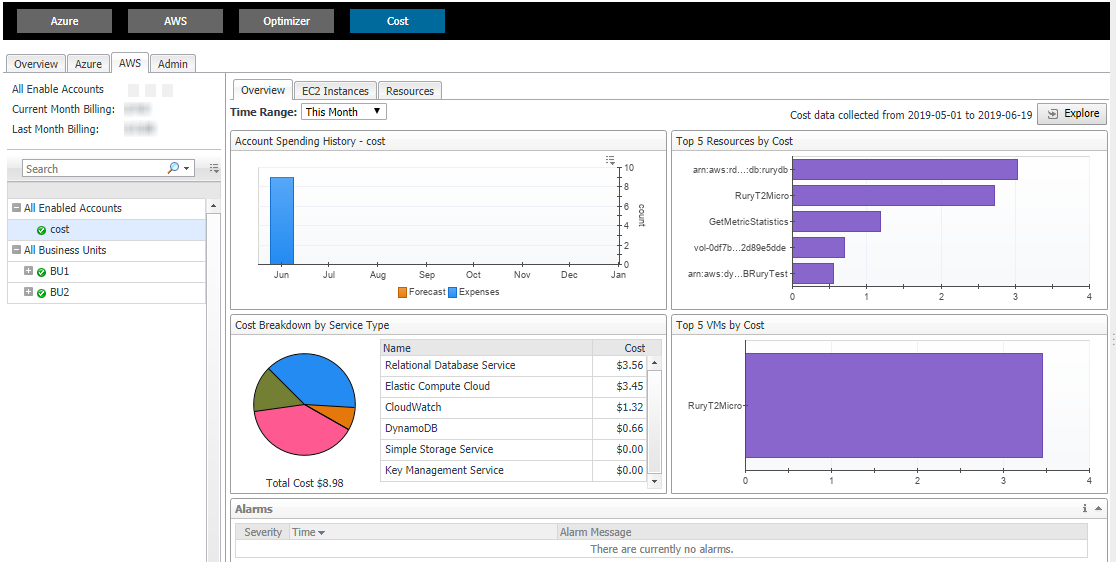Excluded tab
The Excluded tab allows you to remove a VM from the list of excluded objects. The Excluded tab includes the following information:
To remove VMs from the list of Excluded objects, select the check boxes for these VMs and click Remove. To save any changes made to the Excluded settings, click Save at the bottom of the tab.
The Excluded tab can also be accesses by clicking Show Excluded Items on the Optimizer tab.
Cost Tab
Click Cost on the top of the Cloud Manager dashboard to navigate to the Cost tab.
|
NOTE: Ensure that you have configured the cost metrics for account through the Agent Properties dialog box; otherwise there will have no data displayed on this tab. For more information about how to configure cost metrics, refer to the “Configure Account Cost to Monitor:” step on page 47. |
|
3 |
|
4 |
|
5 |
Click AWS. |
Cost - Overview
The Cost-Overview includes the following elements:
|
• |
Cost Summary: Displays the Total Month-to-date cost, and cost by Azure and AWS platforms. |
|
• |
Cost Overview: A stacked bar chart to display the Month-to-date Expenses and Forecast by Azure and AWS platforms. |
|
• |
Infrastructure: Displays an Infrastructure resource table across clouds. |
|
• |
Top 5 Business Units by Cost: Aggregates the total cost for Business Units after users assign the AWS accounts or Azure Subscriptions to a BU under Cost > Admin. |
|
• |
Cost Breakdown by Platforms: Displays the Month-to-date cost by Azure and AWS platforms. |
Cost - AWS view
The Cost - AWS view includes the following elements:
|
• |
|
• |
All Enabled Accounts Spending History/Top 5 Accounts by cost/Spending Breakdown: These three views will display the relevant cost information if you select All Enabled Accounts or All Business Units from the object tree view. |