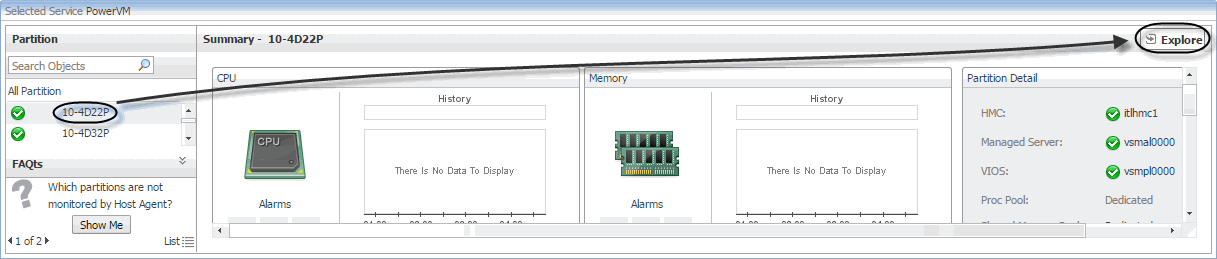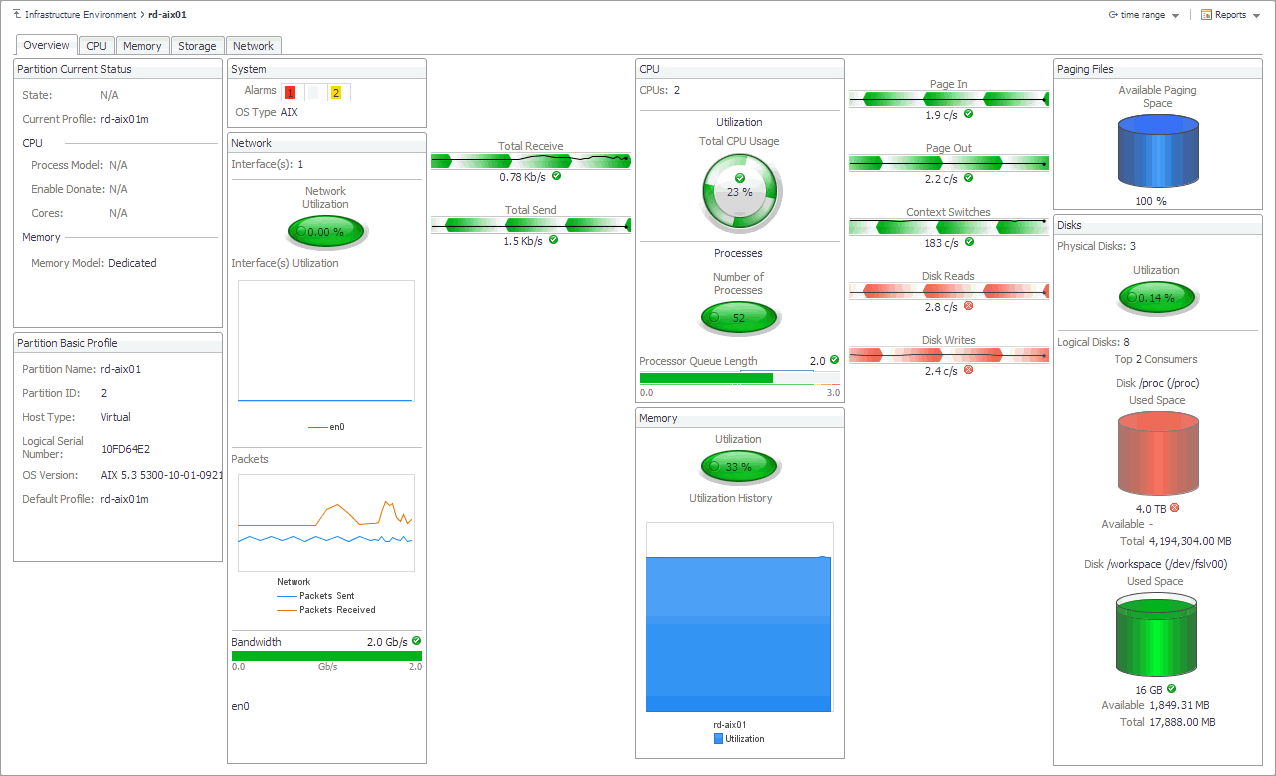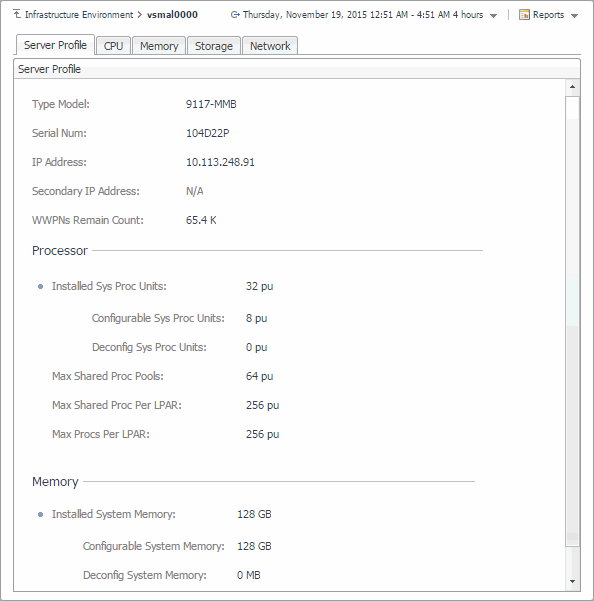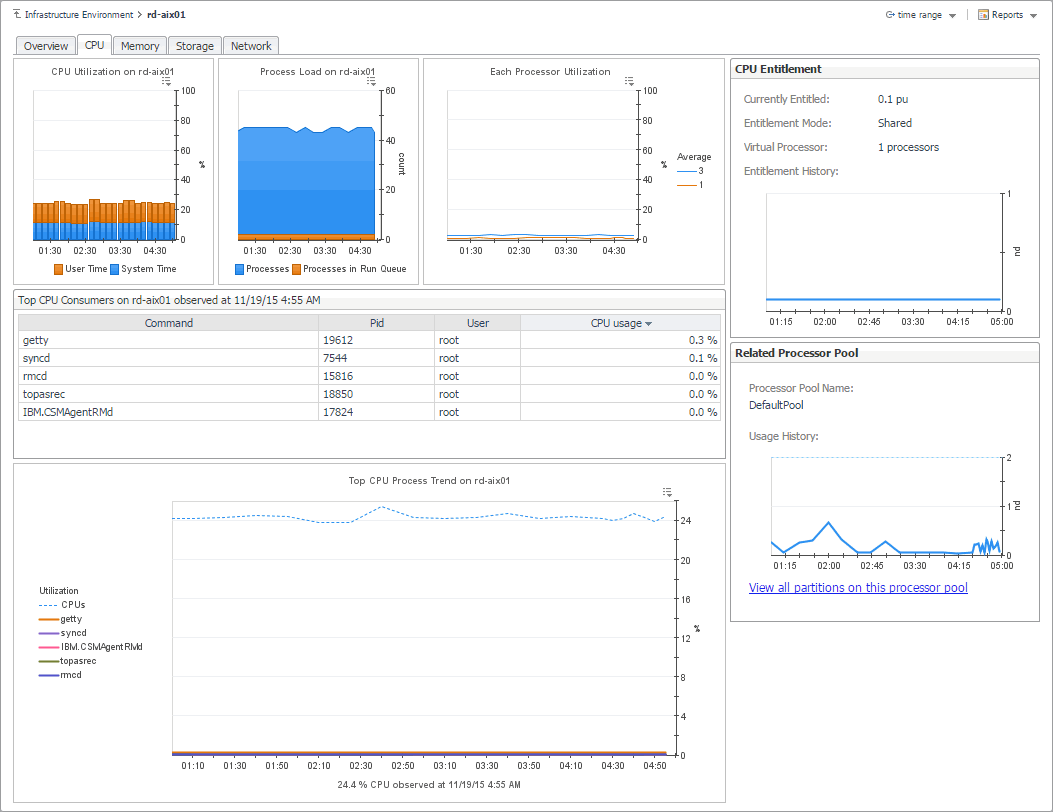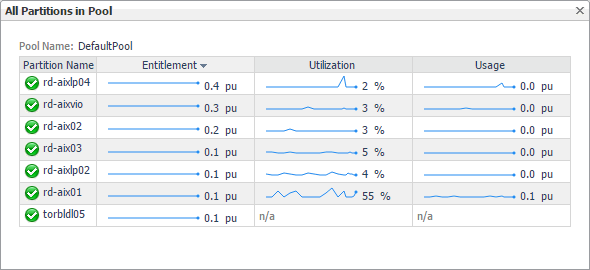Investigating additional managed server, partition, and VIOS details
If you see any indicators that can potentially lead to performance degradation, you can explore managed servers, partitions, and virtual I/O servers in more detail to find out more information that can help you prevent service interruptions. To do that, select a desired managed server, partition, or virtual I/O server object, and click Explore in the top-right corner of the Selected Service PowerVM view.
The type and extent of information appearing in the resulting Details view depends on the type of the selected object. For example, if you drill down on a PowerVM partition, the Details view consists of four tabs: Overview, CPU, Memory, Storage, and Network, each describing the relevant resource-related details.
Exploring PowerVM partition and PowerVM VIOS overviews
The Overview tab appears open when you explore a PowerVM® partition or a PowerVM VIOS for the first time. It displays the state of the partition's processor, memory, disk, and network resources. These visual elements are connected with graphical flows that illustrate the flow of data in real time. For example, you can review the rates of incoming and outgoing network data.
To navigate to this tab, in the Selected Service PowerVM, select a PowerVM partition or a PowerVM VIOS, and click Explore.
Exploring managed server profiles
The Server Profile tab appearing on the managed server view displays system configuration information about the selected managed server. Use it to find out the overall capacity of the physical system hosting multiple logical partitions.
To navigate to this tab, in the Selected Service PowerVM view, select a managed server, and click Explore.
Investigating the use of PowerVM partition and VIOS processor resources
The CPU tab of the Partition detail view or VIOS detail view shows the amount of processor resources dedicated to the selected object and their entitlement mode. It also shows the top processor consumers on the host, the top processes’ utilization trends, and illustrates the processor load.
To navigate to this tab, in the Selected Service PowerVM view, select a PowerVM® partition or a VIOS, click Explore, and in the view that appears, open the CPU tab.
|
The number of processing units allocated to this PowerVM partition or VIOS. | ||
|
The name of the processor pool associated with this PowerVM partition or VIOS. | ||
|
Clicking this link displays the All Partitions in Pool dialog box that lists all PowerVM partitions that use this processor pool, their entitlement, utilization, and usage. | ||