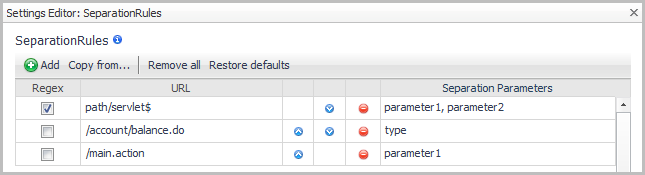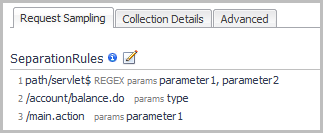Using the text editor
|
1 |
On the navigation panel, under Dashboards, click Application Servers > Administration. |
|
• |
On the Agents tab, click the name of the Nexus that is using the configuration you want to edit. Click Text edit recording settings to edit the settings in a plain text file. |
|
• |
On the Recording Settings tab, click the name of the configuration you want to edit. Click Text edit to edit the settings in a plain text file. |
The recording.config file opens in a text editor.
For information about the settings contained in this file, see the following topics:
Request sampling
Setting rules for separating requests
Request separation is the first process that takes place when collecting request metrics. On the Request Sampling tab, you can specify how to separate a request into multiple request types based on the request's parameters and cookies. Separation occurs if any of the parameters in a request match the request separation rules (SeparationRules) for that URL, meaning that a request may be separated based on more than one parameter. SeparationRules are configured in the recording.config property file.
Keys and values can be used to customize the SeparationRule parameter.
|
2 |
|
3 |
In the Settings Editor, click Add to add each rule (one per row). |
|
4 |
Click OK to close the Settings Editor. |
|
1 |
|
2 |
Edit the SeparationRules entry: |
|
3 |
Save your changes. |
Setting rules for transforming URLs
The Nexus recording settings define transformation of URLs. If separation parameters are defined for a URL that is to be transformed, the transformation is performed on the resulting separated URL, which includes the path and separation parameters. There may be more than one transformation defined. Each transformation may contain more than one replacement definition.
|
2 |
|
3 |
|
4 |
In the Settings Editor, click |
|
5 |
In the Add Matching URL Regex box, type the regular expression that you want to use to match the URLs that need to be transformed. |
|
6 |
Click OK to save the matching URL. |
|
8 |
Click |
|
9 |
In the Text in URL Regex box, type the regular expression used to match the text that needs to be replaced in the URL. |
|
10 |
In the Replacement Text box, type the literal string of the replacement text; this can be an empty string, or it can contain markers used to substitute sub-expressions from the Text in URL Regex, which are sequences of characters surrounded by parentheses. Valid markers for substitution are: |
|
1 |
|
2 |
Edit the URLTransformationRules entry: |
<url-regex> is a regular expression used to match the URLs that need to be transformed. The ‘/’ and ‘?’ characters must be escaped with a ‘\’ character.
<text-in-url-regex> is a regular expression used to match the text that needs to be replaced in the URL. The ‘/’ and ‘?’ characters must be escaped with a ‘\’ character.
<replacement-literal> is a string literal of the replacement text, as described in Step 10 in the previous procedure. Backslashes must be doubled (“\\”) .
|
3 |
Save your changes. |