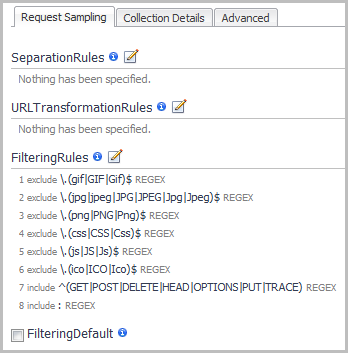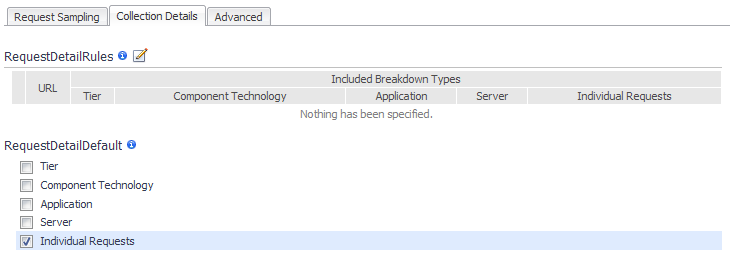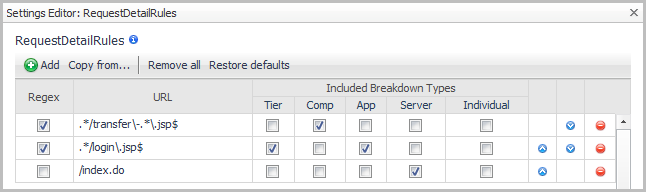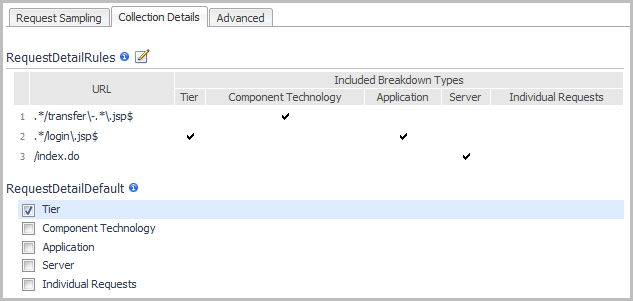Managing request types and topology object creation
|
TIP: The higher the topology object count, the higher the processing load on your Management Server. As a result, the Application Servers Monitor > Requests view is overloaded and performs slowly. The default URL transformation rules described in Setting rules for transforming URLs were implemented to mitigate this effect. These rules apply to new installations only, not to upgrades. |
Example of the parameters encoded in the URL:
Example of separate URL parameters:
Here the GET/foo request type has just one associated topology object, which has a count of four calls.
Setting rules for filtering requests
Use filters to configure the Nexus to reduce the total number of request types being monitored, which decreases both overhead and storage requirements. Filtering can be configured to include some requests and exclude others. Regular expression pattern matching can be used to determine which requests are included and which are excluded. You can also match requests using literal strings. For more information about using regular expressions, see Appendix: Regular Expressions in the Foglight for Application Servers User Guide.
When setting up rules for filtering requests, keep in mind that the FilteringRules are applied first and then the FilterDefault setting is applied.
By default, the filter is configured to collect metrics for the following request types:
Keys and values can be used to customize the FilteringRules parameter.
The following filtering rules are applied first:
If none of the rules match the URL, and the FilteringDefault setting is enabled, then the FilteringDefault setting is applied.
Adjusting the number of sampled requests
|
1 |
On the navigation panel, under Dashboards, click Application Servers > Administration. |
|
• |
On the Agents tab, click the name of the Nexus that is using the configuration you want to edit. Click Text edit recording settings. |
|
• |
On the Recording Settings tab, click the name of the configuration you want to edit. Click Manage. On the Nexus Configuration view, click recording. Click Text edit. |
To view the results of the changes, let the application run for a while and then return to the Application Servers dashboard and select Requests. Click the Sampled Breakdowns tab in the Request Charts section and observe the change.
Collection details
Request detail collection occurs after separation rules, URL transformation rules, and filtering rules are applied. There are two settings used for the collection of Requests details: RequestDetailRules and RequestDetailDefault. By default, only the Individual Requests are enabled. All other settings are undefined.
Keys and values can be used to customize the RequestDetailRule parameter.
The following procedure describes how to collect:
|
• |
all breakdown details for login.jsp |
|
• |
server breakdown details for index.do |
|
• |
Tier Breakdown information for all requests that do not match the other rules |
|
2 |
Click the Collection Details tab. |
|
3 |
|
4 |
In the Settings Editor, click Add to add each rule (one per row). |
|
5 |
Click OK to close the Settings Editor. |
|
6 |
In the RequestDetailDefault list, click the check box for Tier breakdowns. |
|
7 |