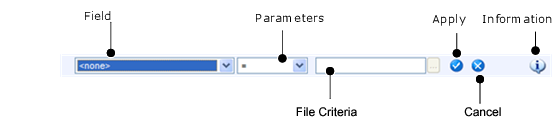Using the Edit Button
The following table describes the extent of editing for each type:
Using the Edit Button
For folders, the following commands are available:
For reports, the following commands are available:
|
Opens a dialog box for you to define the destination of the copied report. | |
Selecting Report Filters
|
• |
Select the Show Filters bar at the beginning of the report to change multiple filters. |
|
4 |
Click Apply Filters. |
|
1 |
Click Show Filters at the beginning of the rendered report. |
|
3 |
Click Apply Filters. |
Using Quick Filters
This section explains how to create a quick filter for a report. For details about the Information button, see Viewing Report Information .
When you are using the DateTime filters, time is based on UTC, not local time.
|
4 |