|
|
Note: Computer Global Definitions can only be accessed by a Super User/Group. |
Computer based definitions are variables that are defined for use in Computer Management profiles. These variables are for advanced and troubleshooting use.
Click Add to update the Global or Machine Definitions list with new definitions. Click Edit to modify an existing definition. Click Delete to remove a definition from the list. Once the list is in Add or Edit mode, select a Definition Name from the drop list and enter its corresponding value. Click Save when the definition is complete. Click Cancel to exit edit mode without saving the new Definition Name.
Figure 21: Global Options, Computer Management Options, Definitions dialog
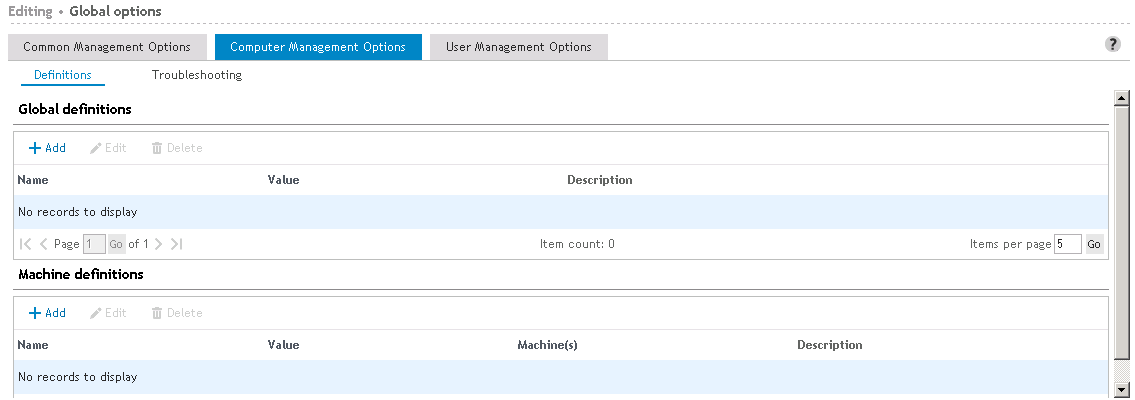
The list of definition variables below is available for selection when configuring Global Definitions. A new variable many also be typed into this field.
Table 2: List of default computer definition variables
|
Name |
Value |
|---|---|
|
Event_Refresh_Time |
Defines the time interval for the Computer Management refresh. The default refresh interval is 60 minutes. This value is specified in minutes. |
|
ServicePackFreeSpaceNeededInMB |
Defines the free space needed for Desktop Authority to install a Service Pack. The default free space needed is 1.4GB.This value is entered as megabytes. |
|
Machine_Trace_Days_To_Retain |
Defines the number of days to retain the Computer Management trace file. This can also be set on the Computer Troubleshooting tab, however in the Definitions object it can be set as a Machine definition for select machines. This setting will override the setting on the Computer Troubleshooting tab. Specify the number of days from 1 to 14. |
|
Machine_Trace_File_Repository |
By default, this variable is to set the network repository location for the Computer Management trace file. This can also be set on the Computer Troubleshooting tab, however in the Definitions object it can be set as a Machine definition for select machines. This setting will override the setting on the Computer Troubleshooting tab. Specify in the following format: \\ServerName\ShareName\FolderName |
|
Machine_Trace_Level |
Defines the level of logging to take place for Computer Management. This can also be set in the Computer Troubleshooting tab, however it can set it as a Machine definition for select machines. This setting will override the setting on the Computer Troubleshooting tab. Allowable values are: Verbose, Normal, Warning, Errors, None A Verbose trace contains all possible trace settings including Normal, Warnings and Errors. A Normal trace contains Normal, Warnings and Errors. A Warning trace contains all Warnings and Errors. An Error trace just contains Errors. Specify None for no trace. |
For a list of special Global Variables that can be used, see the Global Variable Definitions List.
The Troubleshooting tab is used to define several settings that are used to aid with tracing problems with objects/elements that are being applied on one or more client machines. The Troubleshooting object can only be modified by a Super User/Group.
The most common setting on this object is the ability to create a detailed trace file for one or more specified users and/or computers.
Specify a number of days in which older Computer Management trace files should be removed from the system. This can be a number from 1 to 14. The default value is 7 days.
Manually enter a network path to which all Computer Management trace files will be copied to. Click Browse to locate the network location using the resource browser. The Computer trace files are uploaded to the central repository using the DA Administrative User account. This account must have appropriate permissions to the central repository location so the files can be copied. The file is copied at the end of the day (midnight) if the computer is up or when the computer comes up and creates a new trace file for the day.
Click View files to view the trace file repository location as specified by the entry.
By default, a simple Computer Management trace file is created for all computers. However, by selecting this box, a more detailed trace file can be created. This verbose trace file will detail and trace Computer Management profiles only. Since this trace file is extremely detailed, providing lots of information, it can grow quite large. For this reason, this option should not be enabled unless some specific debugging is necessary.
|
|
Note: By default, log files will be stored in the %windir%\Temp\Desktop Authority folder. Please refer to the File Paths appendix for the correct path(s) based on the version of Desktop Authority you are using. |
The Global Options object provides the ability to define several settings which affect how Desktop Authority initiates for each client. These settings apply to all users, computers and profiles and include several objects. Global Options are broken up into three sub-components: Common Management Options, Computer Management Options, and User Management Options.
Global Options objects are available only to Super Users/Groups with the exception of Assign Script.
Common Management Options consists of Exception and Network Location Awareness options.
Computer Management Options consists of Definitions and Troubleshooting options.
User Management Options consists of Definitions, Visual, Desktop Agent and Troubleshooting options.
|
|
Note: User Global Definitions can only be accessed by a Super User/Group. |
The Definitions tab is used to define User Management based custom dynamic variables. These variables may be used within any User Management profiles as well as in any custom script.
All definitions in the text block must contain valid KiXtart script code.
Definitions declared within the Global Definitions area are for use globally on all computers.