Rapid Recovery consists of several software components. Key components relevant to this topic include the following:
Figure 2: The PowerShell module interacts with the Rapid Recovery Core
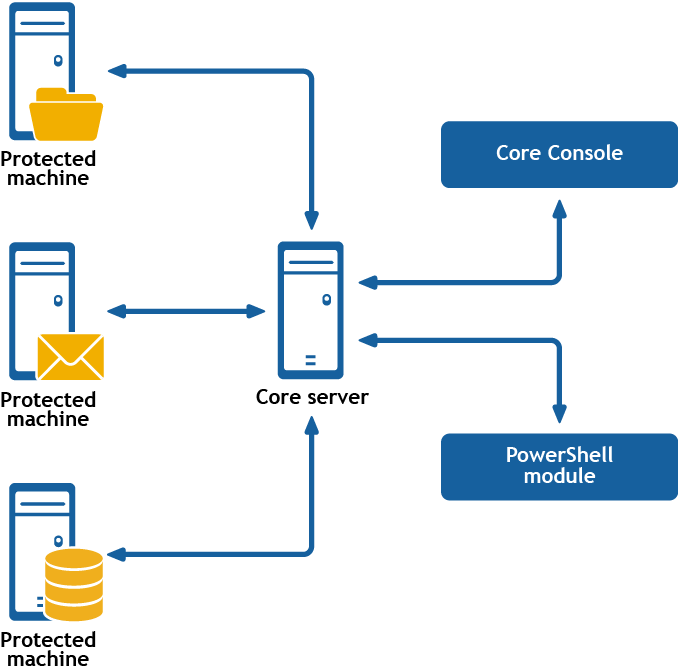
PowerShell is a Microsoft .NET Framework-connected environment designed for administrative automation. This section describes the Rapid Recovery PowerShell module and the cmdlets administrators can use to script certain functions without interaction with the Rapid Recovery Core GUI.
|
|
NOTE: You can also run PowerShell scripts as pre- and post- scripts. For more information and sample scripts, see Scripting. |
The Rapid Recovery PowerShell module is automatically installed and registered when you install the Rapid Recovery Core. The module is installed in your Windows system directory in the path: [Environment.SystemDirectory]\WindowsPowerShell\v1.0\Modules\RapidRecoveryPowerShellModule. For example, for a 64-bit OS, it is installed in C:\Windows\System32\WindowsPowerShell\v1.0\Modules\RapidRecoveryPowerShellModule. When using the module, run PowerShell as an Administrator.
Before using the Rapid Recovery PowerShell module, you must have Windows PowerShell 4.0 or later installed. Some users find Windows PowerShell Integrated Scripting Environment (PowerShell ISE) to be easier to work with. This tool is included with Windows. When typing cmdlets, the built-in help for PowerShell ISE lists relevant cmdlets, anticipating your keystrokes and letting you select the appropriate command.
Cmdlets are specialized commands in a Windows PowerShell script that perform a single function. A cmdlet is typically expressed as a verb-noun pair. The result returned by a cmdlet is an object.
You can pipeline PowerShell commands, which enables the output of one cmdlet to be piped as input to another cmdlet. As a simple example, you can request the list of commands in the Rapid Recovery PowerShell module, and sort that list by name. The example script for this is:
Get-Command -module rapidrecoverypowershellmodule | sort-object name
After you open PowerShell, you can request additional information at any time by using the Get-Help cmdlet. For example, to get information about the virtual machine export cmdlet, enter the following cmdlet and then press [Enter]:
>Get-Help Start-VMExport
The object returned includes the command name, synopsis, syntax, and any options you can use with the command.
For more information about the specified command, you can append the following command options to the command syntax listed above:
| Option | Description |
|---|---|
-examples |
Optional. Shows cmdlet name, synopsis, and usage examples of the specified cmdlet. |
-detailed |
Optional. Shows cmdlet name, synopsis, syntax, description, parameters, and remarks. |
-full |
Optional. In addition to the information listed above for the specified cmdlet, this option shows technical information such as inputs, outputs, notes, and related links. |
Get basic help information for the Start-VMExport cmdlet using the Get-Help cmdlet:
>Get-Help Start-VMExport
Get basic help information for the Start-VMExport cmdlet:
>Start-VMExport -?
Show the name, synopsis, and usage examples for the Start-VMExport cmdlet:
>Get-Help Start-VMExport -examples
Shows cmdlet name, synopsis, syntax, description, parameters, and remarks for the Start-VMExport cmdlet:
>Get-Help Start-VMExport -detailed
Shows the full set of detailed and technical information for the Start-VMExport cmdlet:
>Get-Help Start-VMExport -full
This section describes the cmdlets and options available in the Rapid Recovery PowerShell Module. All cmdlets in the Rapid Recovery PowerShell Module support the following common parameters:
For more information, use Get-Help about_commonparameters.