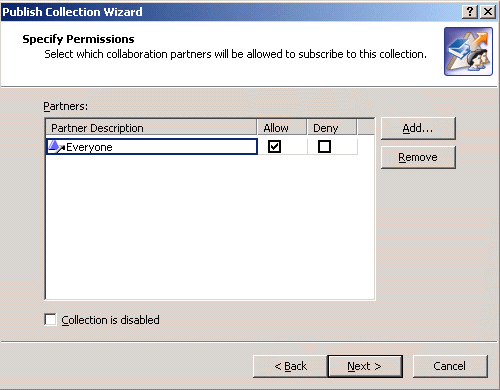Step 6: Select calendar attributes
By default, if the Synchronize appointment details check box is cleared, Collaboration Services publishes to other synchronization partners only the time to start and end the appointment.
|
• |
Step 7: Apply mappers
In this step of the Publish Collection Wizard, you can apply mappers to the published objects.
For more information about what mappers are available, see Appendix A: Customizing the format of synchronized data .
|
1 |
Select the Apply mappers to synchronized objects check box. |
|
a |
To add mappers, click Add. Select the mapper to be applied from the list of Available mappers and click Add. The mapper appears in the Selected mappers list. Repeat these actions to add more mappers if needed. |
Step 8: Allow for subscription and synchronization
|
1 |
Click the Add button. |
|
2 |
If you do not want collection members to be involved in synchronization immediately after the collection is published, select the Collection is disabled check box. For details on enabling or disabling collections, see Enabling or disabling a collection .
Step 9: Apply settings
Wait until the collection is created and its settings are saved to the configuration database.