When accessing or performing a search in the Archive Manager Configuration Console, the application throws an Unhandled Exception error.
This issue prevents users from completing searches or opening specific sections of the console.
Typical symptoms:
“Unhandled exception has occurred in your application” pop-up.
Console crashes or hangs after clicking Search or Apply.
The issue persists even after restarting Archive Manager services.
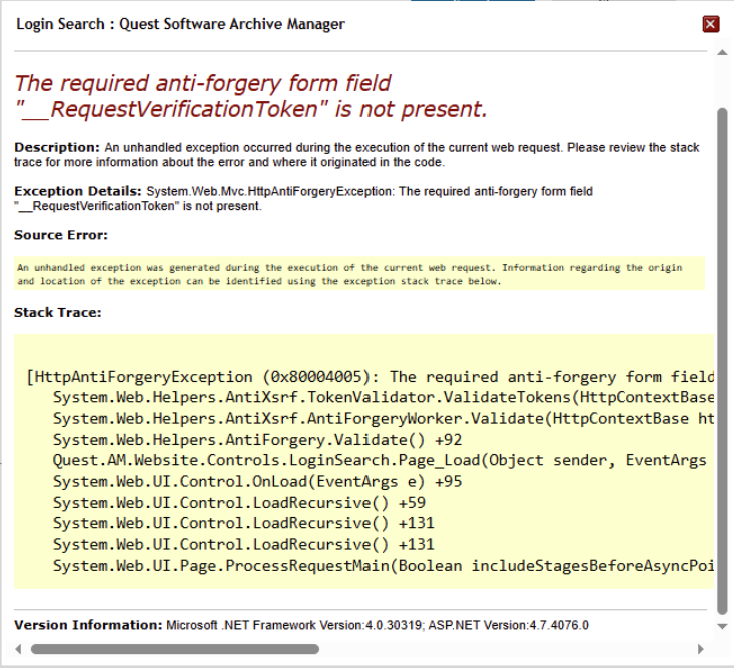
The issue occurs due to a corrupted or outdated DLL file within the Archive Manager installation directory.
The affected DLL is responsible for managing internal console operations and may have been impacted during version upgrades or Windows patching.
Obtain the updated DLL file provided by Quest Support.(attached)
Take a backup of the existing DLL file before making any changes.
Navigate to the Archive Manager installation path :
C:\Program Files (x86)\Quest\Archive Manager\Website\bin
Locate the DLL file mentioned by support and rename it (e.g., filename_old.dll).
Replace the DLL file with the new version.
Restart the Archive Manager services:
Open Services.msc
Restart all services beginning with Archive Manager.
Reopen the Archive Manager Configuration Console and test the operation that previously caused the error.
If the console opens and search completes successfully, the issue is resolved.