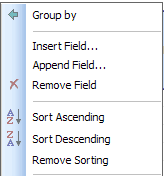Using Save Report Settings
Changing Grouping Options
Setting Security
MessageStats Reports supports two types of security:
|
• |
|
• |
Role-based Security
The following table shows the actions associated with each role:
|
Move folders or reports from any folder to My Reports folder |
|||