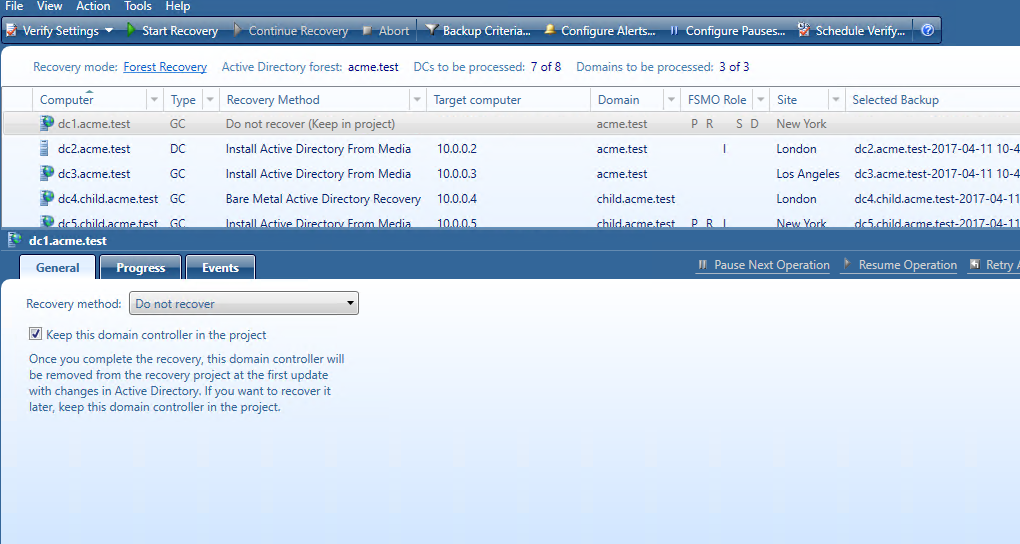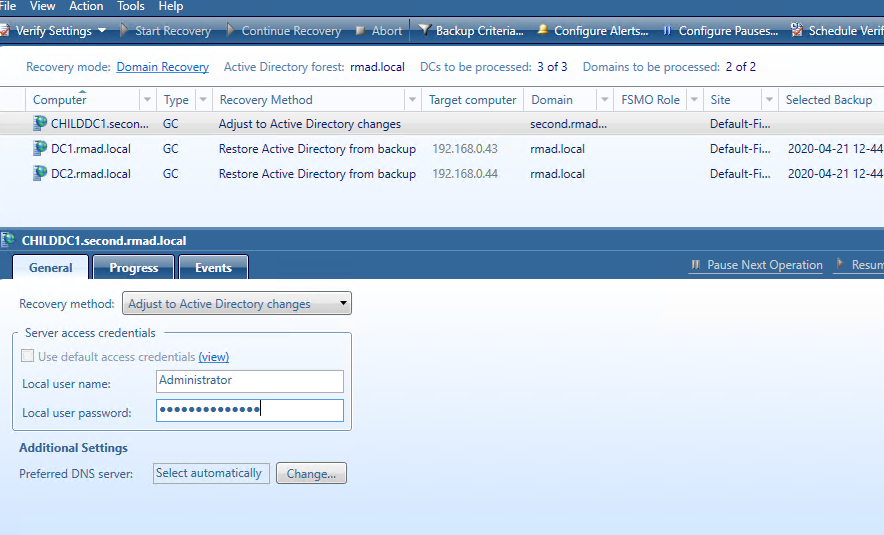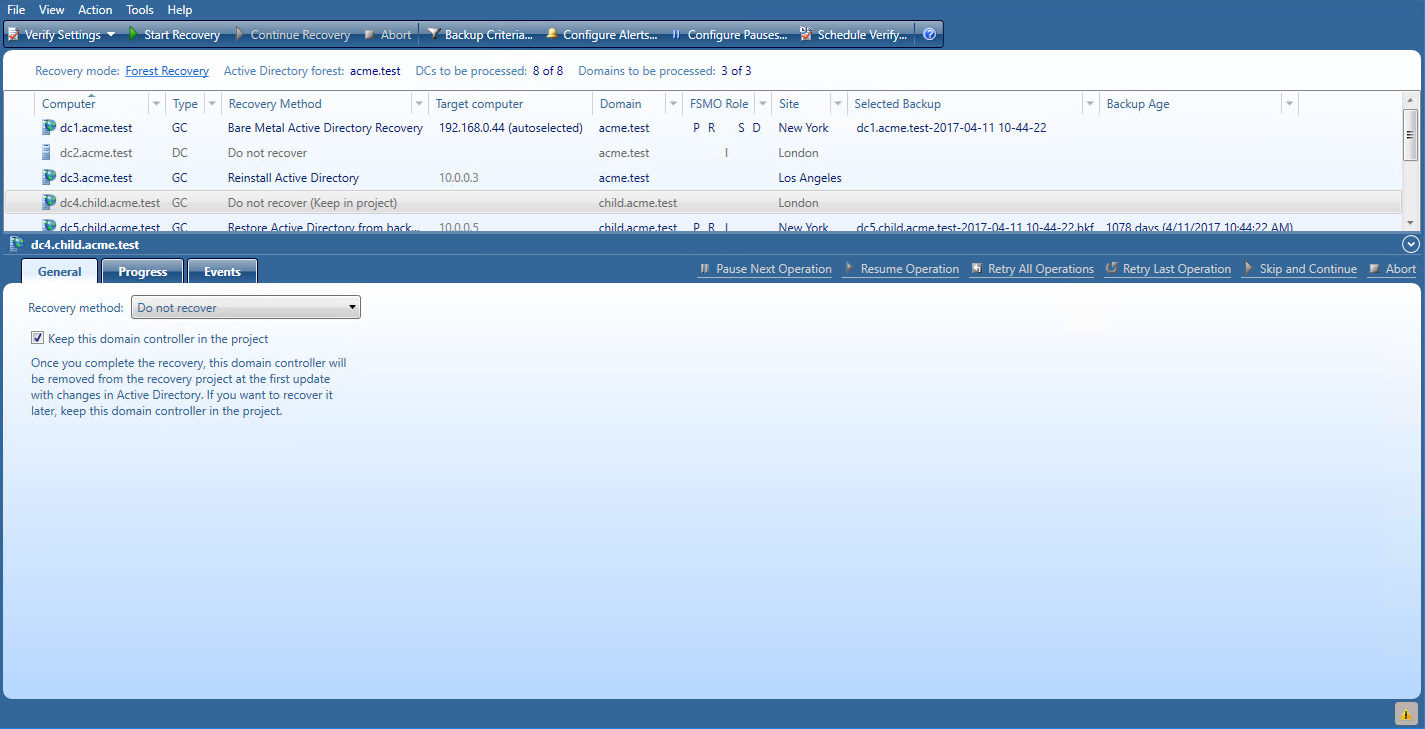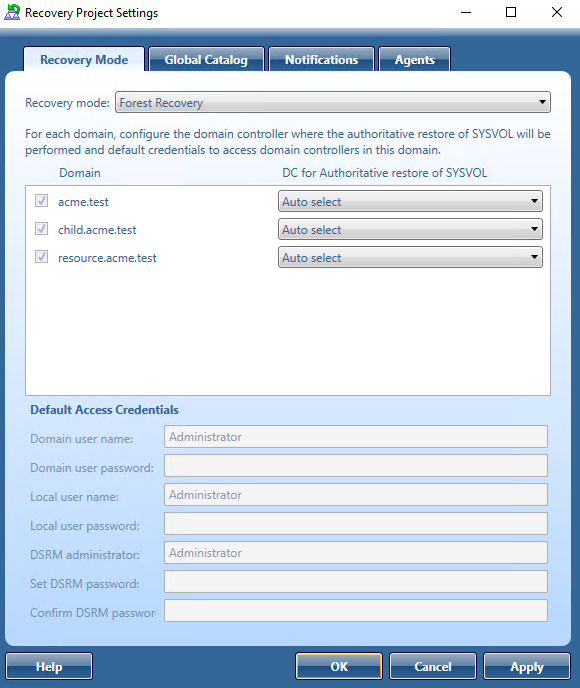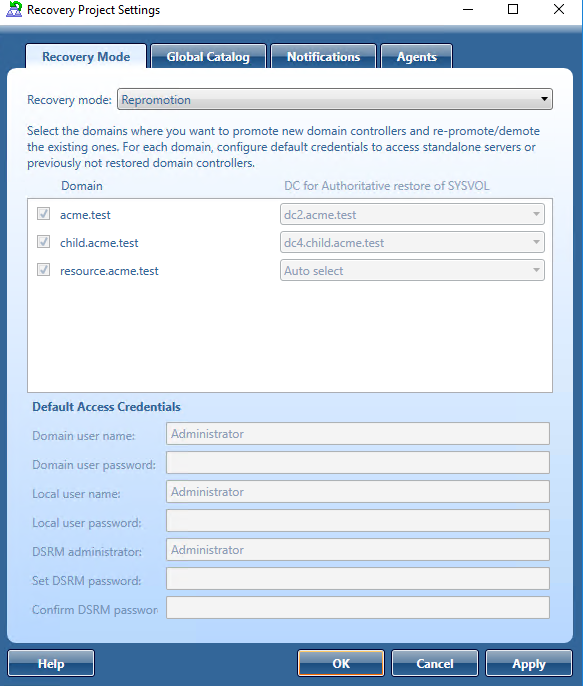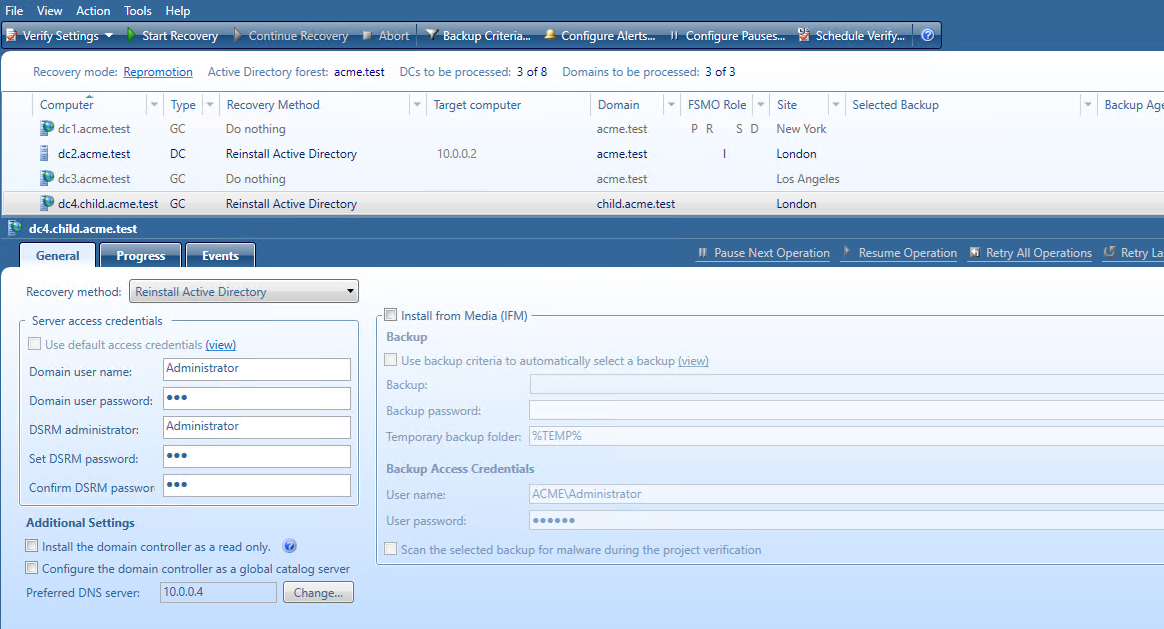Do not recover method
This recovery method isolates the domain controller from other domain controllers and completely removes it from the domain - no actions are performed on the domain controller itself. This option is used if the domain controller is inaccessible or you do not want to recover the domain controller due to any failures. Recovery Manager for Active Directory removes all metadata of domain controllers that were not recovered from the Active Directory forest.
| Note |
For recovery in the second phase only: If you are going to restore this domain controller on the second phase later, select the Keep this domain controller in the project option. For details, see Phased recovery. |
Do nothing method
This recovery method does not perform any actions on the domain controller and does not remove it. This method is available only if the Repromotion recovery mode is selected on the Recovery Mode tab of Recovery Project Settings.
The Do nothing recovery method is set for all running domain controllers that were recovered during Phase 1 of phased recovery. For details, see Phased recovery.
Adjust to Active Directory changes method
This recovery method is available and selected automatically when the domain controller is a Global Catalog server and belongs to the excluded domain, and either Rebuild GC, advertise normally or Rebuild GC, advertise fast is checked on the Global Catalog tab of the project settings. You can suppress any of the first two options using advanced settings.
How the Adjust to Active Directory changes method works:
-
The agent removes lingering objects from other recovered domains, if any, using the Repadmin tool.
-
If the previous step fails, the agent performs unhost and rehost of recovered domain partitions using the Repadmin tool.
-
Only if both previous steps fails, the agent rebuilds Global Catalog on this domain without attempts to remove lingering objects. In case of full reset of Global Catalog, the replication of Global Catalog data may require additional time.
For details about recovery method settings, see Domain controller recovery settings and progress.
Phased recovery
Recovery Manager for Active Directory supports phased recovery of the Active Directory forest. This scenario lets you perform the initial recovery during the first phase to make the forest function as soon as possible. The second phase can be postponed, so the full forest structure can be restored later.
-
Phase 1: Perform initial recovery
Perform restore of one or several domain controllers in each domain. -
Phase 2: Redeploy remaining DCs
Restore remaining domain controllers using the Install Active Directory recovery method.
Phase 1
Restore the selected domain controllers using any appropriate recovery method. For domain controllers that you do not plan to restore in this phase, use the Do not recover method with the enabled Keep this domain controller in the project option that allows you to remain the domain controller in the project and restore it later. If the Keep this domain controller in the project option is not checked, the domain controller will be permanently removed from the recovery project after the project update.
To update the project, click Tools | Update Project with Changes in Active Directory on the menu bar and follow the steps of the wizard. If the Keep this domain controller in the project option was selected for the domain controller, this DC will have "Removed, but remained in the project" status after comparing the project with live Active Directory and will remain in the project after the project update.
Phase 2
To promote new domain controllers and re-promote/demote existing ones
-
Open your project with domain controllers that were restored from a backup before.
-
On the menu bar, click Tools | Recovery Project Settings.
-
Open the Recovery Mode tab.
-
In the Recovery mode drop-down list, select Repromotion.
-
You cannot select domains for recovery. All domains are involved in recovery.
-
Optionally, you can specify default credentials to access domain controllers in the selected domains.
-
Now the Do nothing recovery mode is set for all running domain controllers that were recovered during Phase 1. This recovery mode does not perform any actions on the domain controller itself and does not remove it.
-
For domain controllers that were not restored during Phase 1, the Reinstall Active Directory recovery method is selected by default. Also, a user can use the Install from Media option or change Reinstall Active Directory to any other available recovery method.
-
Start the recovery process. The recovery process can be repeated many times - restore several not restored DCs, then restore the remaining DCs.