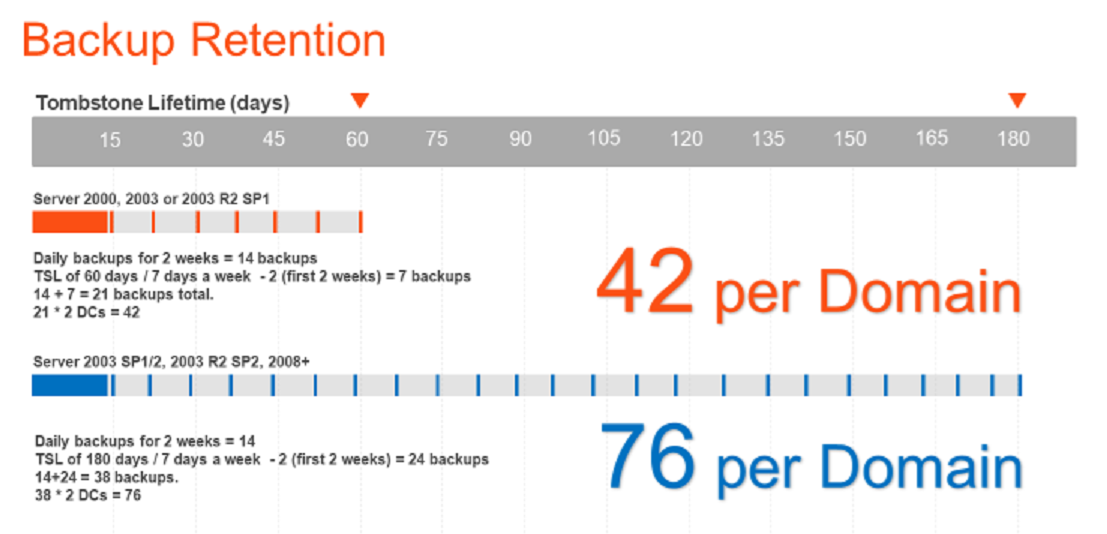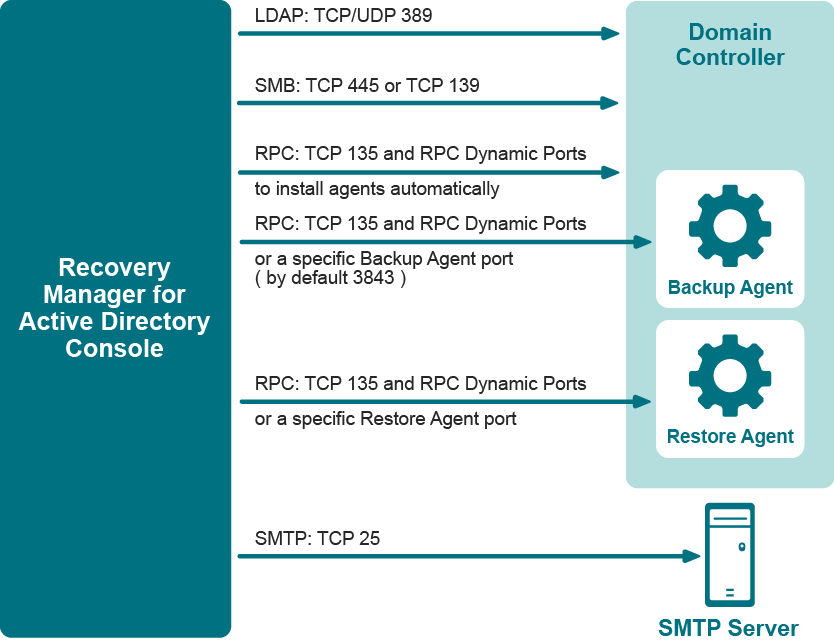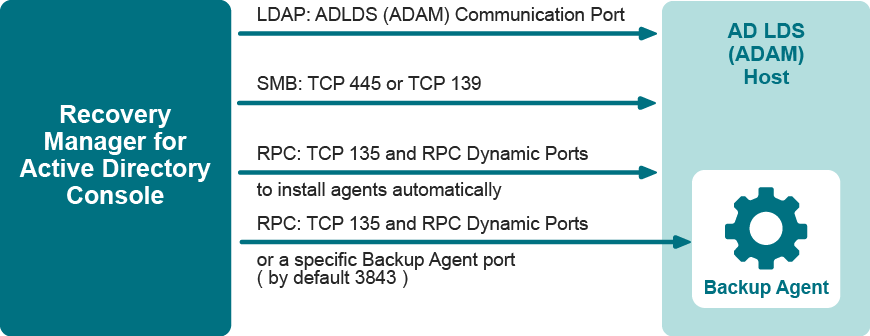Storing backups for forest recovery
If you intend to use RMAD to recover the entire Active Directory® forest or specific domains in the forest, it is recommended that you store each backup file on the domain controller being backed up. This will considerably decrease the network utilization during backup operations and speed up the recovery process. On top of that, storing backup files on target domain controllers simplifies the permissions required to access those files.
Assumptions used here are that the forest or domain recovery is needed in case of logical Active Directory® corruption, when Active Directory® database and/or services were damaged, but the Domain Controllers are still bootable, not infected, not encrypted etc.
In this case the recommendation is simple. Store backups on Domain Controllers. This is done by using the Remote Storage settings and put a Domain Controller local path there, such as, D:\Backups\....
This recommendation extends, not replaces, the previous section about online recovery. In other words, in RMADFE it is recommended to store backups on both RMAD console (for online recovery) and on Domain Controllers (for forest recovery).
If there is not enough space on the Domain Controllers (or due any other reasons like potentially unreliable disk drives on the Domain Controllers), backups can be stored on a remote storage, preferably with a fast network link to Domain Controllers (not to the console). Keep in mind that a single remote storage for a large number of Domain Controllers may be a bottleneck in terms of network bandwidth, for example when 100+ Domain Controllers will do their backups at the same time, targeting the same remote storage.
As a last resort option, backups can be stored on the console machine (configured on the Local Storage tab) which also can be used for forest recovery as this configuration is supported. However in this case, the RMAD console becomes a single point of failure if the RMAD console’s disk drive with all the backups, unexpectedly fails.
Best practice for schedule and retention
If you intend to use RMAD to recover the entire Active Directory® forest or specific domains in the forest, it is recommended that you establish a backup schedule and retention period for the domain controllers being backed up.
Typically the Tombstone Lifetime (TSL) is used to decide just how many backups you need per domain.
This image gives a sense of the order that is needed based on the TSL.
For Object level recovery, it is recommend that you retain two weeks of daily backups followed by weekly backups up to Tombstone Lifetime (TSL). If Tombstone Lifetime is the default of 60 days, then that is 21 backups, and since it is recommend backing up at least 2 Domain Controllers per domain, that is 42 backups. If the TSL is 180 days, then that is 38 per Domain Controller or 76 total backups per domain.
It is recommend to create two separate Computer Collections per domain:
Label the first Collection Daily, but run it weekly, on every day of the week except Sunday.
Keep 12 sessions of this collection, which equals 2 weeks (minus Sundays).
Label the second Collection Weekly, and run it every Sunday.
-
If TSL is 60, then keep 9 sessions (9 x 7 = 63, which is 3 days past tombstone lifetime).
-
If TSL is 180, then keep 26 sessions (26 x 7 = 182 which is 2 days past tombstone lifetime).
If you follow this model then you have 2 weeks of daily backups, followed by weekly backups up to TSL, which is what the image above portrays.
It is fine to go just over Tombstone Lifetime (TSL), and that's better than ending just under TSL. Your oldest backup cannot be used after TSL.
Ports Used by Recovery Manager for Active Directory
This section provides information about the communication ports required to work with Recovery Manager for Active Directory.
Backup Wizard
The Backup Wizard helps you create backups of domain controllers' Active Directory® components, including Active Directory® and Group Policy data. With this wizard you can select domain controllers whose Active Directory® is to be backed up, specify where to store backups, run backup immediately or schedule it for later, view and modify backup options.
The wizard has the following steps: